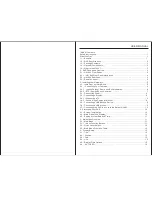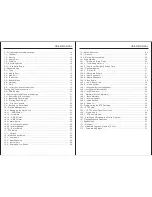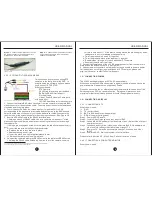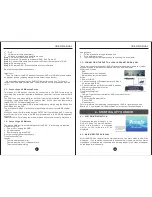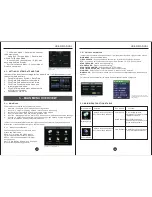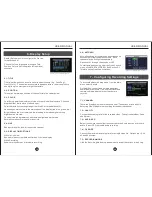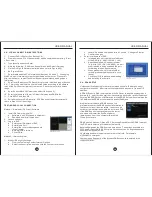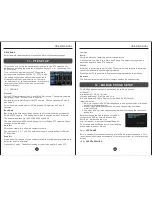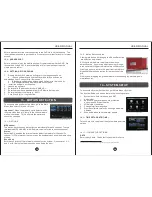HDD Support
SATA HDD x 1 (Max up to 1TB)
1.
Use proper power source.
Do not use this product with a power source that applies more than specified
voltage (100-240V AC).
2.
Never insert anything metallic into DVR.
Inserting metal object into the DVR can be a source of dangerous electric shock.
3.
Do not operate in wet or dusty environment.
Avoid places like a damp basement or dusty hallway.
4.
Do not expose this product to water.
If this product gets wet, unplug it and contact an authorized dealer immediately.
5.
Keep product surfaces clean and dry.
To clean the outside case of the DVR, use a cloth lightly dampened with water (no
solvents).
6.
Provide proper ventilation.
The DVR uses a hard drive for video storage, which generates heat during
operation. Do not block the air vents (bottom, upper, sides and back) of the DVR
that cool down the system while running.
7.
Do not attempt to remove the top cover.
You may suffer severe electrical shock if you remove the cover of the DVR. If
there are any unusual sounds or smells coming from the DVR, unplug it
immediately and contact Customer Service.
8.
Handle DVR box carefully.
Dropping the DVR on any hard surface may cause a malfunction. If the DVR does
not work properly due to physical damage, please contact Customer Service for
repair or exchange.
9.
Use standard lithium cell battery. (NOTE: Manufacturer has preinstalled
battery.)
The standard lithium cell 3v battery located on the motherboard
should be replaced if the time clock does not hold its time after
the power is turned off. Warning: unplug the DVR before replacing
battery or you may be subjected to severe electrical shock.
Properly dispose of old batteries.
SAFETY INSTRUCTIONS
WHAT YOU GET
1.1 - Benefits
Watch what's going on as it happens in real time.
Save your recorded files and snapshots on a DVR-rated hard drive.
Backup and move your videos off-site with either a USB flash drive or
external hard drive.
View what you recorded straight from the DVR or remotely from a computer.
Set up your DVR to be accessed from any Internet-connected computer.
Friends, family, and co-workers can be given permission, too. Double-encoded
bit network transmission keeps your video secure.
Get notified of system events, motion detection, and external alarm
activation – by e-mail, too!
Move through menus easily and quickly with a USB 2.0 mouse.
Connect Pan/Tilt/Zoom cameras – freeing you from fixed position cameras –
and giving you 180˚ motion control, leaving no corners undetected.
Download and install software on your mobile phone to view your DVR and
cameras.
Record, play back, and connect remotely at the same time with Triplex
technology.
Pierce low- or no-light conditions using cameras with Infrared LED light
(night vision) technology.
Pack your videos in increments of 15, 30, 45 or 60 minutes for better search
and storage.
Display menus in your language with Multi-lingual OSD (Operating System
Display).
Configure your DVR and cameras with a familiar look and feel with graphical
interface.
Connect a standard VGA computer monitor or a TV with RCA jacks (using
BNC-to-RCA adapter).
Keep your DVR in optimal performance condition by scheduling automatic
restarting.
Store more videos on the DVR and use less space with H.264 (MPEG-4)
video compression format.
Determine playback clarity with three different resolution options.
1.2 - DVR SPECIFICATIONS
Model
Video Compression
Operating System
Signal System
Video Input
Video Output
Audio Input
Audio Output
Display Frame Rate
Display Resolution
Recording Frame Rate
Recording Mode
Playback Resolution
DVR-H9104V-4 CH Standalone DVR
H.264
Linux Based
NTSC / PAL
BNC4-Channel Input
BNC2-Channel Output
RCA1 -Channel Input
RCA 1-Channel Output
NTSC: 120fps / PAL: 100fps
NTSC: 704 x 480 / PAL: 704 x 576
NTSC: 120 fps / PAL: 100 fps
NTSC: CIF (352x240), PAL: CIF (352x288)
Continuous / Time Schedule / Motion Detection ½
2
USER MANUAL
USER MANUAL
Содержание H9104V
Страница 1: ...H9104V...