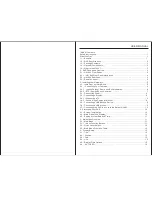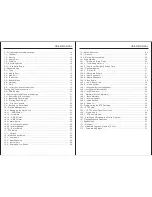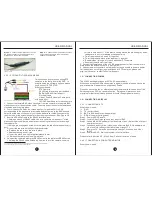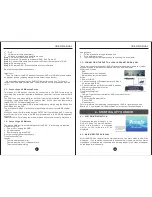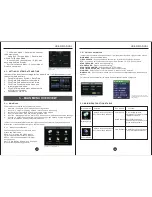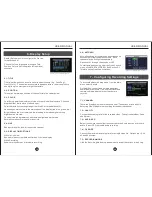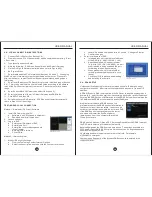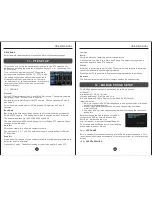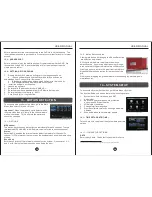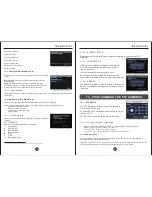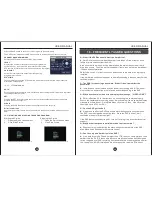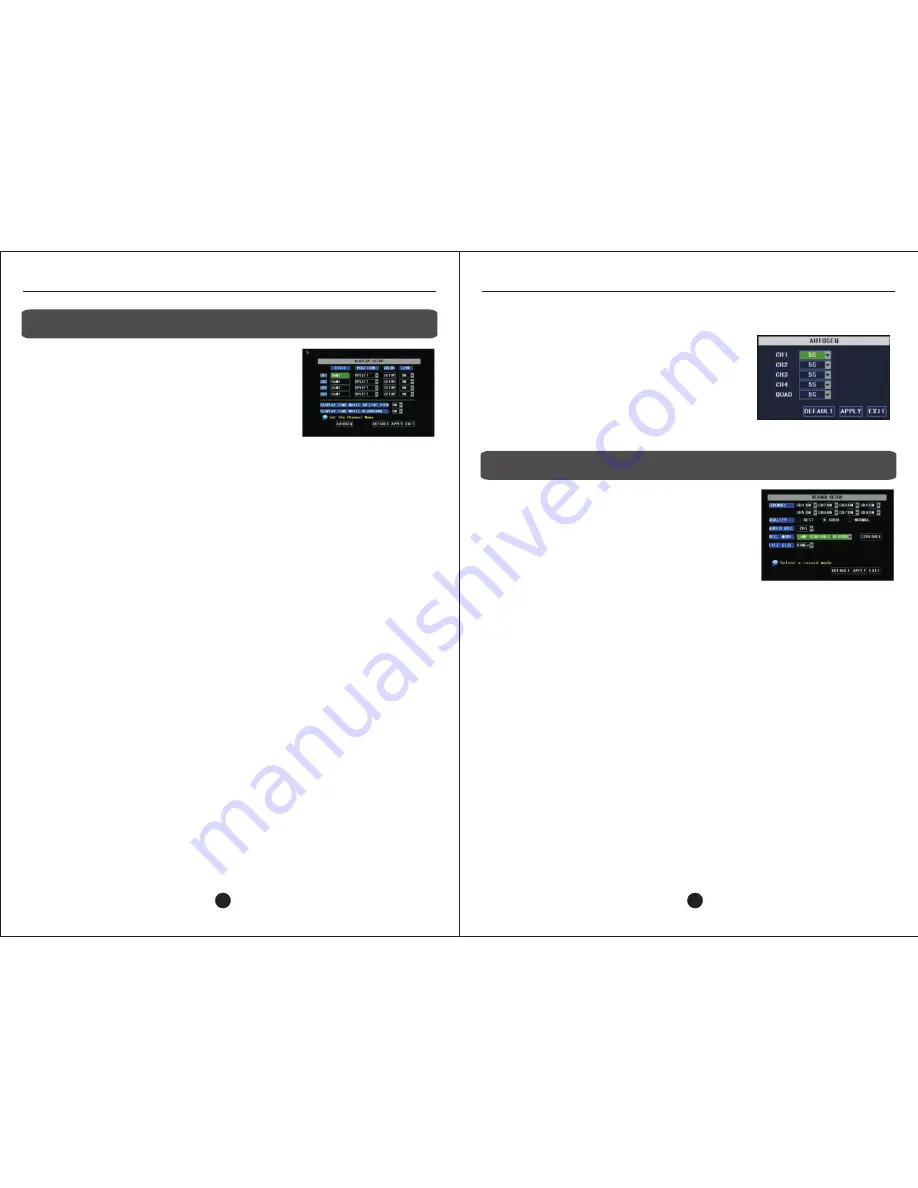
7 - Configuring Recording Settings
USER MANUAL
USER MANUAL
6 - Display Setup
Display Setup menu is to configure the live view
for each channel.
Channel Column (highlighted) assigns Title,
Position, Color, and Live options for individual
channels.
Figure 6-17: 9104V Display Setup menu
6.1 - TITLE
Title field allows each channel to have its own nickname (e.g., CashReg1,
FrontOff, etc.). The name may consist of uppercase letters, lowercase letters,
and digits up to a maximum of eight characters.
6.2 - POSITION
This option determines position of channel title in live camera view.
6.3 - COLOR
Color Setup permits adjustment of video for each individual camera. Click and
drag the slider bar to move it left and right.
Color characteristic settings range from 0 to 63, with the default at 31.
Hue changes main colors in the main channel live display (red, blue, green, etc.)
Bright darkens the live view with a lower setting, whereas a higher setting
brightens the live view.
Contrast creates a greater contrast between light and dark areas.
Saturation makes colors more or less vivid.
6.4 - LIVE
Shows or hides live feed for respective channel.
6.5 - DISPLAY TIME OPTIONS
While in Live View
Shows or hides current date and time on live video display.
While Recording
Shows or hides date and time while recording.
6.6 – AUTOSEQ
Auto-sequencing scrolls through each channel in
succession for a given amount of time. Each
channel may be configured separately.
Options are 1 through 10 seconds or OFF.
To start auto-sequencing, from the Quick Launch
menu, click START AUTOSEQ. See Section 5.1
for more on the Quick Launch Menu.
16
Figure 6-18: 9104V Auto Sequence Options
7.1 - CHANNEL
There is a drop-down menu for each channel. The options are On and Off.
Selecting Off will disable the recording for the desired channel.
7.2 – QUALITY
Choose the encoding rate for the recorded video. The options are Best, Good,
and Normal.
7.3 – AUDIO REC.
Select the camera channel that is connected to the Audio Input port to record
audio. Select OFF to disable audio recording
7.4 – FILE SIZE
Choose the maximum recording time for a single video file. Options are 15, 30,
45 and 60 minutes.
7.5 – RECORDING MODE
Click the Recording Mode drop-down menu to reveal the options, which vary
15
Figure 7-19: Record Setup Menu
To access the Record Setup menu, from the Main
Menu, select Record.
On the 9104V, the settings on this page affect
how all cameras record. The only individualized
camera setting is whether or not the camera
records.
Содержание H9104V
Страница 1: ...H9104V...