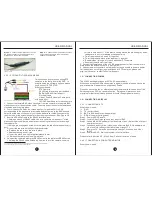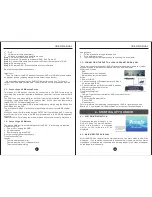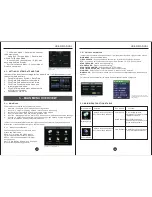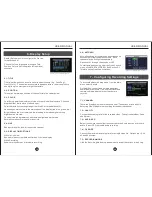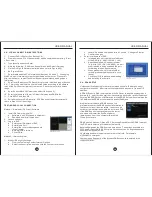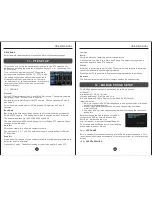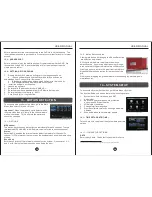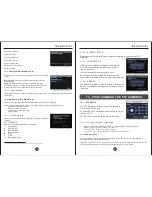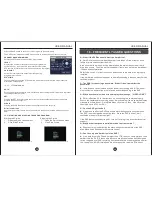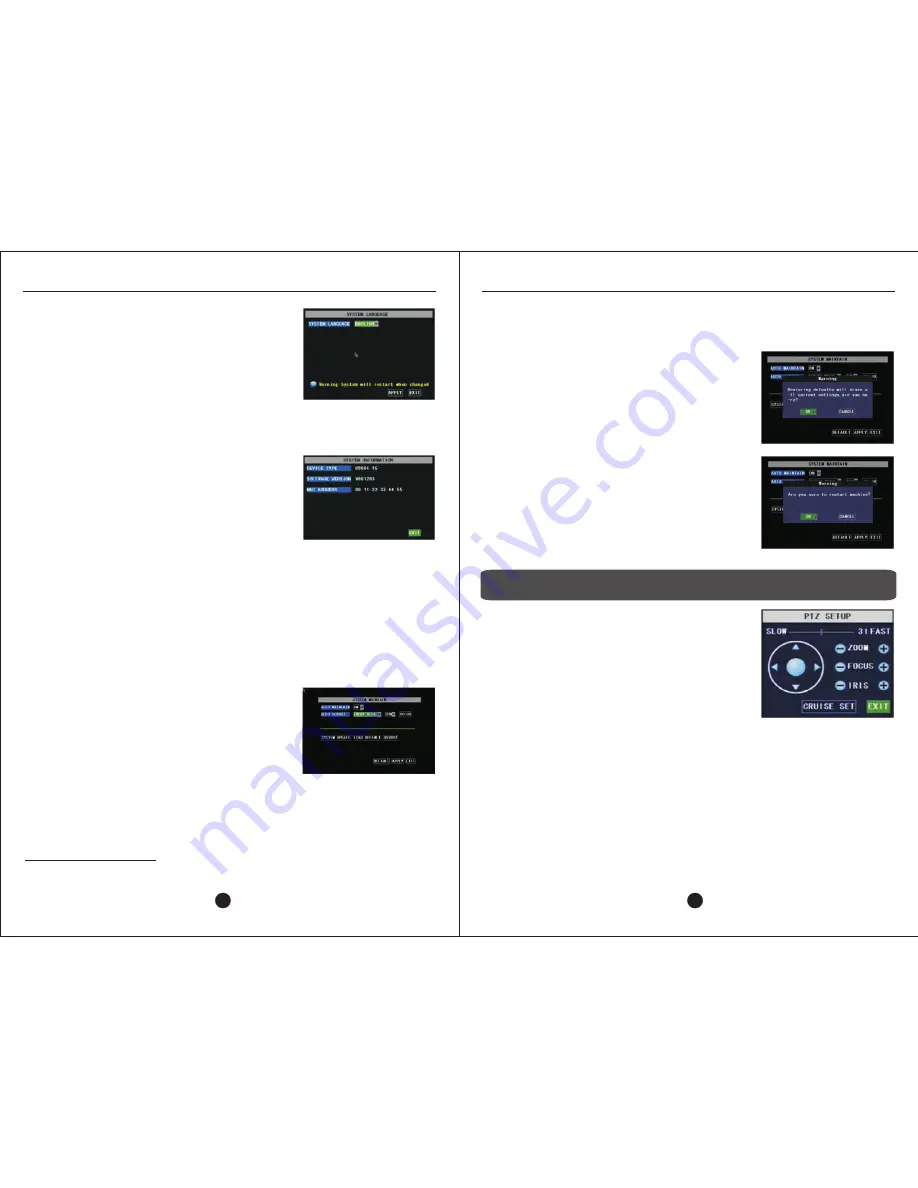
USER MANUAL
USER MANUAL
Deutsch (German)
Italiano (Italian)
Русский
(
Russian
)
Français (French)
Español (Spanish)
Português (Portuguese)
Polski (Polish)
14.5 – INFO (SYSTEM INFORMATION)
Access System Information by going to Main Menu > System
> info.
Device Type
is a unique hardware identification for the
motherboard.
Software Version
is the version of the DVR firmware
(Operating System). Please do not attempt to update the
firmware without first contacting Technical Support.
14.5.1 – MAC ADDRESS
The MAC Address is a unique network hardware identifier. The value cannot be changed on
the 9104V.
14.6 – MAINTAIN (SYSTEM MAINTAIN)
To access System Maintenance, go to Main Menu > System > Maintain.
In the System Maintenance console, the following operations can be performed:
·
Schedule automatic reboot
4
·
Update system firmware
·
Load factory default settings
·
Reboot DVR
14.6.1 – AUTO MAINTAIN
Enabling this feature (ON), displays the following additional
options:
AUTO REBOOT
Select the schedule options as follows:
1.
Frequency
a.
Every Day
b.
Every Week
c.
Every month
2.
Day
3.
Time
4.
Apply changes
Figure 14-48: System Language menu
14.6.2 – SYSTEM UPDATE
Please contact Technical Support before attempting to upgrade the DVR
firmware.
14.6.3 – LOAD DEFAULT
Clicking the Load Default button will restore all
customized settings on the DVR back to their
factory defaults.
It will not erase content on the hard drive.
Before executing the Load Default process, the
user will be presented with a confirmation dialog box.
14.6.4 – REBOOT
The Reboot command will perform a safe reset of the
DVR. A confirmation dialog box will prompt for OK or
CANCEL.
Figure 14-50: System Maintenance Console
Figure 14-51: Load Default confirmation
34
33
Figure 14-49: System Information
4. Please contact Technical Support before attempting to upgrade the DVR firmware.
Figure 14-52: Restart confirmation
15 – PROGRAMMING THE PTZ CAMERAS
15.1 – PTZ SETUP
The PTZ Setup control panel is used to manually
control the PTZ camera.
To access the PTZ Setup control panel, go to Quick
Launch > PTZ.
The EXIT button returns to the main video feed.
Figure 15-53: PTZ Setup control panel
15.1.1 - PTZ CONTROL PANEL FUNCTIONS
·
Speed – Slide bar from SLOW to FAST. The speed factor range is 0 to 63.
·
Zoom – Click – to zoom out and + to zoom in.
·
Focus – Click – to focus out and + to focus in.
·
Iris – Click – to close (narrow) the iris and + to open (widen) it.
15.2 – CRUISE SETUP
With Cruise Setup, each individual channel with a PTZ camera can be programmed to
execute a defined surveillance routine.
If incorporating zoom, focus, and iris operations into the cruise program, return to the main
PTZ setup controls, input the operation, and then return to Cruise Setup.
Содержание H9104V
Страница 1: ...H9104V...