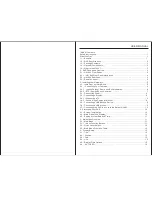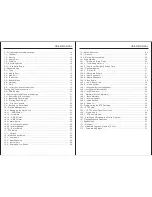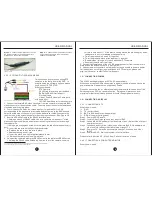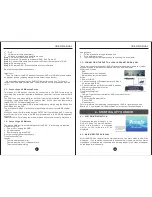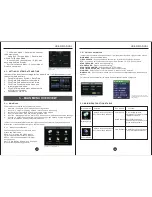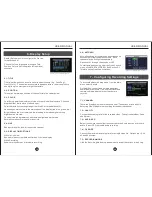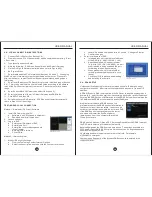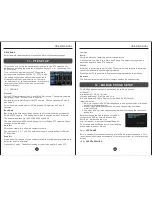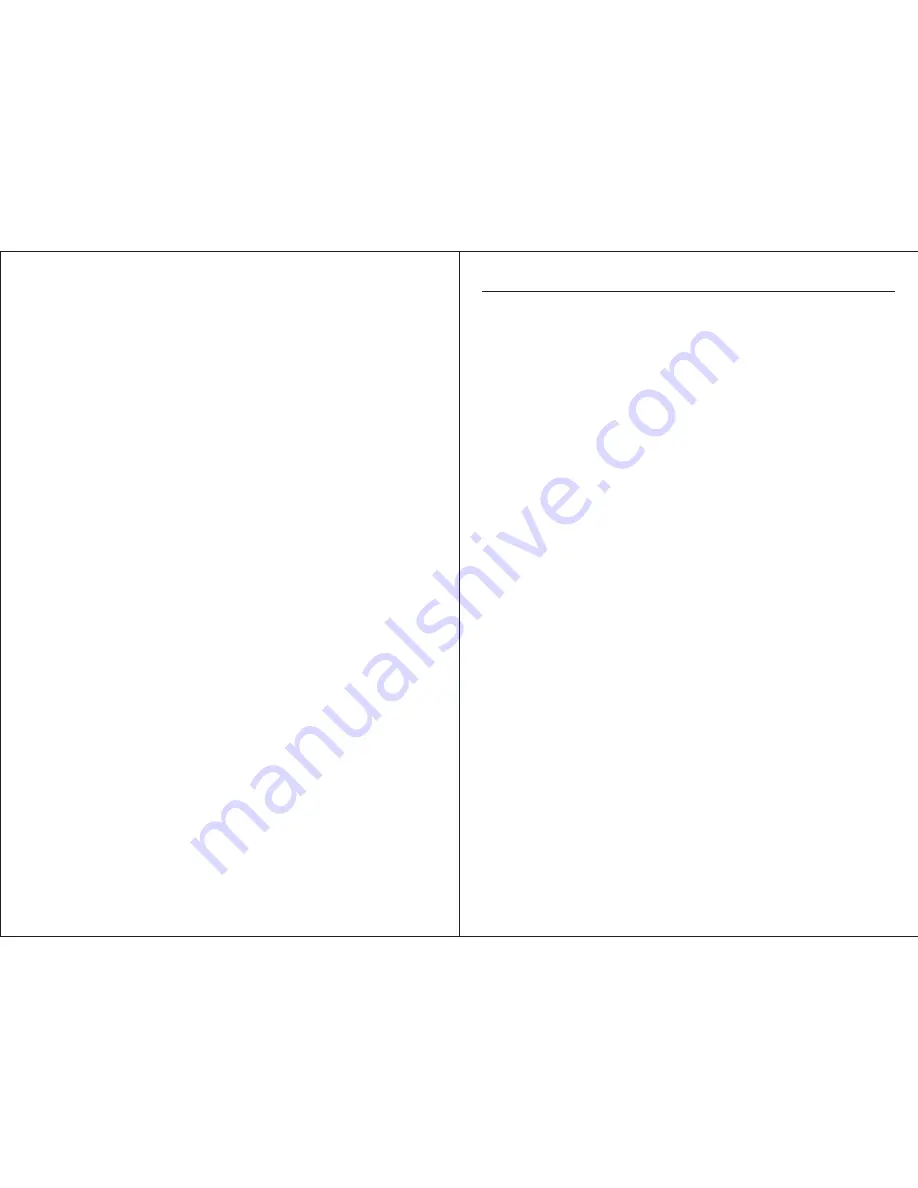
Table of Contents
Safety Instructions
What You Get
1.1 – Benefits
1.2 – DVR Specifications
1.3 – Package Contents
1.4 – Optional Components
1.5 – What is the 910
4
V?
2 – DVR Panels and Controls
2.1 – H9104V Front Panel
2.2 – H9104V Rear Panel
2.3 – Remote Control
3- Installing Your Hardware.................
3.1 – Installing Your Hard Drive............
3.2 – Connecting Your Cameras........
3.2.1 – Indoor/Outdoor, Dome, and Bullet cameras
3.2.2 – PTZ (Pan/tilt/Zoom) Cameras
3.3 – Connecting Power.........
3.4 – Connecting a Display
3.4.1 –Connecting a TV
3.4.2 – Connecting a Computer Monitor
3.5 – Connecting a USB Backup Device
3.6 – Connecting a USB Mouse
3.7 – Connecting the DVR to a Local Area Network (LAN)
4 - Starting up Your DVR
4.1 – System Initialization
4.2 – Main Video Feed Display
4.3 – Setting System Date and Time
5 – Main Menu Overview
5.1 – Main Menu..........
5.1.1 – Menu Function Buttons
5.2 – Quick Launch Menu
5.3 – Main Menu Functions Table
6 – Display Setup
6.1 – Title
–
–
–
–
–
……………………………………………………………….….….…1
… … … … … … … … … … … … … … … … … … … … … … … ….…...........1
……………………………………………………………….…..............1
……………………………..………….....……………….......2
… … … … … … … … … … ….… … … … …...… … …....…........3
…………………………….……………..………….….......3
……………………………………………..……………........3
……......……………………………………….....…......4
… … … … … … … … … … … … … … … … … … … ….….........4
2.1.1 – H9104V Front Panel Navigation
… … … … … … … … … … … … … ….….........4
………………………………....……………………….........4
…………………………………………………….......….…........5
……………………………….....……….......5
……………………………………….....…....5
……………………………………….....….....6
…………………………....…....6
………………………………………….…......7
… … … … … … … … … … … … … … … … … … …..........8
…………………………………………..........…….….......8
………………………………………………........………........8
…………………………………...........…....8
……………………………………..………...9
…………………………………………….................9
……………….…….…..10
……………………………………….…............................10
…………………………....………….….........................10
…………………...………………….…...................10
………….......……………………………........11
………………………………….…..................................11
……………………………………….….............................11
………………………......….….............................11
………………..................……………………...….…......12
……...........……………………….....…….…......12
……………………………………….….....................................15
……………………………………….…................................................15
6.2 Position
..............................................................................................15
6.3 Color
..................................................................................................15
6.4 Live
....................................................................................................15
6.5 Display Time Options
...........................................................................15
6.6 AUTOSEQ...........
..............................................................................16
USER MANUAL
Содержание H9104V
Страница 1: ...H9104V...