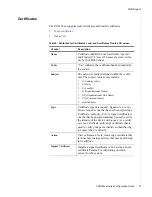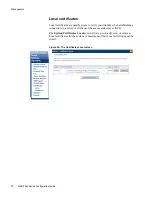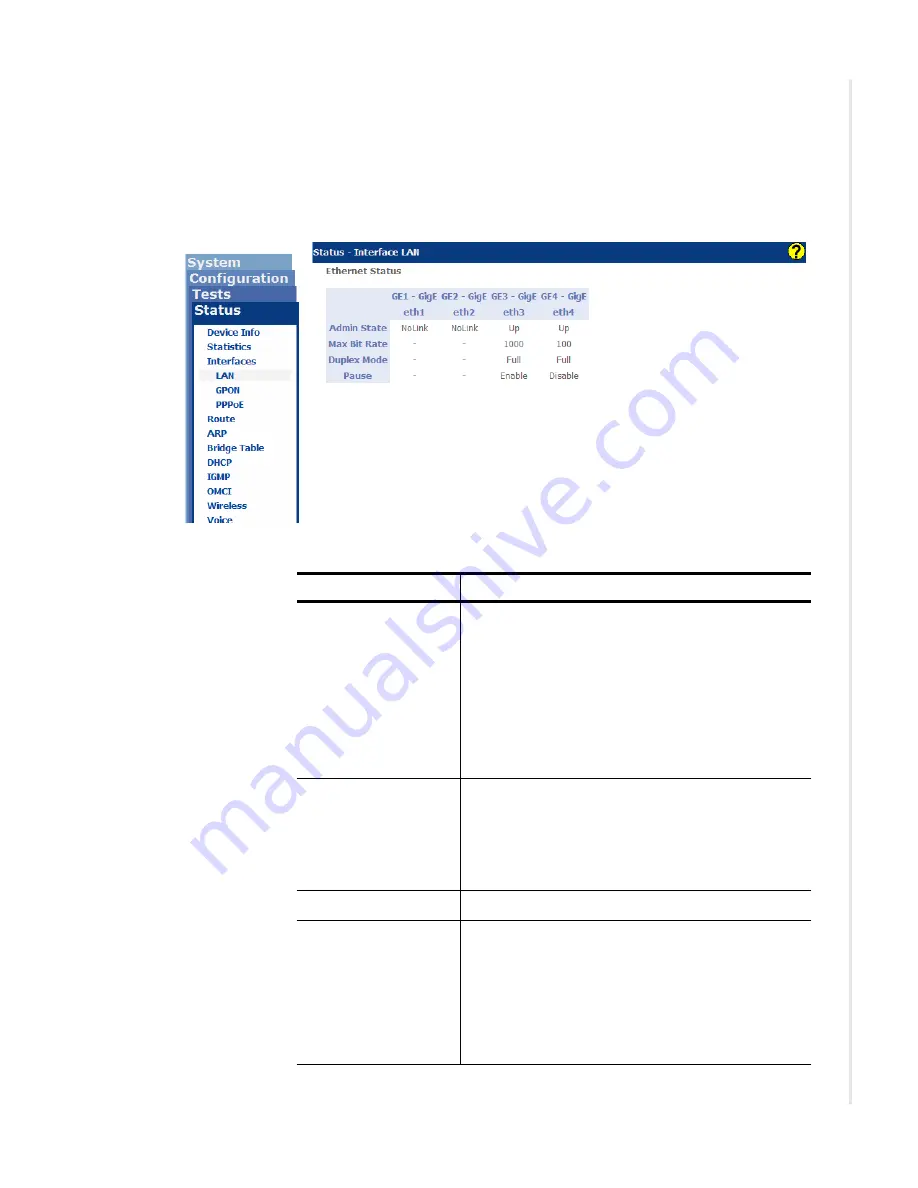
Device info
zNID 24xx Series Configuration Guide
65
LAN interface status
The
Status | Interfaces | LAN
screen can be used to see if the interface is up
(not only the interface is up, but if it has link with a downstream device).
Figure 39: Status of LAN interfaces
Table 15: LAN interface Ethernet status
UI Label
Description
Admin State
•
Up
Port is enabled and a link has been established.
•
Down
Port is disabled (administratively down).
•
NoLink
Ethernet Port is enabled, but no device is
connected
Max Bit Rate
Shows the bit rate of the physical layer:
•
10
— 10 Mbps
•
100
— 100 Mbps
•
1000
— 1 Gbps
Duplex Mode
Full or Half Duplex
Pause
•
Enable
Port will transmit pause frames to an attached
device when there is receive congestion.
•
Disable
Port will not transmit pause frames to an attached
device
Содержание zNID-GE-2402
Страница 12: ...About This Guide 12 zNID 24xx Series Configuration Guide ...
Страница 18: ...zNID 24xx Series 18 zNID 24xx Series Configuration Guide ...
Страница 44: ...Management 44 zNID 24xx Series Configuration Guide Figure 20 Saving the backup configuration file ...
Страница 83: ...Device info zNID 24xx Series Configuration Guide 83 Figure 55 Voice status logs Figure 56 View packet log ...
Страница 84: ...Management 84 zNID 24xx Series Configuration Guide Figure 57 View audit log ...
Страница 99: ...Configuration pages zNID 24xx Series Configuration Guide 99 Figure 71 Port forwarding remap rule ...
Страница 199: ...VLANS zNID 24xx Series Configuration Guide 199 Figure 157 Configuration of VLAN settings ...
Страница 208: ...Configuration 208 zNID 24xx Series Configuration Guide ...
Страница 220: ...Troubleshooting tests 220 zNID 24xx Series Configuration Guide ...
Страница 223: ...Voice zNID 24xx Series Configuration Guide 223 Voice Figure 175 ...
Страница 226: ...Index 226 zNID 24xx Series Configuration Guide ...