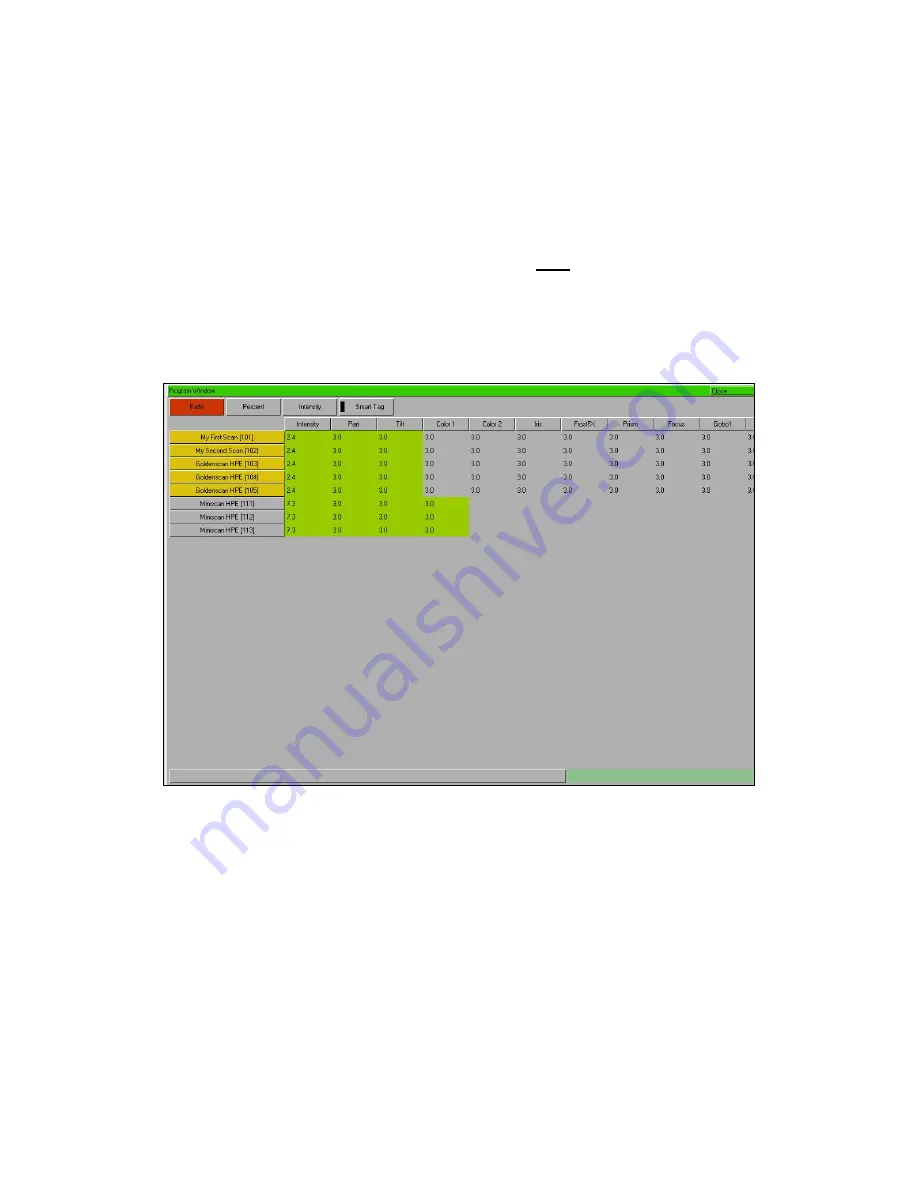
Programming
Page 92
Frog 2 Operating Manual – Issue 4.3
Fade and Delay Times
As well as the actual output levels, each fixture parameter also has it’s own fade and delay
times which are recorded when the channel data is recorded into a cue or directly as
channel data onto a UDF or UDK.
The default fade and delay times for Intensity, Colour, Beamshape and Position are
defined in Desk Setup, and can be adjusted if required, prior to programming cues.
The parameter fade and delay times are displayed in the Fade and Delay views of the
Program Window.
Press the [Fade] or [Delay] key on the touch screen or Program Window, as required.
Program Window – Fade View
After selecting the required fixtures, the parameter fade times can be adjusted using the
control wheels, in the same way as the output values, or they can be edited directly in the
Program Window.
Use the cursor keys to select a field in the table. Press the SET key, enter the fade time
using the numeric keypad or external keyboard, then press ENTER.
Delay times are edited in the same way as fade times.
Содержание FROG 2
Страница 1: ...FROG 2 OPERATING MANUAL...
Страница 2: ......
Страница 76: ...Setup Page 76 Frog 2 Operating Manual Issue 4 3...
Страница 80: ...Groups Page 80 Frog 2 Operating Manual Issue 4 3...
Страница 144: ...Palettes Page 144 Frog 2 Operating Manual Issue 4 3...
Страница 152: ...Effects Page 152 Frog 2 Operating Manual Issue 4 3...
Страница 178: ...Technical Specification Page 178 Frog 2 Operating Manual Issue 4 3...
Страница 183: ......






























