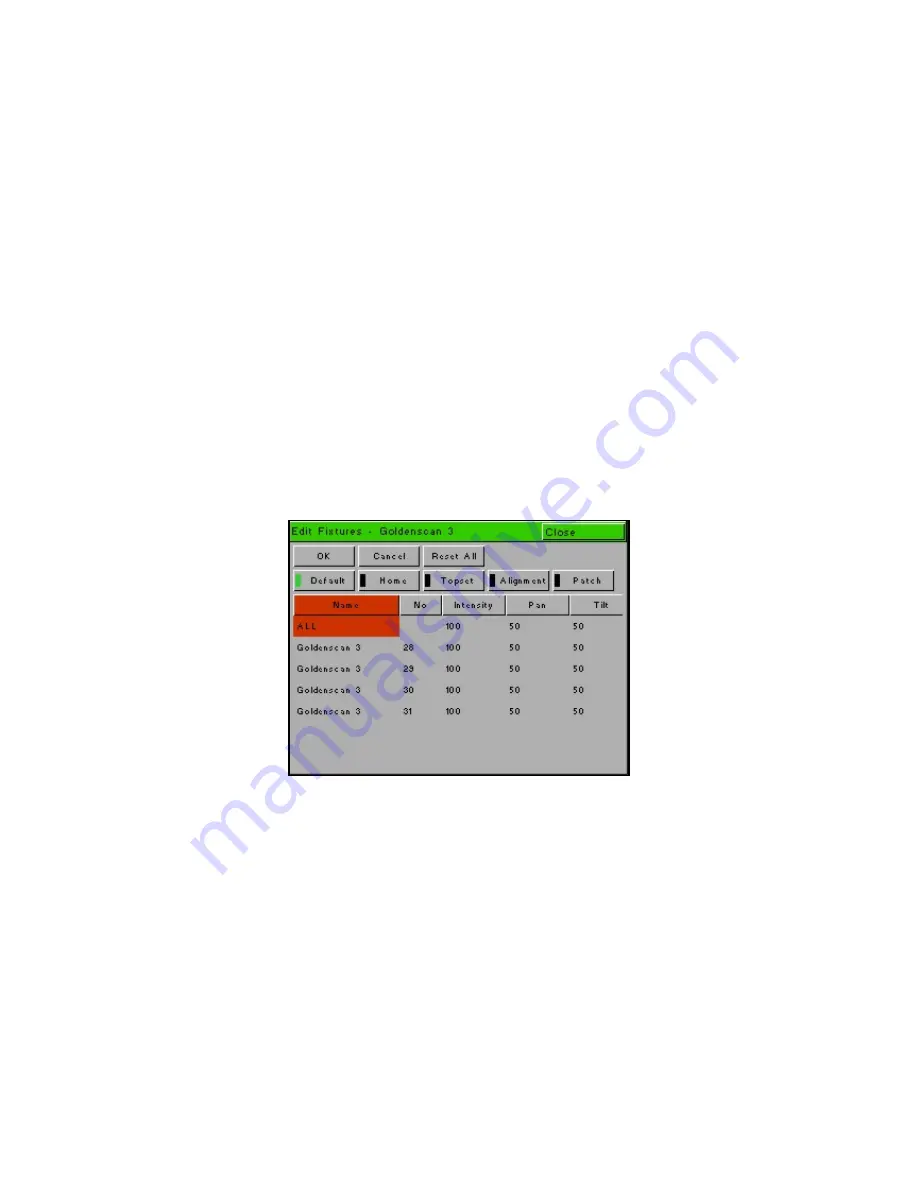
Setup
Page 46
Frog 2 Operating Manual – Issue 4.3
Editing Fixtures
The Edit Fixtures screen allows you to carry out the following functions on the fixtures in
the fixture schedule:
•
Name individual fixtures
•
Assign user fixture numbers
•
Edit fixture parameter Default (release) values
•
Edit fixture parameter Home values
•
Edit fixture parameter Topset values
•
Adjust the Pan and Tilt alignment of fixtures
•
Patch Functions
Press the [Edit Fixtures] key on the touch screen or monitor. The Edit Fixtures screen is
displayed on the touch screen:
To make changes to a particular fixture or a group of fixtures, first select the fixture group
by pressing the GROUP button until the required group is displayed in the touch screen.
All the fixtures in this group are now displayed in the Edit Fixtures window.
Press the [Default], [Home], [Topset] etc button to display the required data. Use the
cursor keys to move to the individual field to edit or use the ALL row to select the
alignment, highlight or topset value for all fixtures in the group. Press SET to enter the
field, adjust the value as required, then press the ENTER key.
Once all changes have been made, press the [OK] key to return to the Patch screen.
If you make a mistake in Edit Fixtures, or simply wish to revert to the original values from
the fixture library then press the [Reset All] key. If you wish to cancel all editing of the
fixtures, press the [Cancel] key.
Содержание FROG 2
Страница 1: ...FROG 2 OPERATING MANUAL...
Страница 2: ......
Страница 76: ...Setup Page 76 Frog 2 Operating Manual Issue 4 3...
Страница 80: ...Groups Page 80 Frog 2 Operating Manual Issue 4 3...
Страница 144: ...Palettes Page 144 Frog 2 Operating Manual Issue 4 3...
Страница 152: ...Effects Page 152 Frog 2 Operating Manual Issue 4 3...
Страница 178: ...Technical Specification Page 178 Frog 2 Operating Manual Issue 4 3...
Страница 183: ......






























