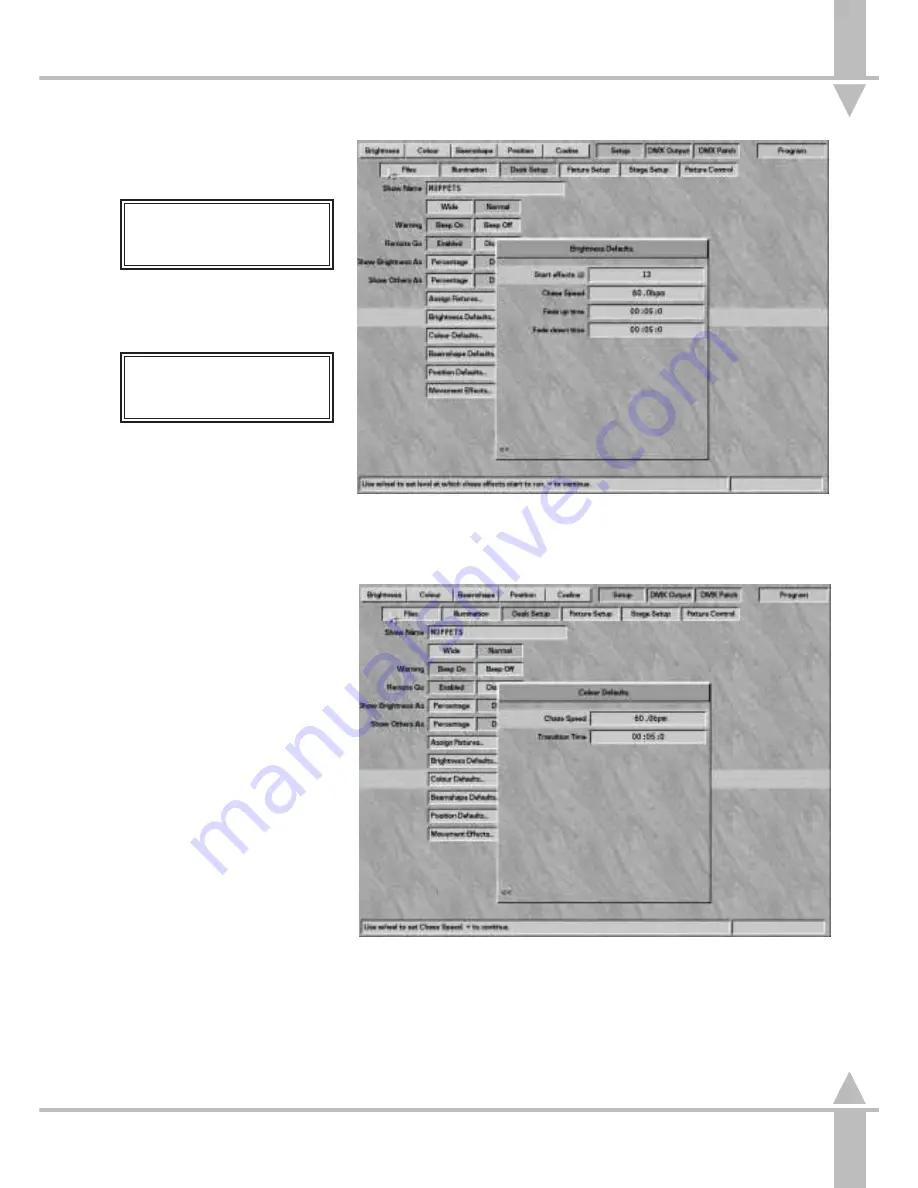
Brightness Defaults
1
Move down to Brightness Defaults.
Set-Up:
BRIGHTNESS DEFAULTS
Press ] to Select or
} to Continue
2
Press the ] key to bring up the
Brightness Defaults dialogue box,
see Figure 5-15.
Brightness Defaults
START EFFECTS @ 13
Set Level & Press }
To alter the Start Effects @ level,
use the wheel indicated in the
Wheel Display to set the fader
level, at which point a chase effect
starts if that is the selected way of
starting it. The value is displayed in
either percentage or DMX value.
See the section on Start Stop
Options in Programming a
Brightness Memory Chase Using
4 Wheel Drive
®
, on page 3-26.
3
Press the } key. Use the wheel to
adjust the Chase Speed which is
shown in beats per minute. The
factory default is 60.
4
Press the } key. Use the wheel to
adjust the Fade In Time shown in
mins:secs:tenths.
5
Press the } key. Use the wheel to
Adjust the Fade Out Time in the
same way.
Fade times can also be entered via
the external keyboard. See Editing
Times on page 3-5.
6
Press the } key, followed by the [
key to return to Brightness
Defaults.
7
Press the } key to move to Colour
Defaults.
NOTE
Times Entered via the Keyboard
415 Return = 415 seconds displayed as
06:55:0, i.e. 6 minutes 55 seconds.
6:55:0 is the same.
6.5 = 6.5 seconds = 00:06:5.
/p5-17/3
n
Figure 5-15: Brightness Defaults screen
n
Figure 5-16: Colour Defaults screen
5
SetUp: Desk SetUp
7364000/p5-17/3
5 - 17
Содержание SIRIUS 250
Страница 1: ...SIRIUS 500 250 OPERATOR S MANUAL...
Страница 3: ...ii...
Страница 7: ...Pvi V3 TABLE OF CONTENTS vi 7364000 Pvi V3...
Страница 15: ......
Страница 30: ...p3 11 3 7364000 p3 11 3 3 11...
Страница 57: ......
Страница 67: ...p4 10 1...
Страница 107: ......
Страница 111: ......
Страница 117: ......
















































