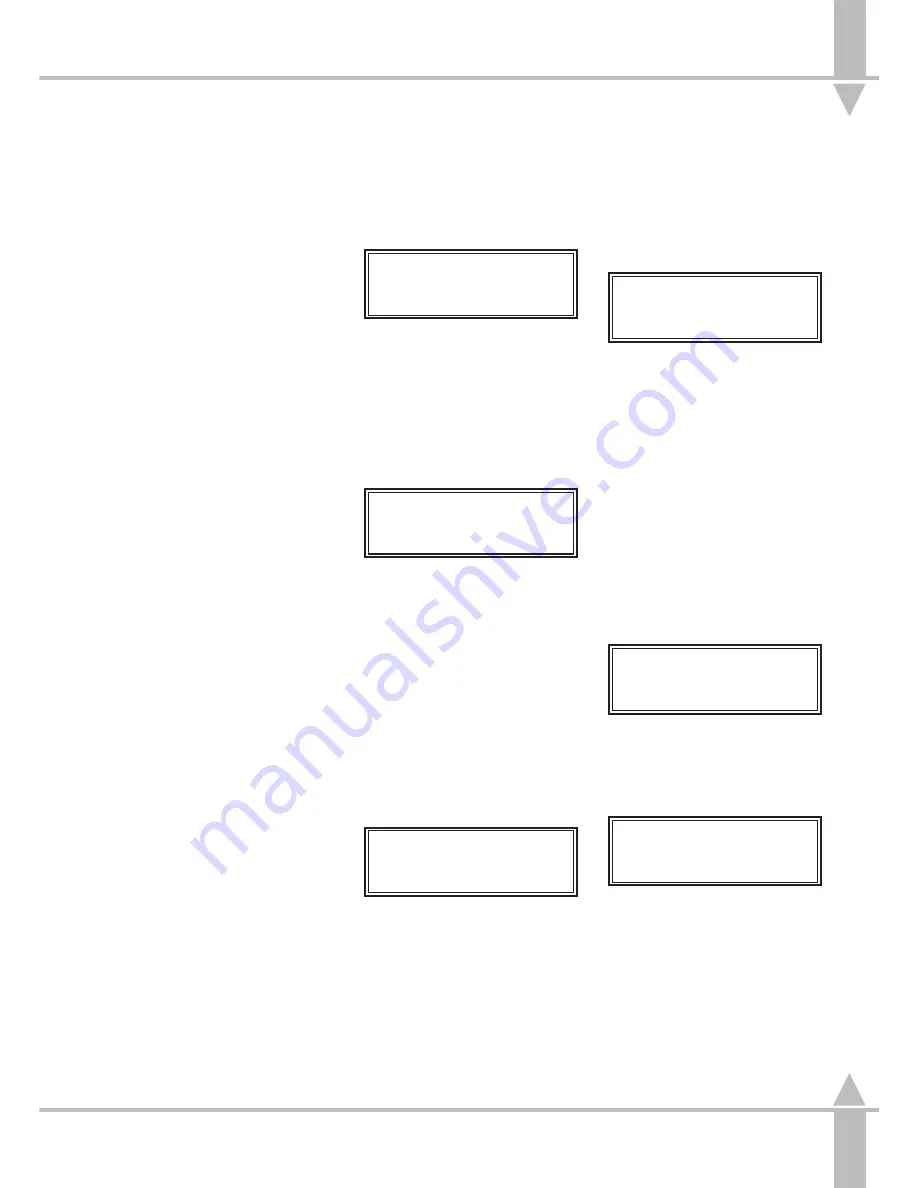
l
MOVEMENT EFFECT BUTTONS
Allow preprogrammed movement
effects to be added to a position
memory by pressing a single button.
l
CHASE MODIFIERS
DIRECTION
A chase sequence may be run in
sequential step order > , reverse step
order <, or repeatedly forwards, then
backwards < >.
ATTACK
Four types of crossfade are available:
~ Snap on/snap off
# Snap on/fade off
| Fade on/snap off
Crossfade
DRIVE
Auto chase requires no sound input,
with the chase speed determined
directly by the speed control.
Varispeed speeds up and slows down
the chase according to the tempo of
the music on the audio input, with the
speed control used to set a basic
speed.
Bass chase steps through the pattern
on a bass beat.
Beat allows the beat rate to be input,
using the BEAT button, which the
effect will follow.
Programming a Brightness Memory
Chase.
1
Press the attribute selection button
for BRIGHTNESS. The Memory
Display shows:
Memory No xx
[]
User Info/Text
Select Mem & Press }
Select the memory number using
the [ and ] keys.
2
Press the } key to move to the
Memory Type
.
3
Use the [ and ] keys to select
Chase. See Figure 3-19.
4
Press the } key once to enter
Step 1
.
Memory Data (Step)
STEP 1*
[]
Set Levels
and Press Program
Set the levels for the step, using
the PRESETS, wheels or
submasters, following the
techniques described in the
sections on Programming a
Brightness Memory (Scene) Using
PRESETS, see page 3-7, and
Programming a Brightness
Memory (Scene) using 4 Wheel
Drive
®
, see page 3-8.
5
Once all the levels have been set,
press the PROGRAM button to
save that step.
6
Press the SEQUENCE ADD STEP
button to insert Step 2.
Memory Data (Step)
STEP 2*
[]
Set levels
& press Program
Program the fixture levels for
Step 2 as described for Step 1
above, and press the PROGRAM
button to save.
/p3-25/3
Continue adding steps and
programming until the end of the
chase. Do not add an extra step at
the end unless an empty step is
required.
7
Press the } key to finish adding
steps.
Memory Data (Drives)
Speed xxx:xx
BPM
START ON Transfer []
Set Modifiers Press}
The chase will now run live on the
outputs. Use the wheel indicated in
the Wheel Display to adjust the
chase speed from its default
setting. The live output will change.
Use the ONE-SHOT, DIRECTION,
ATTACK, DRIVE and BEAT
buttons to set other modifiers, see
Figure 3-18. These can also be
seen live. If ONE-SHOT is set, the
chase still runs continuously so
that adjustments can be made.
8
Use the [ and ] keys to set the
Start Stop option (see the Note on
Start Stop Options later in this
section).
9
Press the } key.
Memory Text/Info
Enter Text & Press }
Enter text using the channel flash
buttons, or using the external
keyboard.
10 Press the } key.
Memory Data (XFade)
Fade-In xx:xx:x
Set Fade-In Time on
Wheel and Press }
Alter the
Fade In Time
from its
default using the wheel to adjust
the time. The Wheel Display
prompts the operator as to which
wheel to use.
3
Programming Chases
7364000/p3-25/3
3 - 25
Содержание SIRIUS 250
Страница 1: ...SIRIUS 500 250 OPERATOR S MANUAL...
Страница 3: ...ii...
Страница 7: ...Pvi V3 TABLE OF CONTENTS vi 7364000 Pvi V3...
Страница 15: ......
Страница 30: ...p3 11 3 7364000 p3 11 3 3 11...
Страница 57: ......
Страница 67: ...p4 10 1...
Страница 107: ......
Страница 111: ......
Страница 117: ......






























