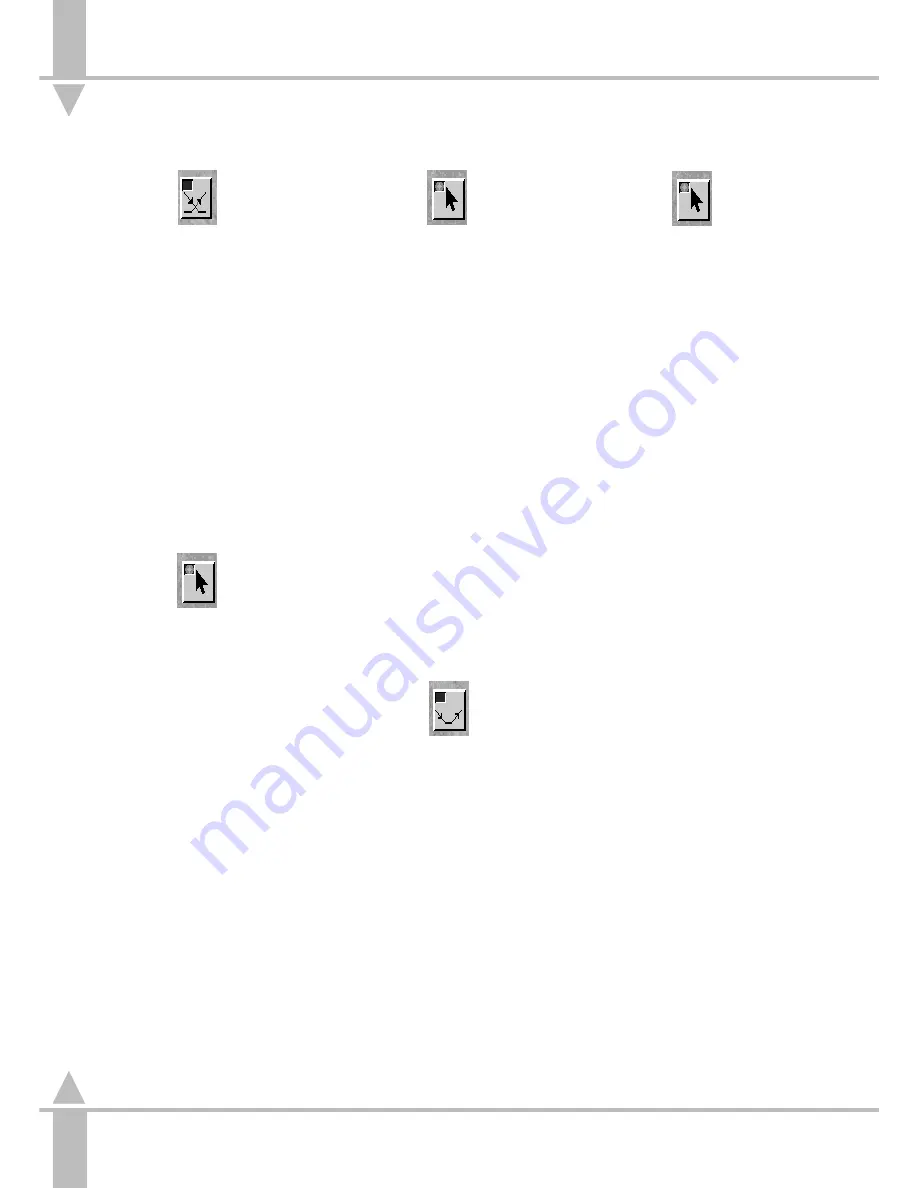
Inserting Fades/Transitions
1
To insert a fade between
memories, select the Insert
Fade/Transition button.
2
Click on the left-hand side of a
memory to add a fade/transition
before the memory, and on the
right-hand side for one after.
Crossfades with a default time of
5 seconds are added to the
Brightness track (i.e. fading the
current memory down in
5 seconds, whilst fading the next
memory to full in the 5 seconds).
Simple transition fades are added
to any other track (i.e. going from
the current memory to the next
memory in 5 seconds).
Editing CueLine Memory Dwell
Times
Once a memory has been inserted into
a cue, its default duration and start
time can be changed.
1
Select the Edit button.
2
Click on the memory to be edited.
A red border appears. See
Figure 4-8.
3
To change the duration of the
memory, click and drag the small
red square in the border.
To alter the memorys start time
without affecting the duration,
whilst maintaining the same
running order, click inside the
memory (but not on the small red
square), and drag the whole
memory.
/p4-6/1
Editing Fades
1
Select the Edit button.
2
Click on the fade to be edited. For
a brightness crossfade, a red
border appears with five red
squares, each of which may be
dragged using the mouse - See
Figure 4-9.
The fade in and out attacks can
be changed to slow or fast, And a
blackout between if required. The
fade up and down times are
indicated during editing in the
bottom corner.
Transition fades only have one red
square, therefore only their
duration can be changed.
A fade can also be moved relative
to other events by clicking inside
the fade (but not on a small red
square) and dragging the whole
fade.
A fade added before the first
memory on a Brightness track is a
fade up. A fade added between a
memory and a blackout is a fade
down or fade up (whichever is
appropriate).
Inserting a Blackout
Blackouts can only be added to
Brightness tracks.
1
To insert a blackout between
memories, select the Insert
Blackout button.
2
Click on the left-hand side of a
memory to insert a blackout before
the memory, and on the right-hand
side for one after.
Editing Blackouts
1
Select the Edit button.
2
Click on the blackout to be edited.
A red border appears.
3
Click on the small red square and
drag the duration of the blackout to
the desired length. Or to move the
blackout relative to other events,
click within the border, and drag
the whole blackout.
NOTE
Canceling an Option
Cancel is always available alongside the
Insert and Confirm options.
Mouse Use
Click on always refers to a single click on
the left-hand mouse button.
Info Bar
This contains hints on other ways of
completing an operation using the arrow
keys.
4
CueLine Programming
4 - 6
7364000/p4-6/1
Содержание SIRIUS 250
Страница 1: ...SIRIUS 500 250 OPERATOR S MANUAL...
Страница 3: ...ii...
Страница 7: ...Pvi V3 TABLE OF CONTENTS vi 7364000 Pvi V3...
Страница 15: ......
Страница 30: ...p3 11 3 7364000 p3 11 3 3 11...
Страница 57: ......
Страница 67: ...p4 10 1...
Страница 107: ......
Страница 111: ......
Страница 117: ......






























