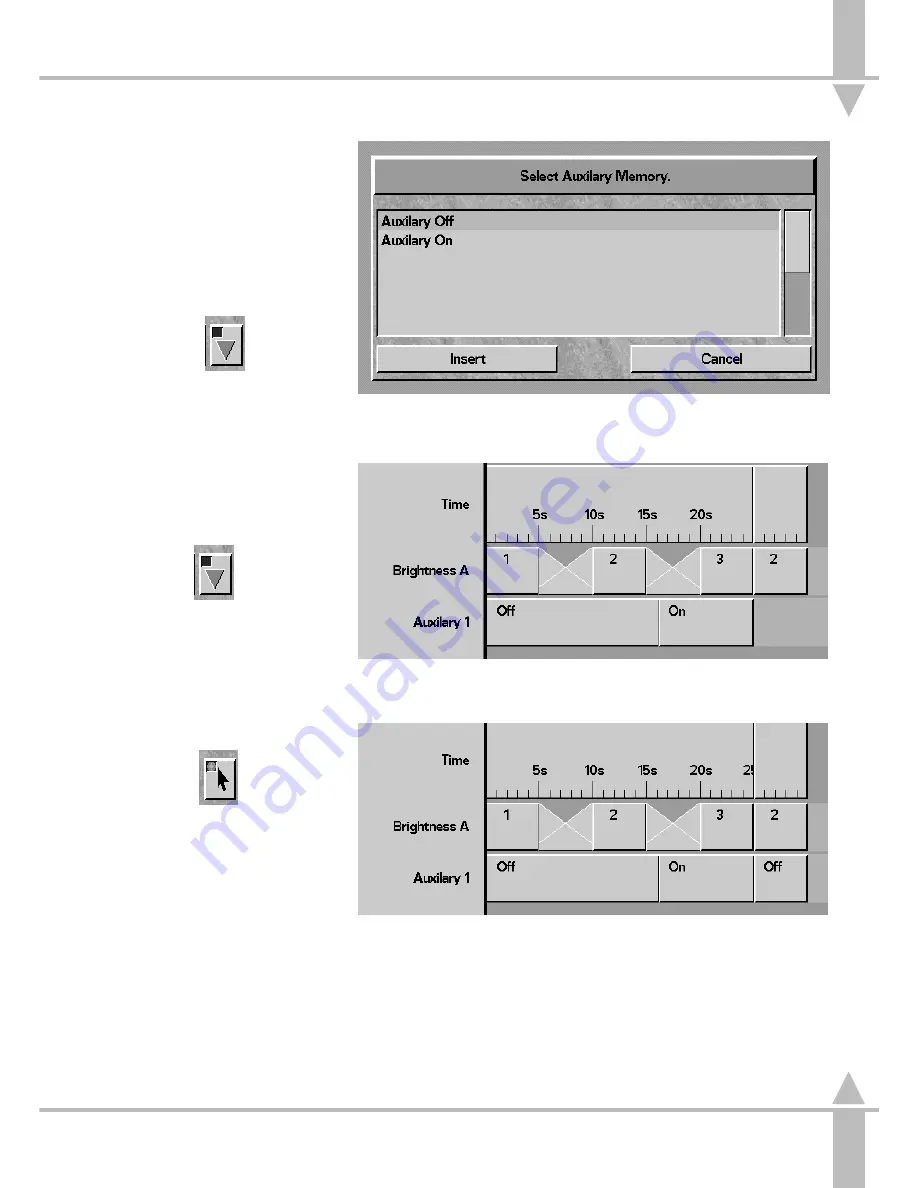
Auxiliary Track
Auxiliary Track
CueLine can also action the front panel
AUXILIARY CONTROL buttons. A
track must be inserted for each button
to be controlled.
Once that has been done, the button
on the front panel automatically
becomes a momentary button,
irrespective of its programming.
1
Select Insert Memory/Cue button.
2
Click in the appropriate Auxiliary
track. The Select Auxiliary Memory
window opens (see Figure4 -10 ).
3
Select Auxiliary off and click on
Insert (see Figure 4-10.) The track
now has a default off state of
5 seconds.
Adding an On State
1
Select Insert Memory/Cue button,
and click on the appropriate
Auxiliary track. The Select
Auxiliary Memory window opens.
Select Auxiliary on and click on
Insert.
A 5 second on state appears, the
timing of which can be adjusted.
Changing the Default Time
1
Select the Edit button.
2
To change a states duration, click
in the state and click and drag the
small red square in the border.
To alter the start time of the state
without affecting the duration,
whilst maintaining the same
running order, click inside the state
(but not on the small red square),
and drag the whole square.
/p4-7/1
NOTE
In the example shown in Figure 4-11 when
Memory 3 changes to Memory 2, the
AUXILIARY CONTROL button will stay on,
as the on was the last event.
For the Auxiliary to be on for a fixed time,
add an off state as in Figure 4-12.
n
Figure 4-10: Select Auxiliary Memory Window
n
Figure 4-11: Example 'Auxiliary on' for ever
n
Figure 4-12: Example 'Auxiliary on' for 9 seconds
4
Auxiliary Track
7364000/p4-7/1
4 - 7
Содержание SIRIUS 250
Страница 1: ...SIRIUS 500 250 OPERATOR S MANUAL...
Страница 3: ...ii...
Страница 7: ...Pvi V3 TABLE OF CONTENTS vi 7364000 Pvi V3...
Страница 15: ......
Страница 30: ...p3 11 3 7364000 p3 11 3 3 11...
Страница 57: ......
Страница 67: ...p4 10 1...
Страница 107: ......
Страница 111: ......
Страница 117: ......
















































