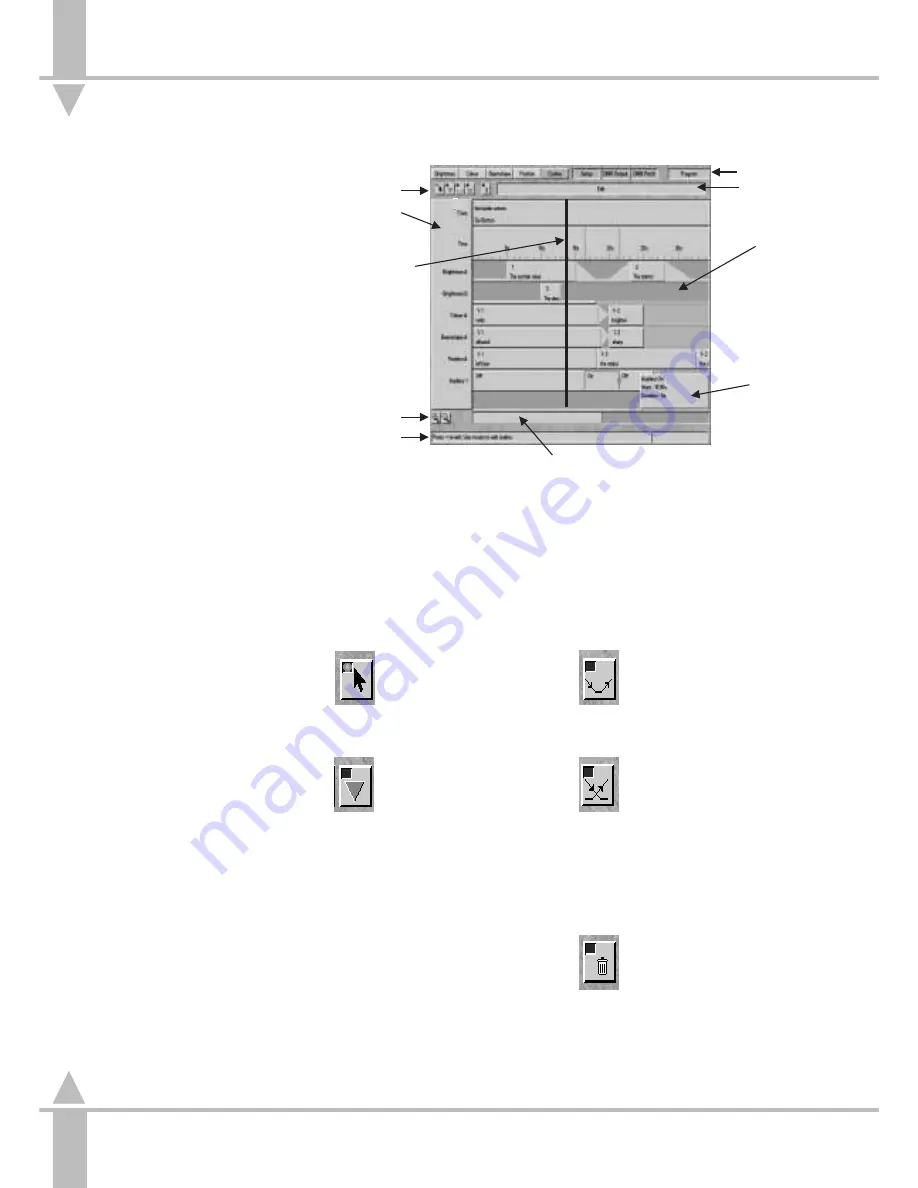
CueLine Overview
The CueLine screen on the monitor is
split into a number of sections, as
follows: (see Figure 4-3)
l
Menu Bar (PROGRAM mode only)
Common to all PROGRAM mode
screens and shows which section is
currently active.
l
Toolbar (PROGRAM mode only)
Contains buttons that are selected
using the mouse, which define the
mouse action when clicked in the event
and track name areas of the screen.
l
Track Name Area
Shows those tracks currently being
used and what memory type they
contain.
Cue information and time tracks are
always present.
l
Zoom Buttons
Allow the operator to zoom in and out,
to see more details.
l
Scroll Bar
After zooming in, this is used to move
to view a different section of the show.
l
Event Area
The area where actions and memories
are shown and edited.
l
THE CueLine (RUN mode only)
A vertical red line across the event
area of the screen. As an event passes
THE CueLine, the event is triggered.
l
Info Bar (PROGRAM mode only)
Provides hints on those actions
available.
/p4-2/1
Toolbar Buttons
Edit
This allows the timing of
memories, blackouts and
crossfades to be modified in
the event area.
Insert Memory/Cue
Another cue or memory may
be inserted in the event area
by placing the cursor in a track
and clicking. Clicking in the cue
track inserts a cue; clicking in another
track inserts the appropriate type of
memory. Cues and memories are
initially inserted as boxes with a default
duration which may be subsequently
edited if necessary. Memories may be
added anywhere in the sequence along
the track. Clicking in the second half of
a memory box will add a memory after
that memory; clicking in the first half of
a memory box will add another
memory before that memory.
Insert Blackout
Allows a blackout to be
inserted in a Brightness track,
thus eliminating the need to
program blackout memories.
Insert Fade/Transition
A crossfade may be inserted
by clicking in the Brightness
track between two memories,
e.g. fade Memory 1 out, whilst
Memory 2 fades up (fades are inserted
with default times for subsequent
editing).
Clicking in any other track will insert a
transition time (with default times).
Remove
With this button active, any
crossfade, memory or cue may
be removed from CueLine by
clicking on it. This does not
delete the memory, but removes that
particular occurrence of the memory
from CueLine.
Menu Bar
Toolbar
Zoom Buttons
Info Bar
Track Name Area
Event Area
THE CueLine
Edit Info
(Run Mode only)
Scroll Bar
Selected Tool
n
Figure 4-3: CueLine screen
4
CueLine Introduction
4 - 2
7364000/p4-2/1
Содержание SIRIUS 250
Страница 1: ...SIRIUS 500 250 OPERATOR S MANUAL...
Страница 3: ...ii...
Страница 7: ...Pvi V3 TABLE OF CONTENTS vi 7364000 Pvi V3...
Страница 15: ......
Страница 30: ...p3 11 3 7364000 p3 11 3 3 11...
Страница 57: ......
Страница 67: ...p4 10 1...
Страница 107: ......
Страница 111: ......
Страница 117: ......
















































