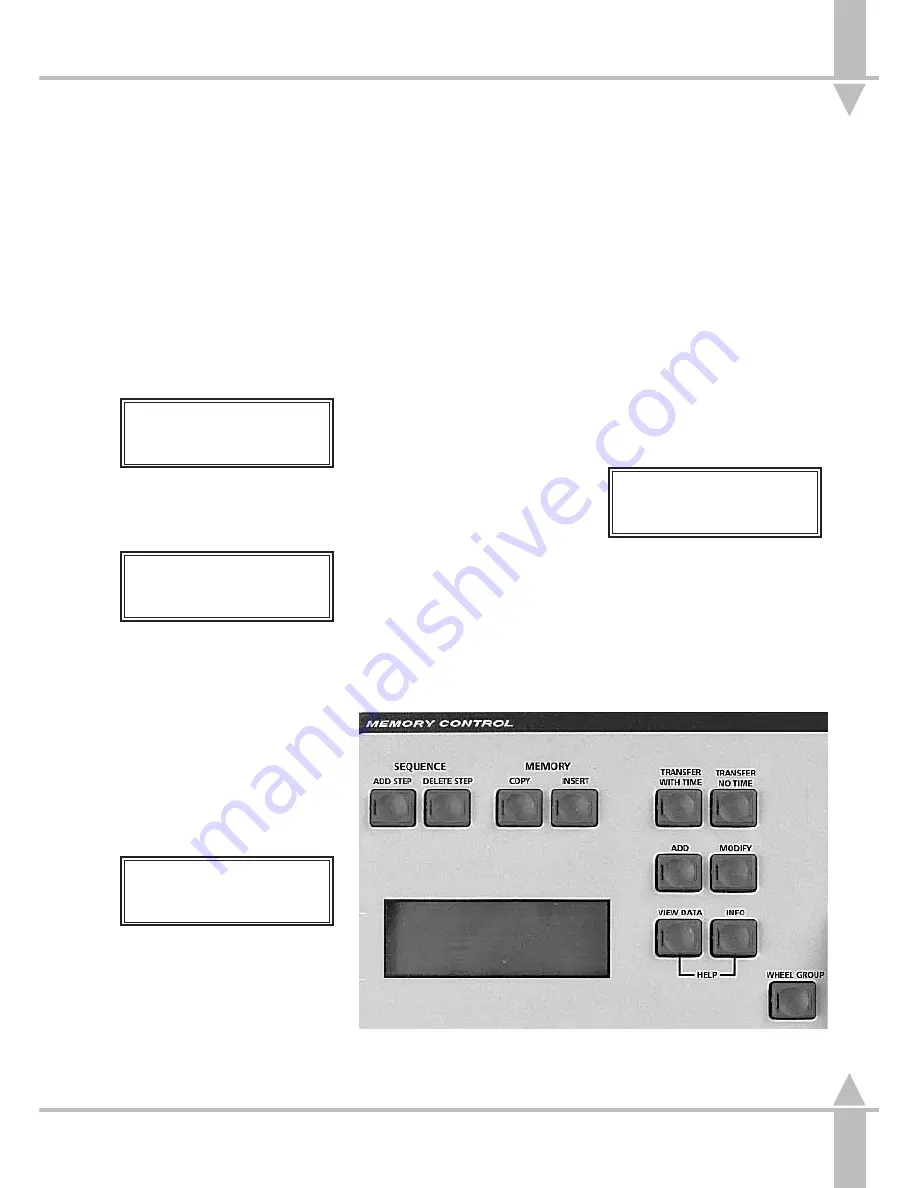
Creating a Chase Memory from
Other Memories (Copy From)
1
Set up the desk for copying as
described above.
2
Use the [ and ] keys to select an
empty memory. A star by the
memory number indicates that it is
empty.
3
Use the } key to move to the
Memory Type
.
4
Use the [ and ] keys to select
Chase
.
5
Use the } key to move to the
Step
Number
.
Step 1
is shown.
Memory Data (Step)
STEP 1*
[]
Set Levels
and Press Program
6
Press the MEMORY COPY button.
The Memory Display and the
monitor show:
Copy Frm Mem 12
[]
User Info/Text
Press Prog to Copy
Use the [ and ] keys to select a
memory. (Only programmed
memories are shown.)
7
If a scene memory is selected,
when the PROGRAM button is
pressed that scene memory is
copied into the current step, but all
timing data associated with the
memory being copied is ignored.
If a chase memory is selected, a
warning appears: Unable to copy,
scene memories only, indicating a
chase memory cannot be copied.
Copy Frm Mem 9
[]
User Info/Text
Press Prog to Copy
8
Press the PROGRAM button to
save the step.
9
Either press the SEQUENCE ADD
STEP button to create another
step and repeat points 6 to 8, or
press the PROGRAM button to
save the memory.
/p3-23/3
NOTE
Copying a Memory
Any type of chase memory can be copied in
this way.
If the copy function is entered by mistake,
press the MEMORY COPY button again to
exit.
Adding a Step in a Chase
DO NOT press the SEQUENCE ADD STEP
button at the end of the last step unless an
empty step is needed at the end of chase.
Copying Multiple Memories
Multiple memories cannot be copied directly
into one memory. To create a new memory
based on multiple existing memories,
transfer the existing memories to
submasters. Mix the desired output of
memories using the submasters, select an
empty memory and press the PROGRAM
button to save the DMX outputs, see the
section on Setting Up the Desk for
Programming Brightness on page 3-7 . This
can now be edited, see the section on
Editing a Brightness Memory on page 3-18.
Insert
The Insert feature allows the addition
of nine extra memories after the
currently viewed memory. This feature
only works for Brightness memories.
Example:
If the current memory is No. 5, the new
memories added (between No. 5 and
No. 6) will be numbered 5.1, 5.2 and so
on, up to 5.9.
You can only add Insert memories
between whole number memories.
Inserting a Memory
1
Press the attribute selection button
for BRIGHTNESS. The Memory
Display shows:
Memory No 3
[]
User Info/Text
Select Mem & Press }
Use the [ and ] keys to select the
memory.
2
Press the MEMORY INSERT
button.
3
Use the [ and ] keys to view the
new memories.
4
Program the Insert memories as
normal Brightness Memories.
n
Figure 3-17: Memory Control
3
Copying a Memory
7364000/p3-23/3
3 - 23
Содержание SIRIUS 250
Страница 1: ...SIRIUS 500 250 OPERATOR S MANUAL...
Страница 3: ...ii...
Страница 7: ...Pvi V3 TABLE OF CONTENTS vi 7364000 Pvi V3...
Страница 15: ......
Страница 30: ...p3 11 3 7364000 p3 11 3 3 11...
Страница 57: ......
Страница 67: ...p4 10 1...
Страница 107: ......
Страница 111: ......
Страница 117: ......






























