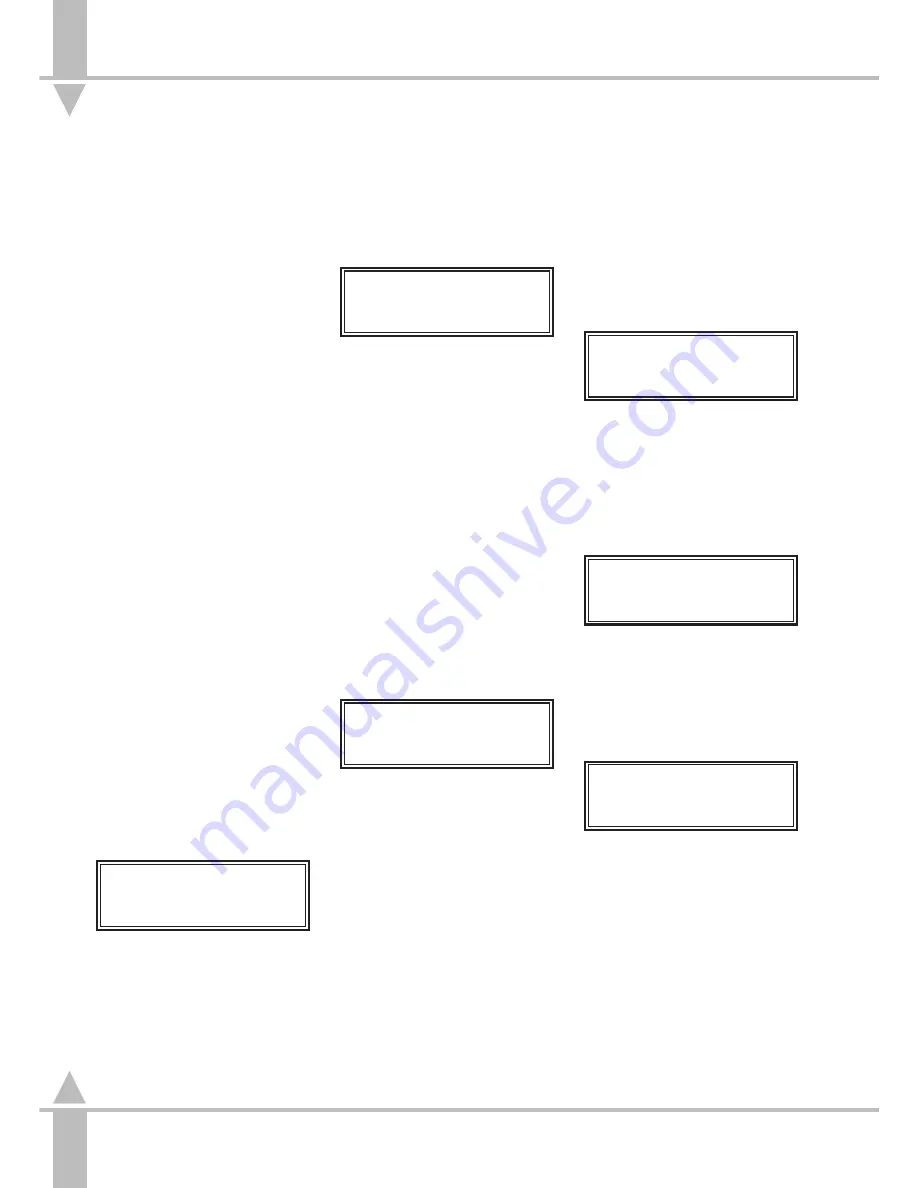
Copying a Memory
Copying a Memory
The MEMORY COPY button has two
separate functions, depending on
whether the current memory is
programmed or not. If the current
memory is programmed, MEMORY
COPY prompts the operator to save
that memory as another memory. This
can be used when the operator wants
to base the next memory to be
programmed on the current one.
If the current memory is not
programmed, MEMORY COPY
prompts the operator to select an
existing memory to copy into the
current memory. The memory that has
been copied can then be edited as
required. This can also be used to build
a chase based on existing memories.
NOTE
Examples
Whilst examples are given using Brightness
memories, the procedure is the same for
Colour, Beamshape and Position memories.
Setting Up the Desk for Copying
Ensure that the desk holds two
programmed Brightness memories,
one of which must be a chase.
1
Set up the PRESETS with ALL
faders at zero (except the GRAND
MASTER).
2
Turn the Key Switch to PROGRAM
mode.
3
Push the MASTER B fader to full,
and ensure that BLIND is off,
i.e. that the red light in the button is
off.
4
Press the Brightness button. The
Memory Display shows:
Memory No 27
[]
User Info/Text
Select Mem & Press }
Use the [ and ] keys to select a
memory (or use an external
keyboard) that has already been
programmed.
Copying a Memory (Save As)
1
Set up the desk for copying as
described left.
2
Press the MEMORY COPY button.
The Memory Display and the
monitor show:
Save As Mem 24
[]
User Info/Text
Press Prog to Save
Use the [ and ] keys to select a
memory.
3
Press the PROGRAM button. The
current memory is now duplicated
in the selected memory.
4
Review the newly copied memory
to double check that the action has
been effected.
Copying a Memory into the Current
Memory (Copy From)
1
Set up the desk for copying as
described left.
2
Use the [ and ] keys to select an
empty memory. A star by the
memory number indicates that it is
unprogrammed.
3
Press the MEMORY COPY button.
The Memory Display and the
monitor show:
Copy Frm Mem 10
[]
User Info/Text
Press Prog to Copy
Use the [ and ] keys to select a
memory. (Only programmed
memories are shown.)
4
Press the PROGRAM button. The
current memory is now a duplicate
of the selected memory.
/p3-22/3
Copying Part of a Chase Memory
(Save As)
1
Set up the desk for copying as
described above.
2
Use the [ and ] keys to select a
chase memory that has already
been programmed.
3
Use the { and } keys to move to
the
Step Number
. The Memory
Display shows:
Memory Data (Step)
STEP
[]
Set Levels
and Press Program
Note from ND check above text
4
Use the [ and ] keys to select the
step to be copied.
5
Press the MEMORY COPY button.
The Memory Display and the
monitor show:
Save As Mem 25
[]
User Info/Text
Press Prog to Save
Use the [ and ] keys to select a
memory.
6
Press the PROGRAM button.
7
If a programmed memory is
selected, the following warning is
displayed:
**WARNING**
Memory No 3
Already Programmed
Program to Overwrite
Pressing the PROGRAM button
overwrites the memory selected.
To abandon the copying operation,
press the[ key and return to
point 4.
8
The current memory step is now
duplicated in the selected memory
as a scene memory.
9
Review the newly copied memory
to double check that the action has
been effected.
3
Copying a Memory
3 - 22
7364000/p3-22/3
Содержание SIRIUS 250
Страница 1: ...SIRIUS 500 250 OPERATOR S MANUAL...
Страница 3: ...ii...
Страница 7: ...Pvi V3 TABLE OF CONTENTS vi 7364000 Pvi V3...
Страница 15: ......
Страница 30: ...p3 11 3 7364000 p3 11 3 3 11...
Страница 57: ......
Страница 67: ...p4 10 1...
Страница 107: ......
Страница 111: ......
Страница 117: ......






























