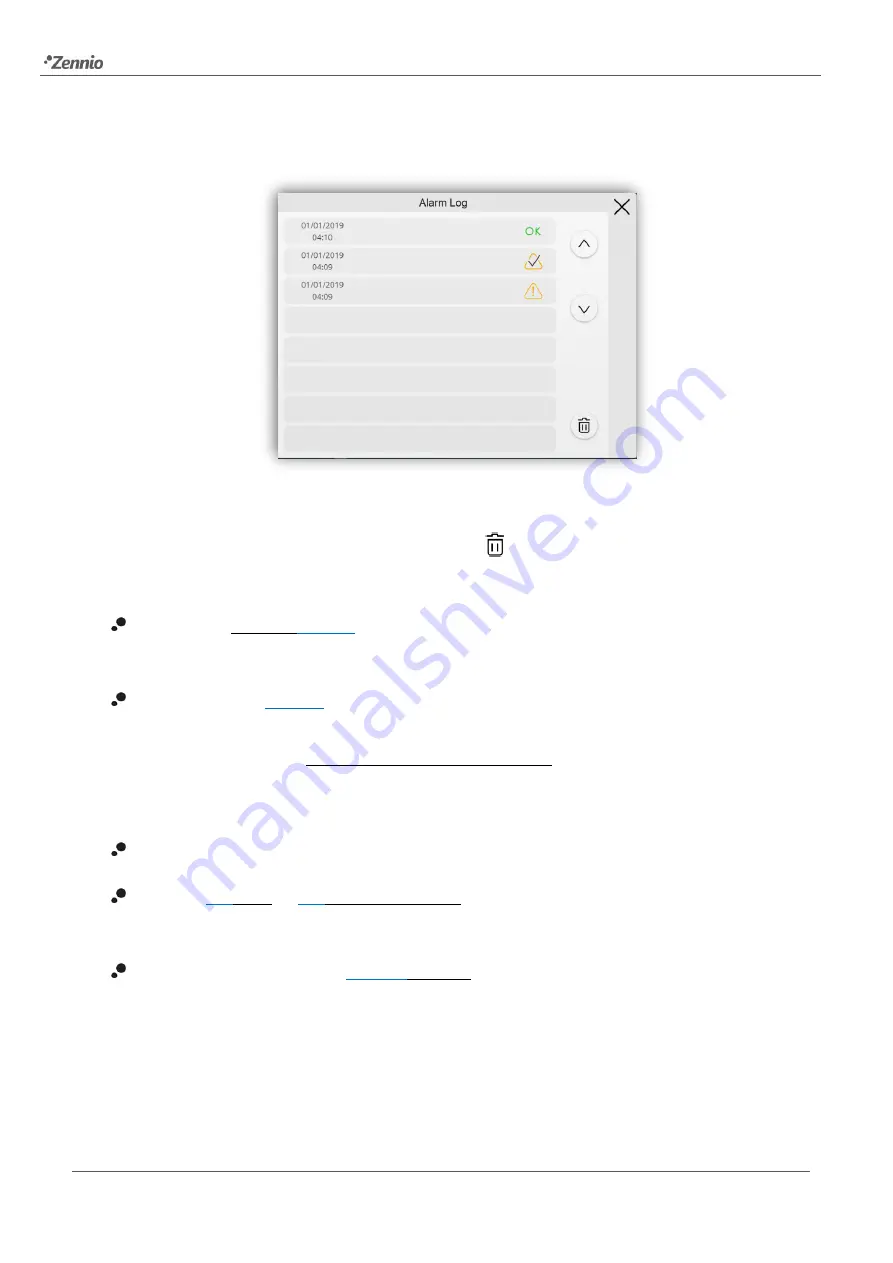
Z70 v2
55
This centralised file may be useful when the user needs to check the status of a set of
alarm controls distributed across several pages.
Figure 40.
Alarm Log
To delete the record, press and hold the button
, at the bottom right of the window for
more than 3 seconds.
VoIP Calls
[
disabled/
enabled
] (License required)
: enables or disables the “VoIP Calls”
tab in the left menu. For more information, see section 2.2.1.2.3.
Device Pairing
[
enabled
] (License required): button to access to the pairing function,
which must be executed with each device desired to control the Z70 remotely. For more
details, please refer to ANNEX III. Remote Control via IP.
Moreover, for all these controls, the following parameters can be configured:
Label
: text that will appear to identify the box.
Protect
[
No
/ Yes
] / [
No
/ Level 1 / Level 2
]: exactly the same as the page protection
explained above, but for the boxes.
Object to Show/Hide Box
[
disabled
/enabled
]: when this option is enabled, a new 1-bit
object appears (“
[Config.][Bi] Show/Hide Box
”) that allows hiding / showing the box
through the KNX bus.
















































