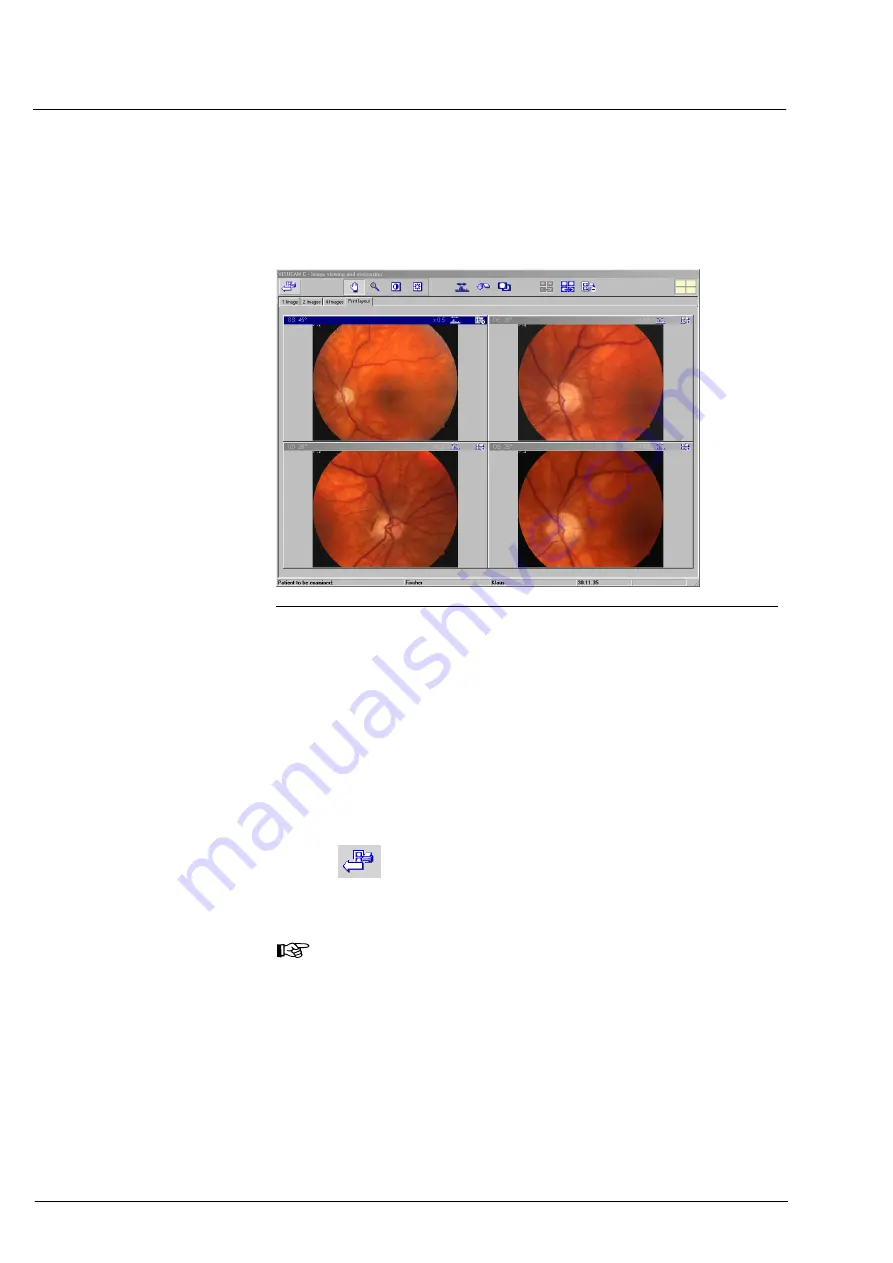
Operation
000000-1253-546 VISUCAM C 31.07.2003
50
Printing from the printing layout
•
In the visit, choose the desired images by mouse clicks and with the
CTRL
or
SHIFT
key depressed.
•
Click on
Printing layout
to activate it.
Fig. 27 Presentation of the images in the printing layout
•
Use the
Brightness
and
Contrast
or
Optimize image contrast
automatically
buttons to match up images. When printing more
than four images it is advisable to use the mode
4 images
to correct
the images.
•
Remove any images you do not need for the printout with the
Remove image from printing layout
function.
•
Rearrange the images with the
Image forwards
/
Image backwards
functions (icons) if necessary.
•
With
you go automatically to the print preview to check the
arrangement and the text.
•
Start printing with
.
Note
Changed images are printed as displayed.
The Zoom function is for viewing only. The image is reset to its
original size for printing.
Please note that you can only access the print preview from the
printing layout.
Содержание VISUCAM C
Страница 1: ...VISUCAM C DigitalCamera Gebrauchsanweisung User s Manual Mode d emploi Instrucciones de uso...
Страница 2: ...2...
Страница 67: ......






























