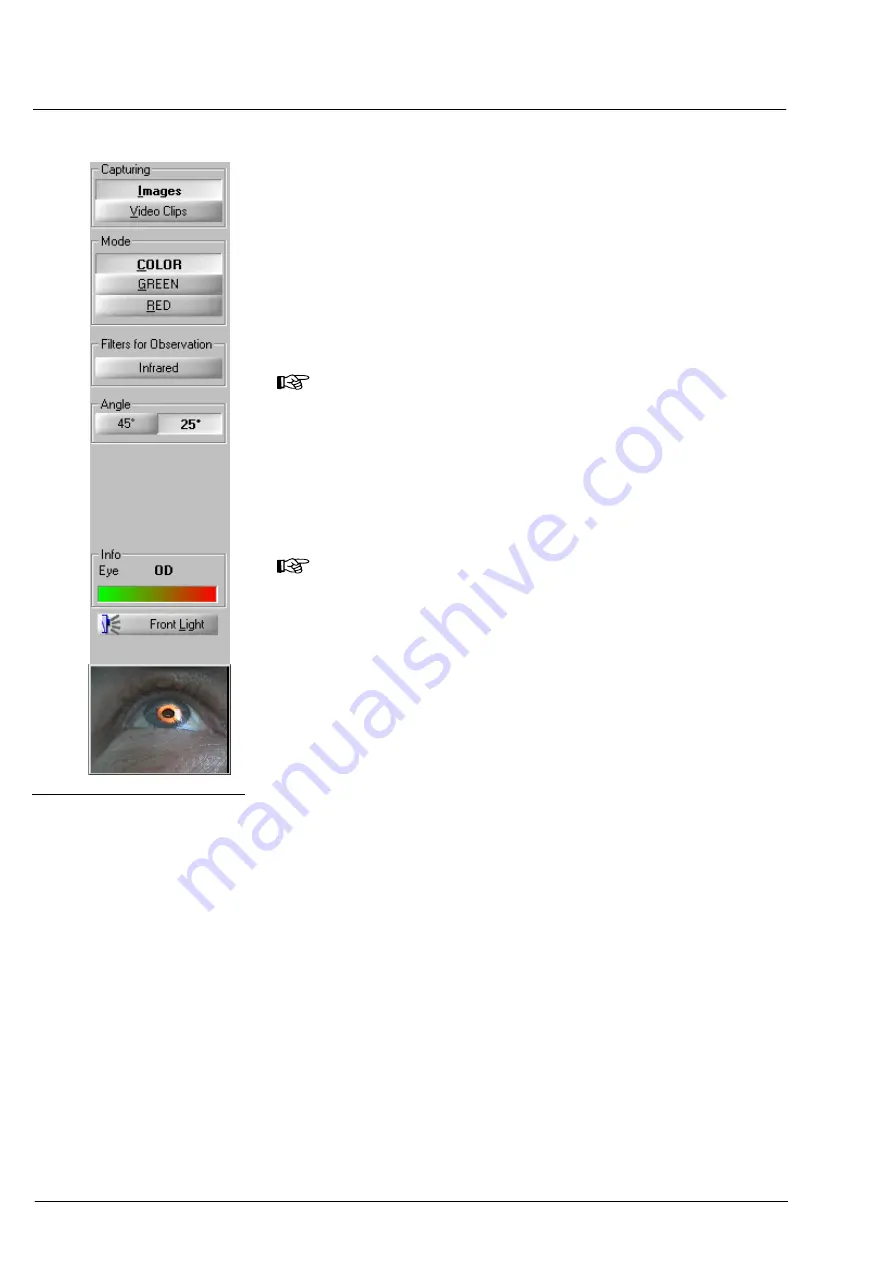
Operation
000000-1253-546 VISUCAM C 31.07.2003
38
Choosing the image capture mode
On the
Image Capture
desktop, you can choose the options needed
for image capture.
•
Choose the desired options by mouse click or keyboard (underlined
letter).
❏
Capture mode
❏
Observation filter
❏
Image angle
Note
You can directly switch from
Image Capture
desktop to
Patient
Manager
desktop by clicking the
PATIENT MANAGER
icon.
•
Choose the
IMAGES
button, if you want to capture single images. For
recording video clips, activate the
VIDEO CLIPS
button.
If you intend to record video clips, you can customize the frame rate
(frequency) in the
Customizing
dialog box (
Capture
tab) accessible
via the
Extras – Customizing
menu.
Note
On selection of the mode, all other options (active sensor, filter
setting, light pulse) will be set by the program. You can customize
these settings, if necessary.
•
If you want to customize the VISUCAM C for infrared image capture
(dilation of patient’s pupils using drugs not necessary), activate the
Infrarot
button.
The display
Eye:
indicates the position of the VISUCAM C in front of the
patient’s left or right eye:
OS
or
OD
(Oculus Sinister / Oculus Dexter).
The bar-graph display in this field informs about lamp brightness
(1 ... 100), which is adjustable at the control (
8
instrument base.
The buttons for releasing image capture and adjusting the light-pulse
intensity and the display for the selected light-pulse intensity are located
below the live image display.
•
If necessary, increment or decrement the selected light-pulse
intensity by one stage each by a click on the
+
or – button.
Fig. 24 Buttons for image capture
Содержание VISUCAM C
Страница 1: ...VISUCAM C DigitalCamera Gebrauchsanweisung User s Manual Mode d emploi Instrucciones de uso...
Страница 2: ...2...
Страница 67: ......






























