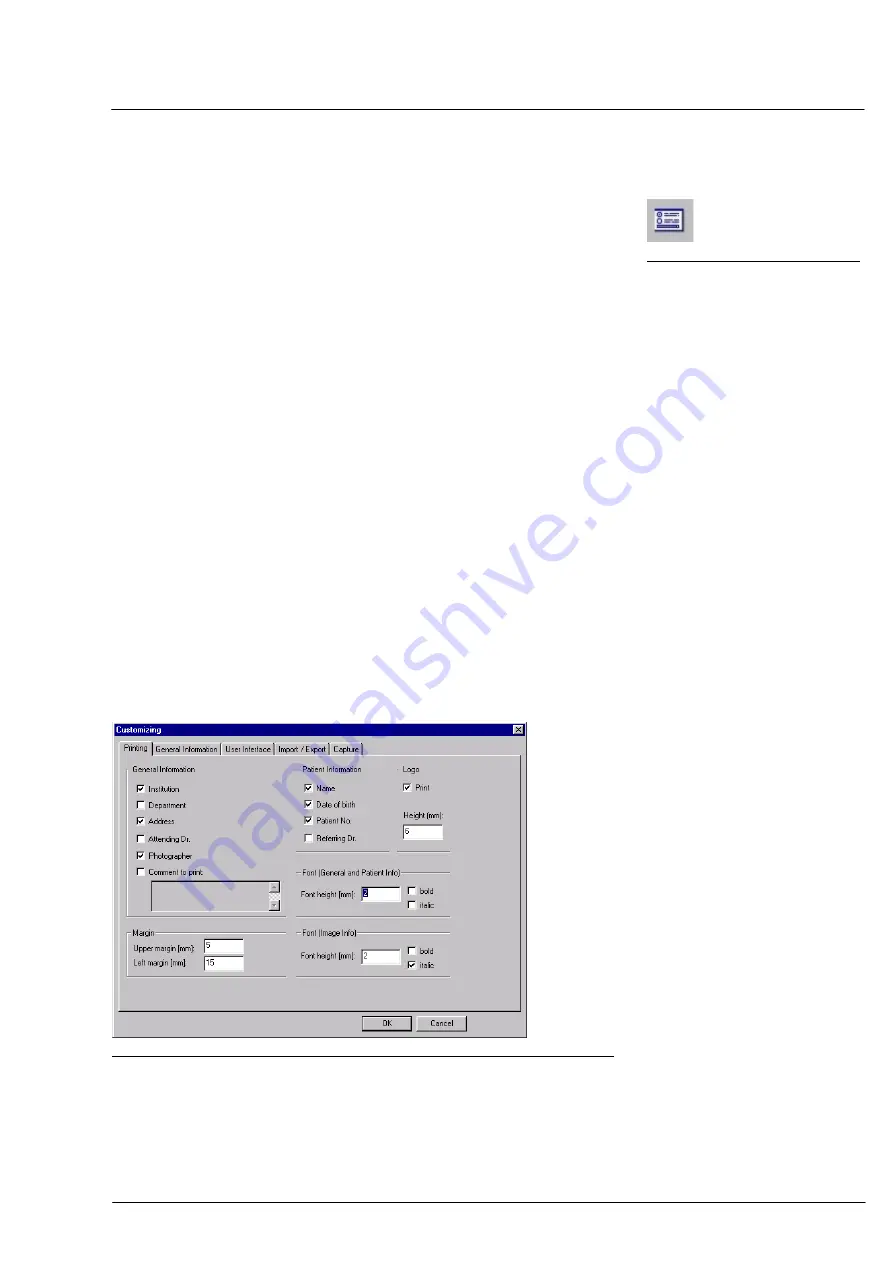
Software Description
000000-1253-546 VISUCAM C 31.07.2003
29
User-specific program settings
When delivered, the instrument is factory-set to defaults. You can
change these defaults via the customizing dialog box.
To activate this function, use the menu command
Extras –
Customizing
... or click on the
USER-SPECIFIC SETTINGS
button. The
Customizing
dialog box offers a choice of options for the following
items:
❏
Printing
❏
General Information
❏
User interface
❏
Import / Export
❏
Image Capture
Printing
•
In the General Information, Patient Information and Logo fields,
choose the information that shall appear on the printout by
activating the corresponding check boxes.
•
Change font size and style of General and Patient Information to suit
your needs.
Additionally, you can vary the font size and style of image
information.
•
Define the margin settings of the printout.
•
Confirm your entries by a click on the
OK
button (data will be saved)
or abort the setting procedure by a click on the
CANCEL
button
(previous changes will not be saved and applied).
Fig. 17
Customizing
dialog box:
Printing
tab
Fig. 16
USER-SPECIFIC SETTINGS
button
Содержание VISUCAM C
Страница 1: ...VISUCAM C DigitalCamera Gebrauchsanweisung User s Manual Mode d emploi Instrucciones de uso...
Страница 2: ...2...
Страница 67: ......






























