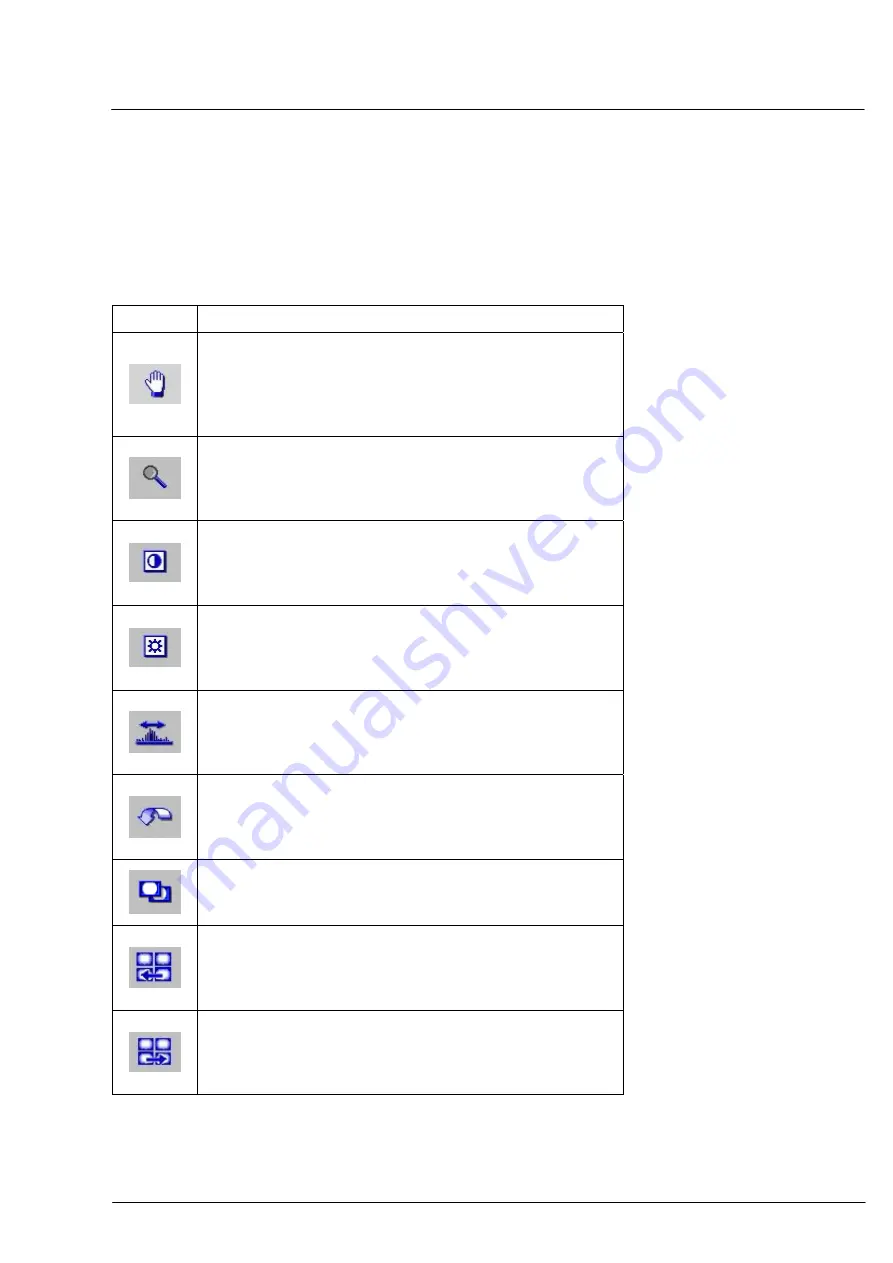
Operation
000000-1253-546 VISUCAM C 31.07.2003
47
The chosen images are displayed in the printing layout when you select
the
Printing layout
tab. Here the images can be rearranged or
removed from the printing layout.
The following functions are available in the
IMAGE COMPARISON AND
CORRECTION
tab:
Icon/Box Functional
description
Move the image in the image window:
Activate the
Move
icon by a mouse click. Click the image
content and keep the mouse button pressed. Move the image
in the image window by moving the mouse. Release the mouse
button.
Zoom:
Activate the
Zoom
icon. Position the mouse pointer on the
image content and zoom in or out by clicking with the left or
right mouse button.
Changing the contrast:
Activate the
Contrast
icon. Position the mouse pointer on the
image content and increase or reduce the contrast by clicking
with the left or right mouse button.
Adjusting the brightness:
Activate the
Brightness
icon. Position the mouse pointer on the
image content and increase or reduce the brightness by clicking
with the left or right mouse button.
Automatically optimize the image contrast:
Activate the image with a mouse click and then click on the
Optimize image contrast automatically
icon. The image
contrast is optimized automatically.
Reset the image to the original state:
Activate the image with a mouse click and then click on the
Reset image to original state
icon. All the image corrections
are rejected.
Copy image:
Activate the image with a mouse click and then click on the
Copy image
icon. The image is re-saved as a copy.
Move image backwards:
Activate the image with a mouse click and then click on the
Move image backwards
icon. The image is moved one
position backwards.
Move image forwards:
Activate the image with a mouse click and then click on the
Move image forwards
icon. The image is moved one position
forwards.
Содержание VISUCAM C
Страница 1: ...VISUCAM C DigitalCamera Gebrauchsanweisung User s Manual Mode d emploi Instrucciones de uso...
Страница 2: ...2...
Страница 67: ......






























