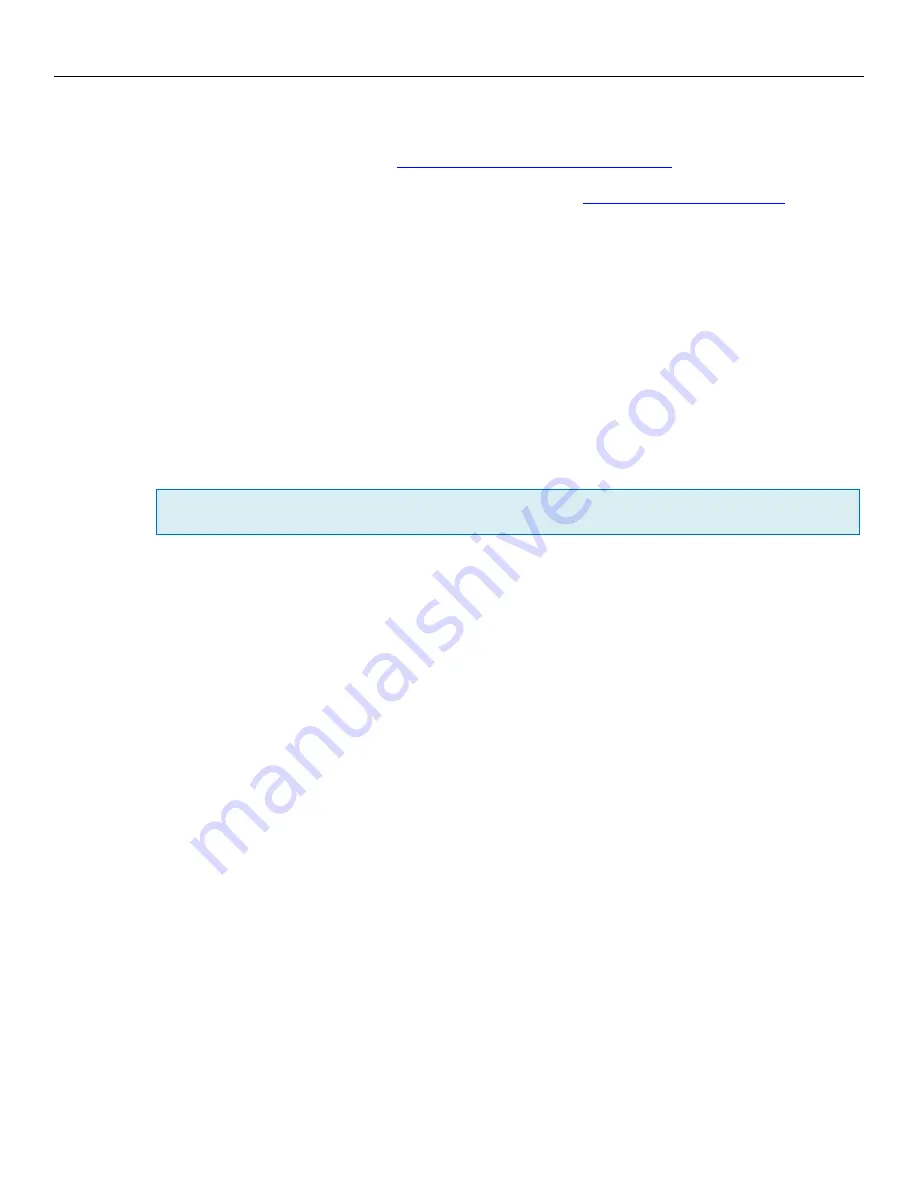
Zaxcom Maxx User’s Manual Updating Firmware
60
Updating Firmware
Each Maxx is shipped with the latest firmware version installed. When newer firmware becomes available, it can be
downloaded from the Zaxcom website:
http://www.zaxcom.com/software-updates
Newer version of Beta software may be found on the Zaxcom Forums:
http://www.zaxcom.com/forum
Upgrading the Firmware
1.
Using a PC or Mac format a compact flash card then download the new software and copy it to the card.
2.
Insure that a set of fully charged batteries are installed or a stable power supply is connected.
3.
With Maxx powered down, insert the CF card containing the .bin file into the card slot. Make sure only one .bin
file is on the card.
4.
Press and hold the
STAR
key while turning on Maxx.
5.
Once the "Preparing to burn ROM” line is displayed, you can release the
STAR
key
.
6.
After “Press PWR key to power down” is displayed, cycle the power.
7.
Verify that Maxx is running the version you just installed in the
About Maxx Page
.
8.
After updating the software, it is generally advised to perform a Restore to Factory Defaults.
NOTE:
With some updates, it is required to do a Restore to Factory Defaults – if that is the case, you will be
informed to do so in the release notes supplied with the firmware.


















