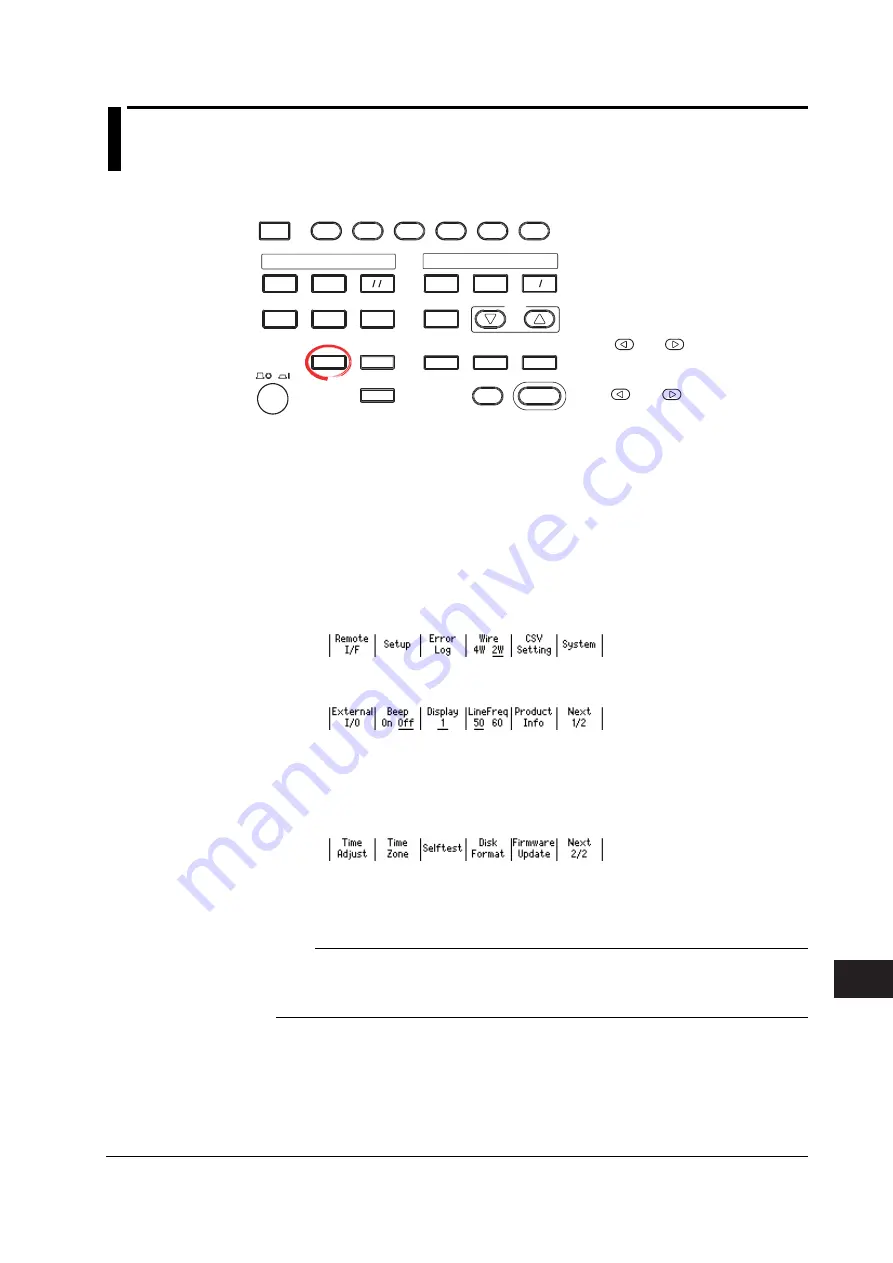
17-9
IM 765501-01E
Troubleshooting
and
Maintenance
3
2
1
6
5
4
9
8
7
12
11
10
15
14
13
18
17
17
16
Index
App
17.5 Updating the System Firmware
Procedure
MEASURE
STORE
AUTO
RANGE
MENU
MATH
NULL
COMPARE
MEASURE
VALUE
LOCAL
POWER
MISC
TIME
KEY LOCK
SHIFT
V I
MODE
AUTO
RANGE
LIMIT
VS IS
MENU
SOURCE
OUTPUT CONTROL
SWEEP
START
ZERO
SOURCE
TRIG
MODE
OUTPUT
RANGE
Ω
RECALL
DISPLAY
ESC
• To exit the menu during operation, press
ESC
at the upper left of the operation
panel.
• In the procedural explanation below, the
phrase “
rotary knob, numeric keys, <,
and >
” are used to refer to the operation
of selecting or setting items or entering
values using the
rotary knob
,
numeric
keys
, , and keys (BS key and
right arrow key). For details on the
operation using the rotary knob, numeric
keys, , and , see sections 3.8 or
3.9.
Obtaining the Update File
1.
Download the most recent system file (System.bin) from YOKOGAWA GS610
Web page (http://tmi.yokogawa.com/products/generators-sources/source-
measure-units/gs610-source-measure-unit/) to your PC.
2.
Connect the PC and the GS610 using a USB cable.
3.
Copy the system file (System.bin) to the volatile disk (GS610RAM).
Executing the Firmware Update
1.
Press
MISC
to display the MISC menu.
2.
Press the
System
soft key.
3.
Press the
Next 1/2
soft key.
4.
Press the
FirmwareUpdate
soft key.
The system file automatically opens and the update operation is carried out.
If a system file does not exist on the GS610RAM, an error message is
displayed.
5.
When the update operation is complete, a message prompting you to power
cycle the GS610 appears. If the message is displayed, cycle the GS610 power.
Note
• Do not turn the power OFF after you select FirmwareUpdate until the system is completely
written. If you do, the GS610 may malfunction.
• When the system firmware is updated, all of the data files stored on the GS610RAM are
cleared. Be sure to move important data files to a different directory in advance.






























