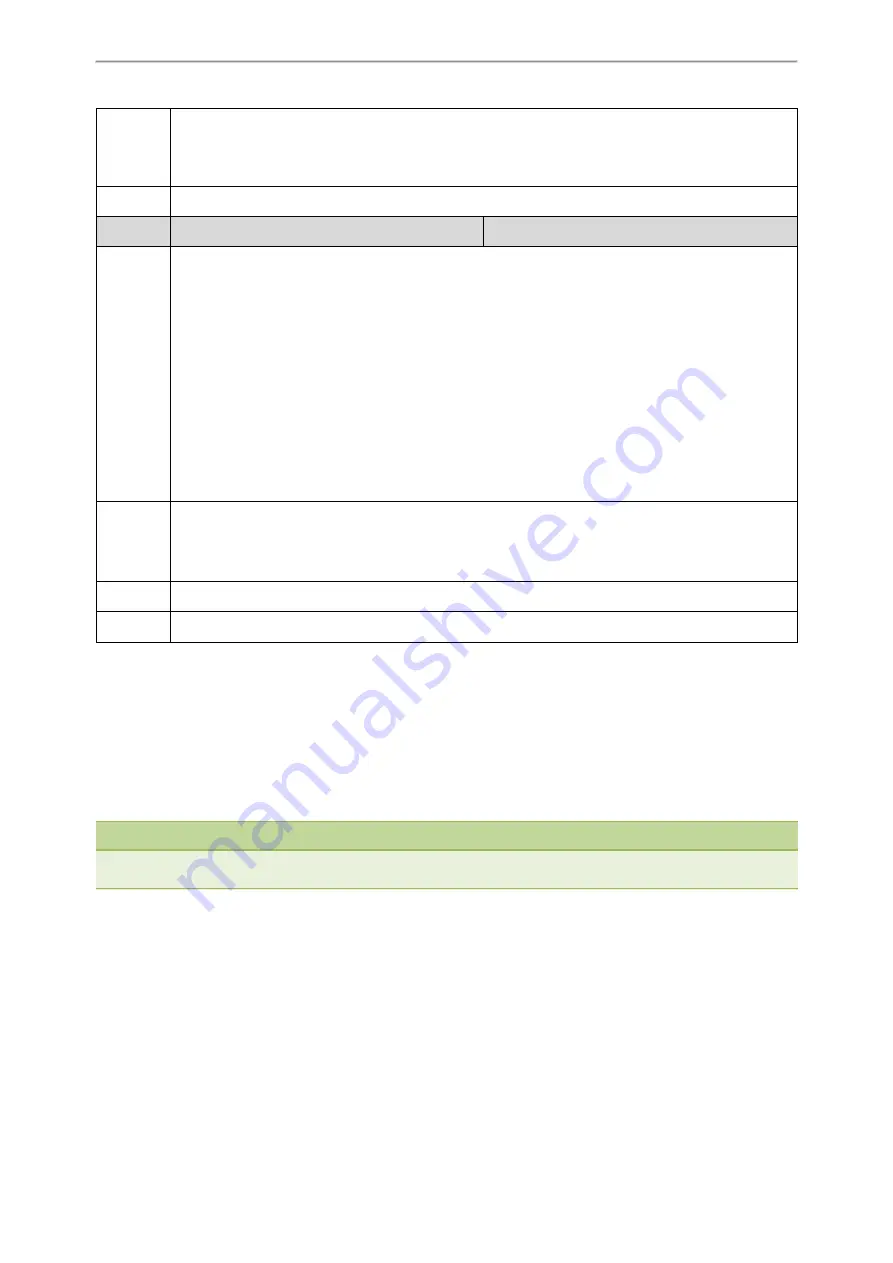
Advanced Features
375
Permitted
Values
0
-Disabled, the phone will not pop up the Allow Remote Control prompt when receiving an HTTP or
HTTPS GET request, or receiving a SIP NOTIFY message with the “Event: ACTION-URI” header. The phone
will directly perform the specified action.
1
-Enabled
Default
1
Parameter
features.action_uri_limit_ip
<y0000000000xx>.cfg
Description
It configures the IP address of the server from which the IP phone receives the action URI requests.
Multiple IP addresses are separated by commas.
For discontinuous IP addresses, multiple IP addresses are separated by commas.
For continuous IP addresses, the format likes *.*.*.* and the “*” stands for the values 0~255.
For example
:
10.10.*.* stands for the IP addresses that range from 10.10.0.0 to 10.10.255.255.
Example
:
features.action_uri_limit_ip = any
Note
: It works only if “features.action_uri.enable” is set to 1 (Enabled).
Permitted
Values
IP address or any
If it is left blank, the phone will reject any HTTP GET request.
If it is set to “any”, the phone will accept and handle HTTP GET requests from any IP address.
Default
Blank
Web UI
Features->Remote Control->Action URI allow IP List
Example: Capturing the Current Screen of the Phone
You can capture the screen display of the IP phone using the action URI. The phones can handle an HTTP or HTTPS
GET request. The URI format is http(s)://<phoneIPAddress>/screencapture. The captured picture is saved as a BMP or
JPEG file.
You can also use the URI “http(s)://<phoneIPAddress>/screencapture/download” to capture the screen display first,
and then download the image (which is saved as a JPG file and named with the phone model and the capture time) to
the local system.
Note
Yealink phones also support capturing the screen display using the old URI “http://<-
phoneIPAddress>/servlet?command=screenshot”.
Before capturing the phone’s current screen, ensure that the IP address of the computer is included in the trusted IP
address for Action URI on the phone. When you capture the screen display, the phone may prompt you to enter the
user name and password of the administrator if the web browser does not remember the user name and password for
web user interface login.
Procedure
1.
Enter request URI (for example, http://10.2.20.252/screencapture) in the browser's address bar and press the Enter
key on the keyboard.
2.
Do one of the following:
Содержание T5 Series
Страница 1: ......
Страница 26: ...20 Administrator s Guide for SIP T58V T58A T56A CP960 IP Phones ...
Страница 58: ...52 Administrator s Guide for SIP T58V T58A T56A CP960 IP Phones ...
Страница 86: ...80 Administrator s Guide for SIP T58V T58A T56A CP960 IP Phones ...
Страница 88: ...82 Administrator s Guide for SIP T58V T58A T56A CP960 IP Phones ...
Страница 316: ...310 Administrator s Guide for SIP T58V T58A T56A CP960 IP Phones ...
Страница 388: ...382 Administrator s Guide for SIP T58V T58A T56A CP960 IP Phones ...
Страница 464: ...458 Administrator s Guide for SIP T58V T58A T56A CP960 IP Phones ...






























