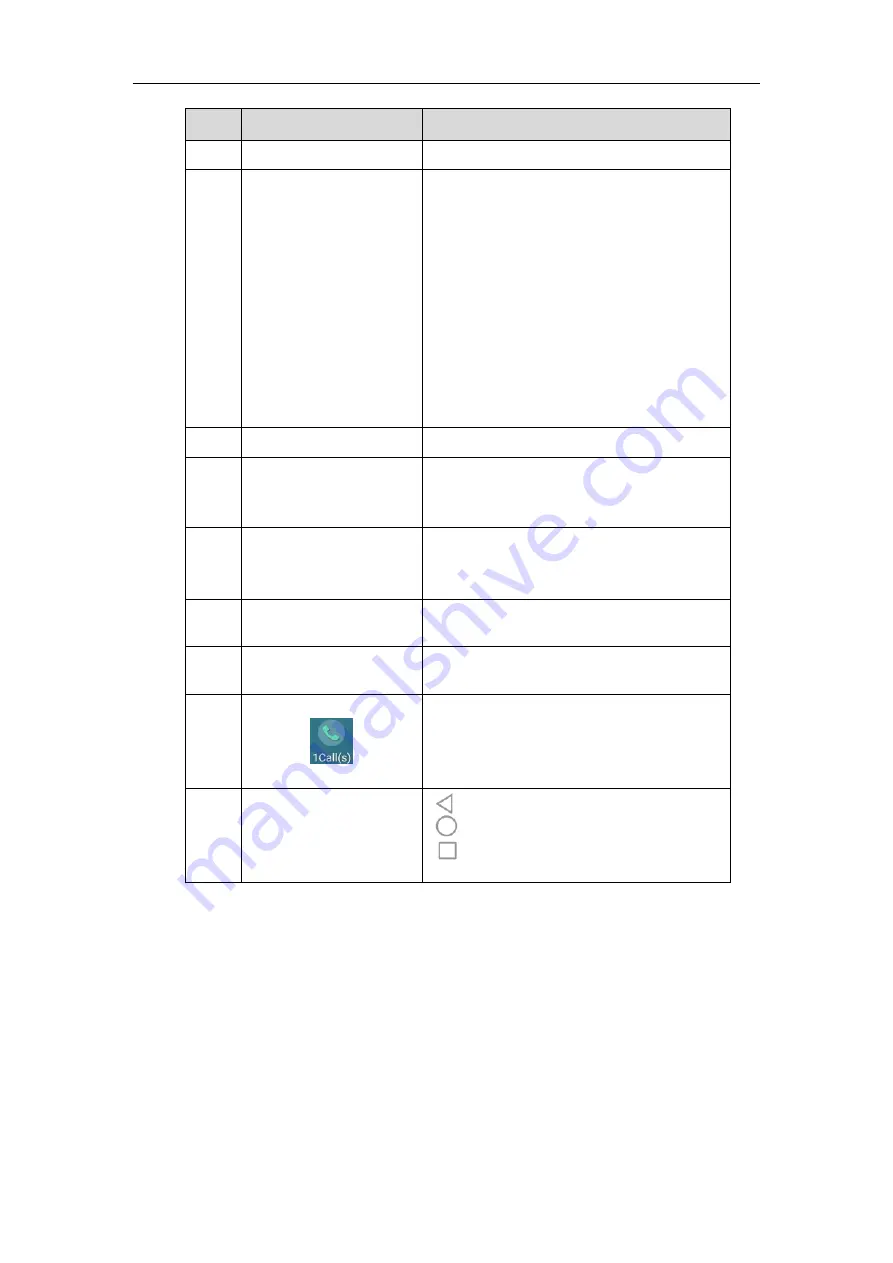
User Guide for SIP-T58V/A
Smart Media
Phone
46
No.
Name
Description
far site.
8
Active Call Window
Shows the video of far site and near site.
By default, a small window (near site) is located
on the top-right of the touch screen, and a larger
window (far site) is centered in the middle of the
touch screen.
Note:
If you do not connect the CAM50 to your
phone or turn off the near-site video during the
call, the IP phone will stop transmitting the
near-site video. For more information on turn off
the near-site video, refer to
Transmitting Video during a Call
on page
9
Call Duration Timer
Shows the duration time of current call.
10
Talking Mode
Shows that you are talking using the handset,
speakerphone or headset. You can alternate
among the three modes during calls.
11
Phone Dialer
Tap to enter the dialing screen. For more
information, refer to
on
page
12
Directory
Tap to enter the Directory screen and view
contacts.
13
History
Tap to enter the History screen and view call
history.
14
• A number under the icon indicates the number
of call(s) on the phone. For example, 1 indicates
that there is a call on the phone.
• Tap to exit or return to the talking screen.
15
Android Keys
: tap to go back to the idle screen.
: tap to return to the idle screen.
: tap to view and manage the list of recently
used applications.
Содержание SIP-T58V
Страница 1: ......
Страница 6: ...User Guide for SIP T58V A Smart Media Phone vi ...
Страница 68: ...User Guide for SIP T58V A Smart Media Phone 68 ...
Страница 227: ...System Applications 227 2 Tap to launch Camera application 3 Swipe right 4 Tap ...
Страница 258: ...User Guide for SIP T58V A Smart Media Phone 258 ...
Страница 368: ...User Guide for SIP T58V A Smart Media Phone 368 ...
















































