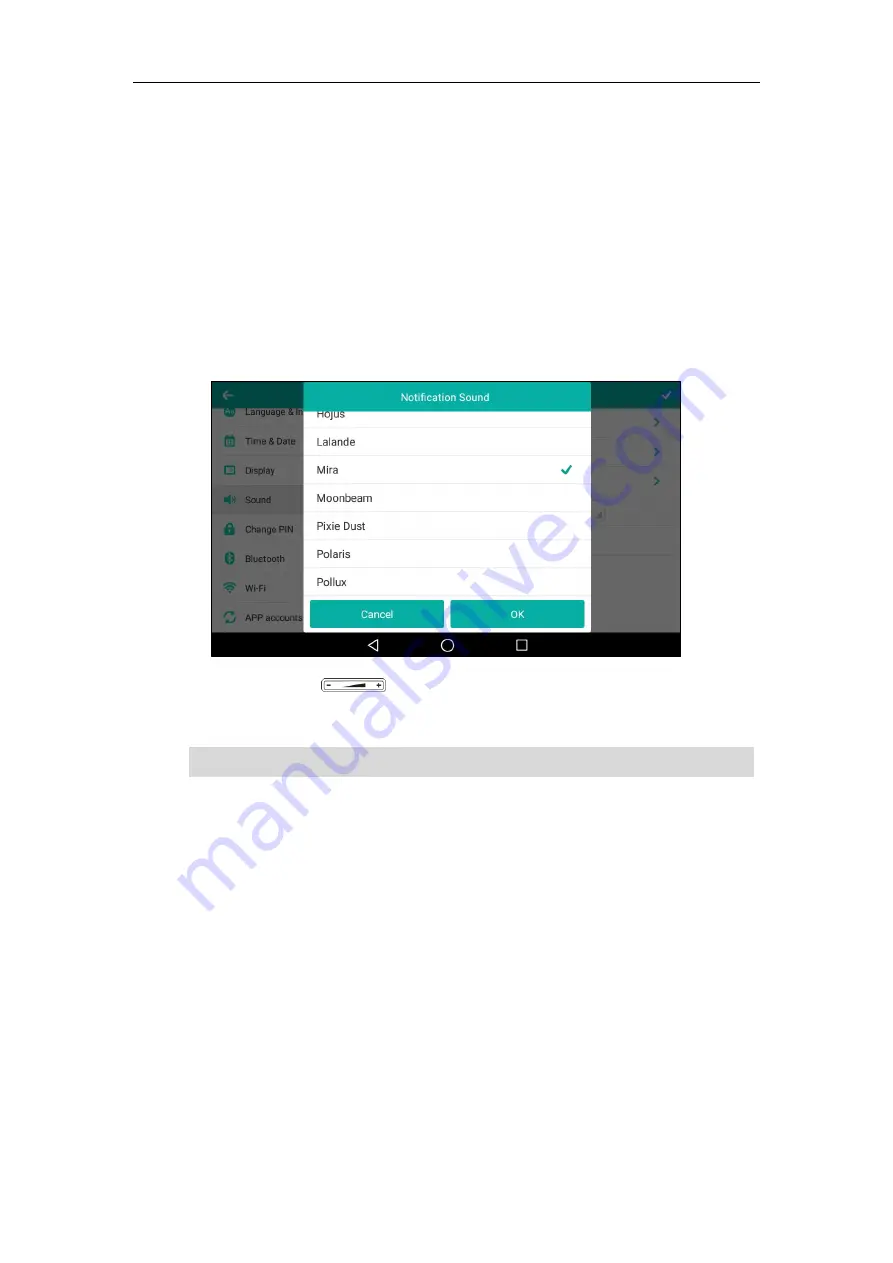
Customizing Your Phone
99
Notification Sound
The phone will produce a notification sound when receiving a notification (e.g., incoming email
notification).
To select a notification sound for the phone via phone user interface
:
1.
Swipe down from the top of the screen or swipe left/right to go to the second idle screen.
2.
Tap
Settings
->
Basic
->
Sound
.
3.
Tap the
Notification Sound
field.
4.
Tap the desired notification sound in the pop-up dialog box.
5.
(Optional.) Press to adjust the notification sound.
6.
Tap
OK
to accept the change or
Cancel
to cancel.
Note
Silent Mode
If you turn on the silent mode, the IP phone won't produce ring tone/key tone/touch
sound/notification sound from phone's speaker.
To enable the silent mode via phone user interface, do one of the following:
-
Swipe down from the top of the screen or swipe left/right to go to the second idle screen.
Tap
Settings
->
Basic
->
Sound
.
Notification sound is configurable via phone user interface only.
Содержание SIP-T58V
Страница 1: ......
Страница 6: ...User Guide for SIP T58V A Smart Media Phone vi ...
Страница 68: ...User Guide for SIP T58V A Smart Media Phone 68 ...
Страница 227: ...System Applications 227 2 Tap to launch Camera application 3 Swipe right 4 Tap ...
Страница 258: ...User Guide for SIP T58V A Smart Media Phone 258 ...
Страница 368: ...User Guide for SIP T58V A Smart Media Phone 368 ...






























