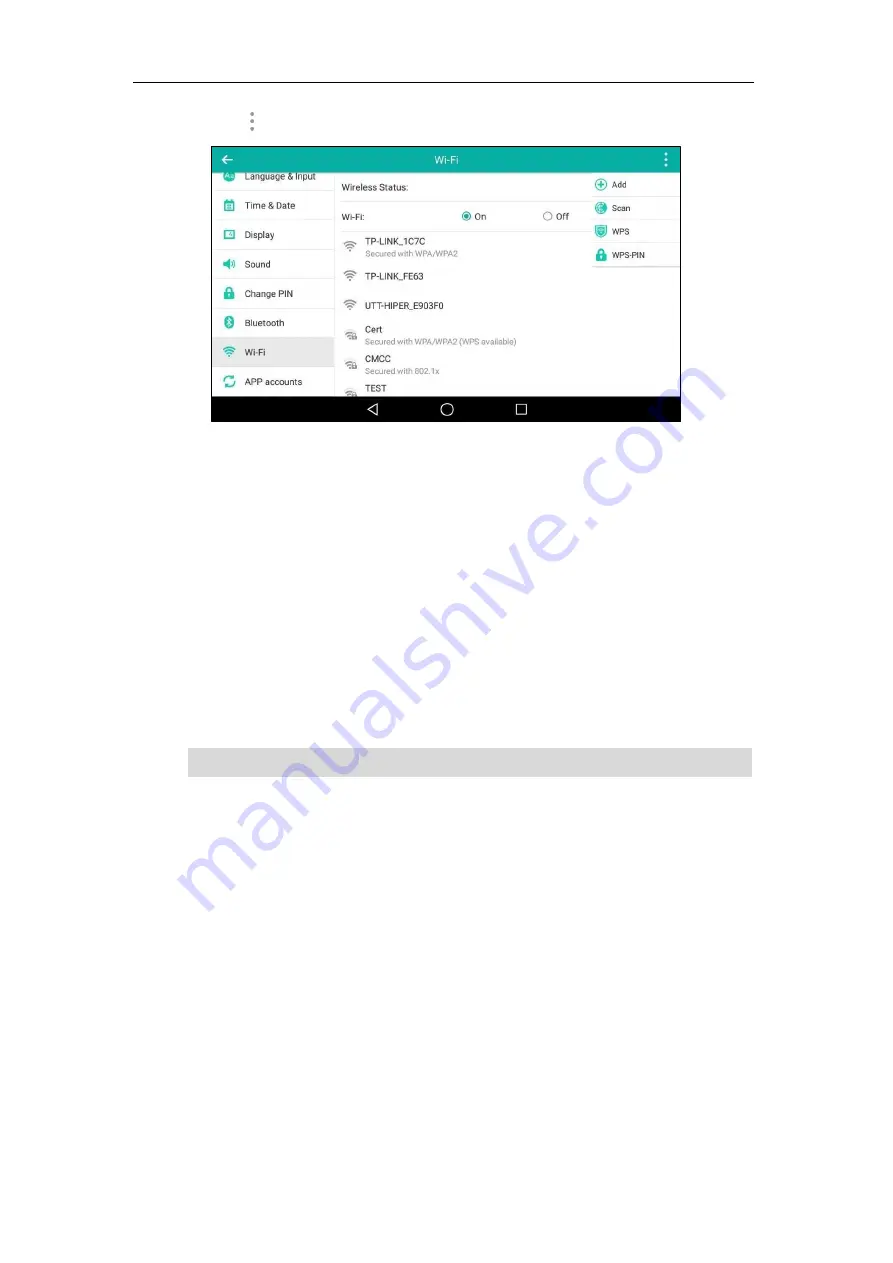
Getting Started
63
4.
Tap and then tap
WPS-PIN
.
The touch screen prompts “Enter pin XXX on your Wi-Fi router. The setup can take up to
two minutes to complete.”.
5.
Note the PIN code.
6.
Enter the gateway/router address in the address bar of a web browser on your PC
connected to the gateway/router.
7.
Enter the user name and password
in the login page.
8.
Locate the
WPS Wizard
configuration menu.
9.
Enter the PIN code in the field that allows you to setup wireless devices by using a PIN.
10.
Click the corresponding button in the gateway/router’s web interface to search WPS
clients.
Once WPS setup has completed successfully, the touch screen will prompt “Connected”.
Note
Manually Add a Wireless Network
If your gateway/router has SSID broadcast disabled, it might not appear in the scanning results.
In that case, you must manually add a wireless network.
To add a wireless network:
1.
Swipe down from the top of the screen or swipe left/right to go to the second idle screen.
2.
Tap
Settings
->
Basic
->
Wi-Fi
.
3.
Tap the
On
radio box in the
Wi-Fi
field.
Contact your gateway/router provider for more information.
Содержание SIP-T58V
Страница 1: ......
Страница 6: ...User Guide for SIP T58V A Smart Media Phone vi ...
Страница 68: ...User Guide for SIP T58V A Smart Media Phone 68 ...
Страница 227: ...System Applications 227 2 Tap to launch Camera application 3 Swipe right 4 Tap ...
Страница 258: ...User Guide for SIP T58V A Smart Media Phone 258 ...
Страница 368: ...User Guide for SIP T58V A Smart Media Phone 368 ...






























