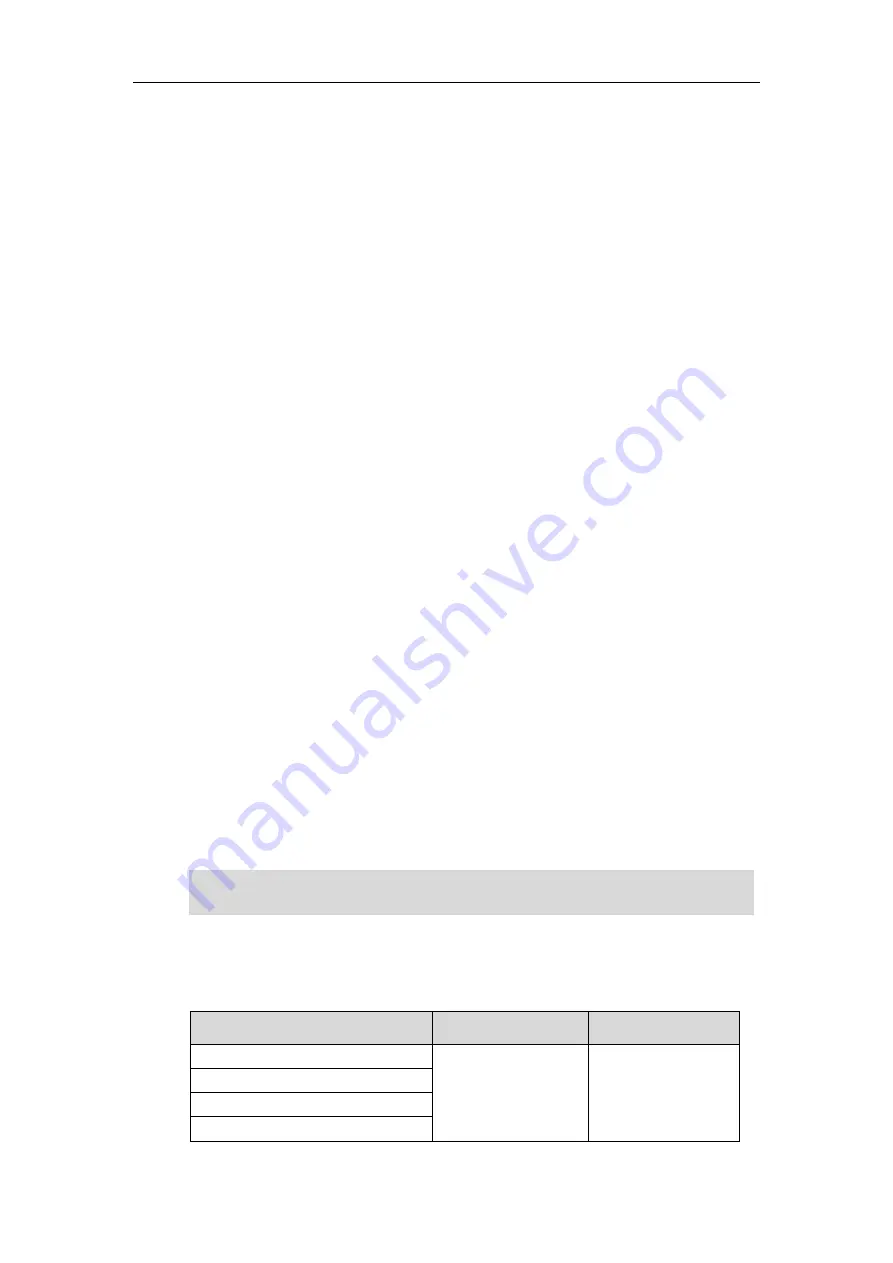
Overview
23
User Interfaces
Two ways to customize configurations of your SIP-T58V/A smart media
phone:
The user interface on the IP phone.
The user interface in a web browser on your PC.
The hardware components keypad and touch screen constitute the phone user interface, which
allows the user to execute all call operation tasks and basic configuration changes directly on
the phone. In addition, you can use the web user interface to access all configuration settings. In
many cases, it is possible to use either the phone user interface and/or the web user interface
interchangeably. However, in some cases, it is only possible to use one or the other interface to
operate the phone and change settings.
Phone User Interface
You can swipe down from the top of the screen or swipe left/right to go to the second idle
screen and then tap
Settings
to customize your phone. The
Advanced
option is only accessible
to the administrator, and the default administrator password is “admin” (case-sensitive). For
more information on customizing your phone with the available options via phone user
interface, refer to
Web User Interface
In addition to the phone user interface, you can also customize your phone via web user
interface. In order to access the web user interface, you need to know the IP address of your
new phone. To obtain the IP address, swipe down from the top of the screen or swipe left/right
to go to the second idle screen and then tap
Settings
->
Status
on the phone. Enter the IP
address (e.g., http://192.168.0.10 or 192.168.0.10 for IPv4; http://[2005:1:1:1:215:65ff:fe64:6e0a]
or [2005:1:1:1:215:65ff:fe64:6e0a] for IPv6) in the address bar of a web browser on your PC. The
default administrator user name and password are both “admin”
(case-sensitive).
Note
The main options you can use to customize the IP phone via phone user interface and/or via
web user interface are listed in the following table:
Options
Phone User Interface
Web User Interface
Status
√
√
--IPv4
--MAC
--Firmware
The access to the Advanced settings of the Account or Network via web user interface may be
blocked by the web browser (e.g., Chrome, Firebox) if you have installed “Adblock Plus plugin”.
Содержание SIP-T58V
Страница 1: ......
Страница 6: ...User Guide for SIP T58V A Smart Media Phone vi ...
Страница 68: ...User Guide for SIP T58V A Smart Media Phone 68 ...
Страница 227: ...System Applications 227 2 Tap to launch Camera application 3 Swipe right 4 Tap ...
Страница 258: ...User Guide for SIP T58V A Smart Media Phone 258 ...
Страница 368: ...User Guide for SIP T58V A Smart Media Phone 368 ...






























