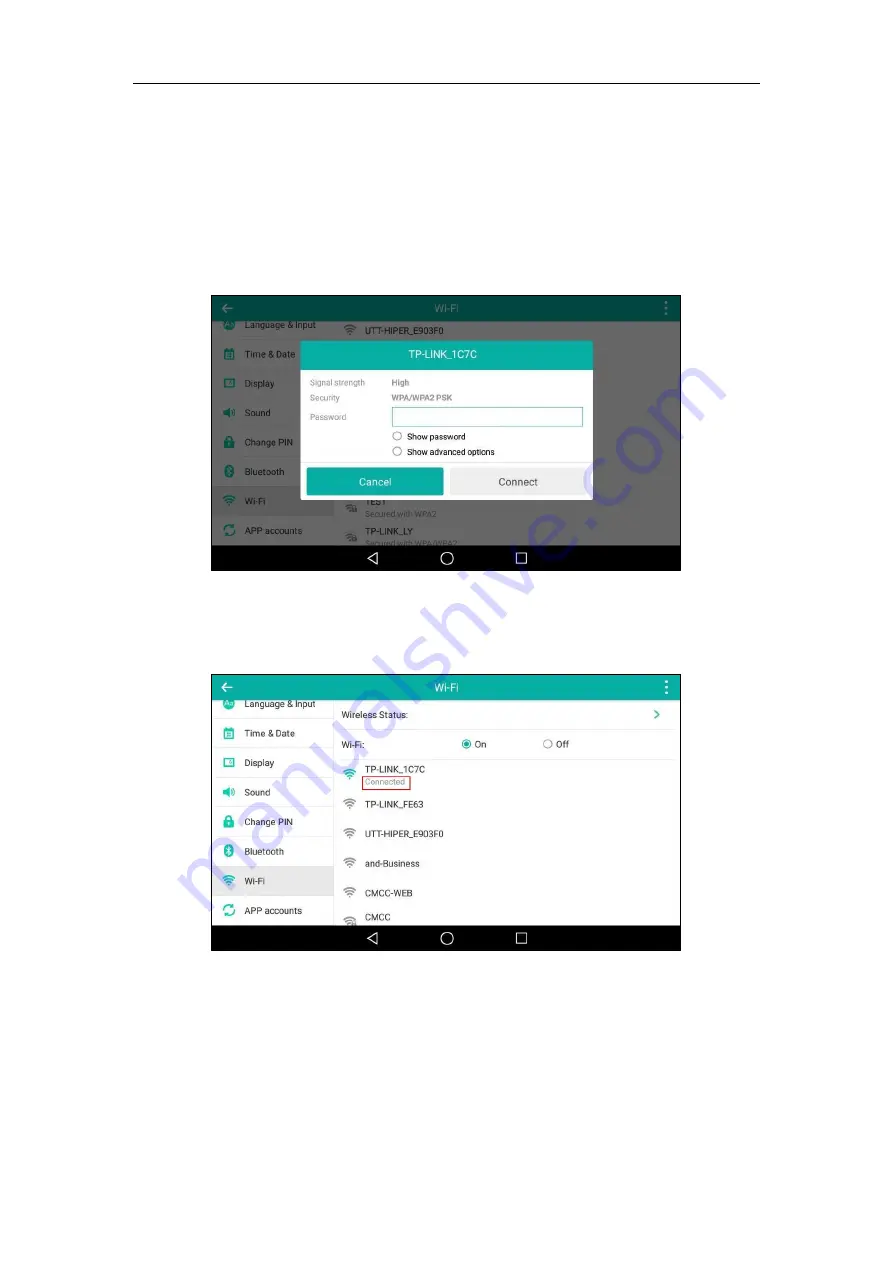
User Guide for SIP-T58V/A
Smart Media
Phone
60
6.
If the network is secure, enter its password in the
Password
field.
Contact your network administrator for the Wi-Fi password.
You can do the following:
-
Tap the
Show
password
radio box to make the password visible.
-
Tap the
Show
advanced
options
radio box to configure the HTTP proxy for
Browser
application. For more information, refer to
7.
Tap
Connect
to connect to the wireless network.
Once the connection has completed successfully, the prompt “Connected”
appears under
the corresponding SSID.
You can also swipe down from the top of the screen to enter the control center, and toggle
Wi-Fi
on. The phone will automatically search for wireless network in your area, and try to
connect the wireless network that you have connected last time. If there are no available
wireless networks or the phone cannot connect the wireless network that you have
connected last time, you will get a notification “Wi-Fi networks available”. Swipe down from
the top of the screen to enter the notification center, tap the notification. Repeat steps 4 to
7 to connect to the desired wireless network.
Содержание SIP-T58V
Страница 1: ......
Страница 6: ...User Guide for SIP T58V A Smart Media Phone vi ...
Страница 68: ...User Guide for SIP T58V A Smart Media Phone 68 ...
Страница 227: ...System Applications 227 2 Tap to launch Camera application 3 Swipe right 4 Tap ...
Страница 258: ...User Guide for SIP T58V A Smart Media Phone 258 ...
Страница 368: ...User Guide for SIP T58V A Smart Media Phone 368 ...






























