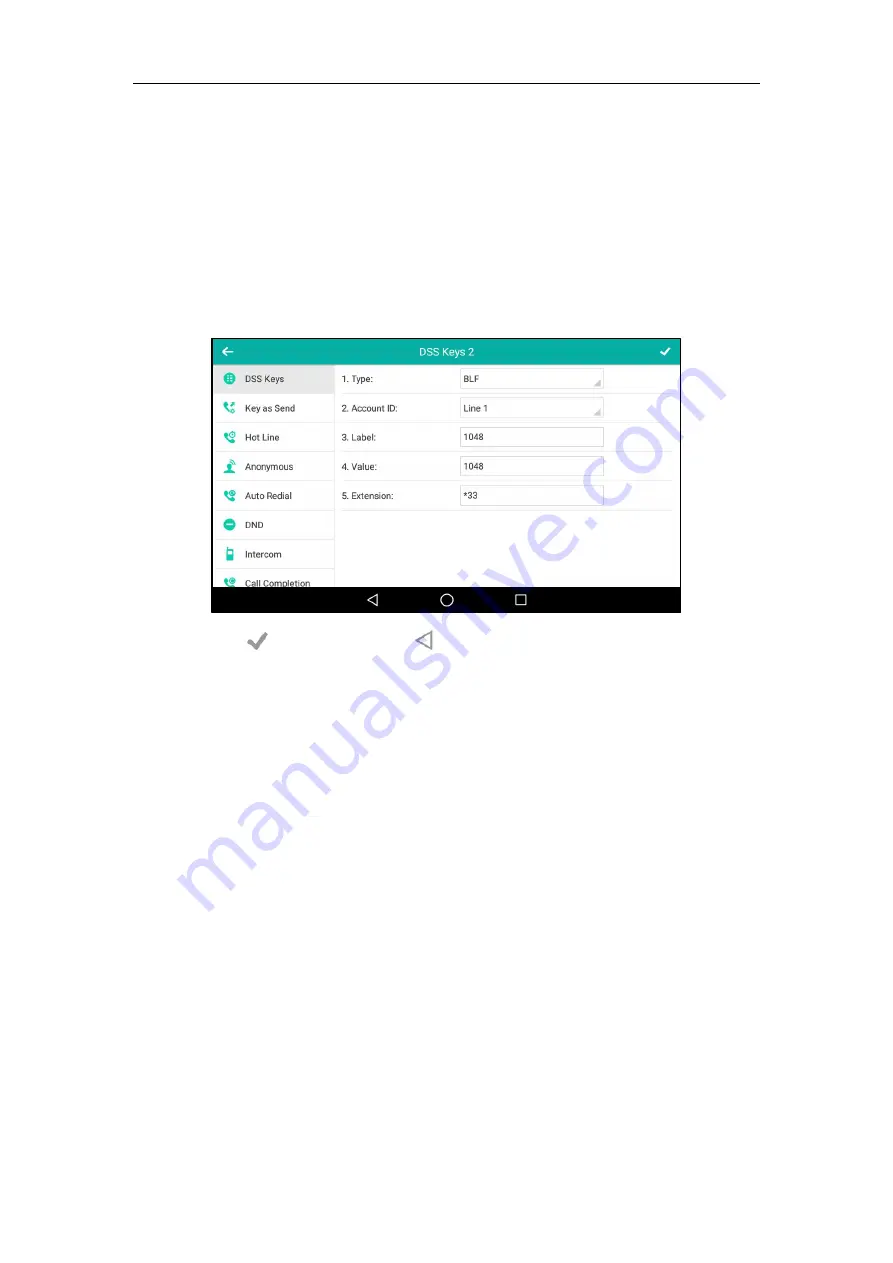
User Guide for SIP-T58V/A
Smart Media
Phone
318
5.
Tap
BLF
in the pop-up dialog box.
6.
Tap the
Account ID
field.
7.
Tap the desired line in the pop-up dialog box.
8.
(Optional.) Enter the string that will appear on the touch screen in the
Label
field.
9.
Enter the phone number or extension you want to monitor in the
Value
field.
10.
(Optional.) Enter the directed call pickup code in the
Extension
field.
If it is configured, when the monitored user receives an incoming call, the supervisor can
tap the BLF key to pick up the call directly.
11.
Tap to accept the change or to cancel.
BLF key is configurable via web user interface at the path
DSSKey
->
Line key
.
Configuring Visual and Audio Alert for BLF pickup
You can enable audio alert feature for BLF pickup on the phone. This allows the monitoring
phone to play a warning tone when the monitored line receives an incoming call. You can also
enable visual alert feature for BLF pickup on the phone. This allows the touch screen of the
monitoring phone to display the caller ID when the monitored line receives an incoming call.
To enable visual and audio alert
features via web user interface:
1.
Click on
Features
->
Call
Pickup
.
2.
Select
Enabled
from the pull-down list of
Visual Alert for BLF Pickup
.
Содержание SIP-T58V
Страница 1: ......
Страница 6: ...User Guide for SIP T58V A Smart Media Phone vi ...
Страница 68: ...User Guide for SIP T58V A Smart Media Phone 68 ...
Страница 227: ...System Applications 227 2 Tap to launch Camera application 3 Swipe right 4 Tap ...
Страница 258: ...User Guide for SIP T58V A Smart Media Phone 258 ...
Страница 368: ...User Guide for SIP T58V A Smart Media Phone 368 ...






























