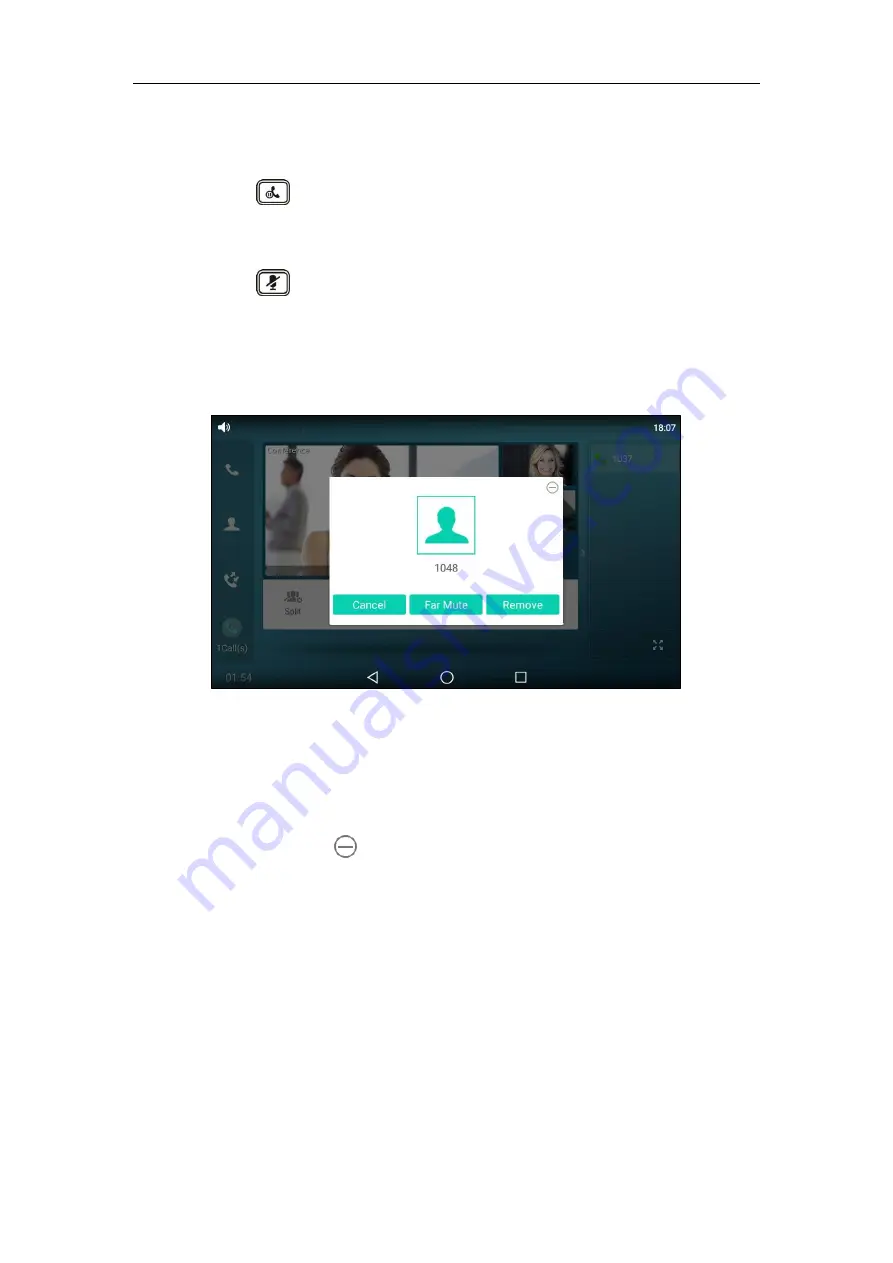
User Guide for SIP-T58V/A
Smart Media
Phone
306
3.
Repeat the step 2 to join more calls in the conference.
During the conference call, you can do the following:
Press or tap the
Hold
soft key to place the conference call on hold.
Tap the
Conference
soft key to place a new call.
Tap the
Split
soft key to split the conference call into individual calls on hold.
Press to mute the conference call, all other participants can hear each other, but they
cannot hear you.
Tap the
EndCall
soft key to drop the conference call.
Long tap the desired party (if the far site only supports audio-only call, you can just tap it),
the phone will prompt a dialog box as the following picture shows:
You can do the following:
-
Tap
Far Mute
to mute the party. The muted party can hear everyone, but no one can
hear the muted party.
-
Tap
Remove
to
remove the party.
-
Tap
Cancel
or
to close the dialog box.
Network Conference
You can use network conference feature on the SIP-T58V/A smart media
phone to conduct an
audio-only/video/audio-only and video mixed conference with multiple participants.
This feature allows you to perform the following:
Join calls together in a conference call.
Invite other party into an active conference call.
Содержание SIP-T58V
Страница 1: ......
Страница 6: ...User Guide for SIP T58V A Smart Media Phone vi ...
Страница 68: ...User Guide for SIP T58V A Smart Media Phone 68 ...
Страница 227: ...System Applications 227 2 Tap to launch Camera application 3 Swipe right 4 Tap ...
Страница 258: ...User Guide for SIP T58V A Smart Media Phone 258 ...
Страница 368: ...User Guide for SIP T58V A Smart Media Phone 368 ...






























