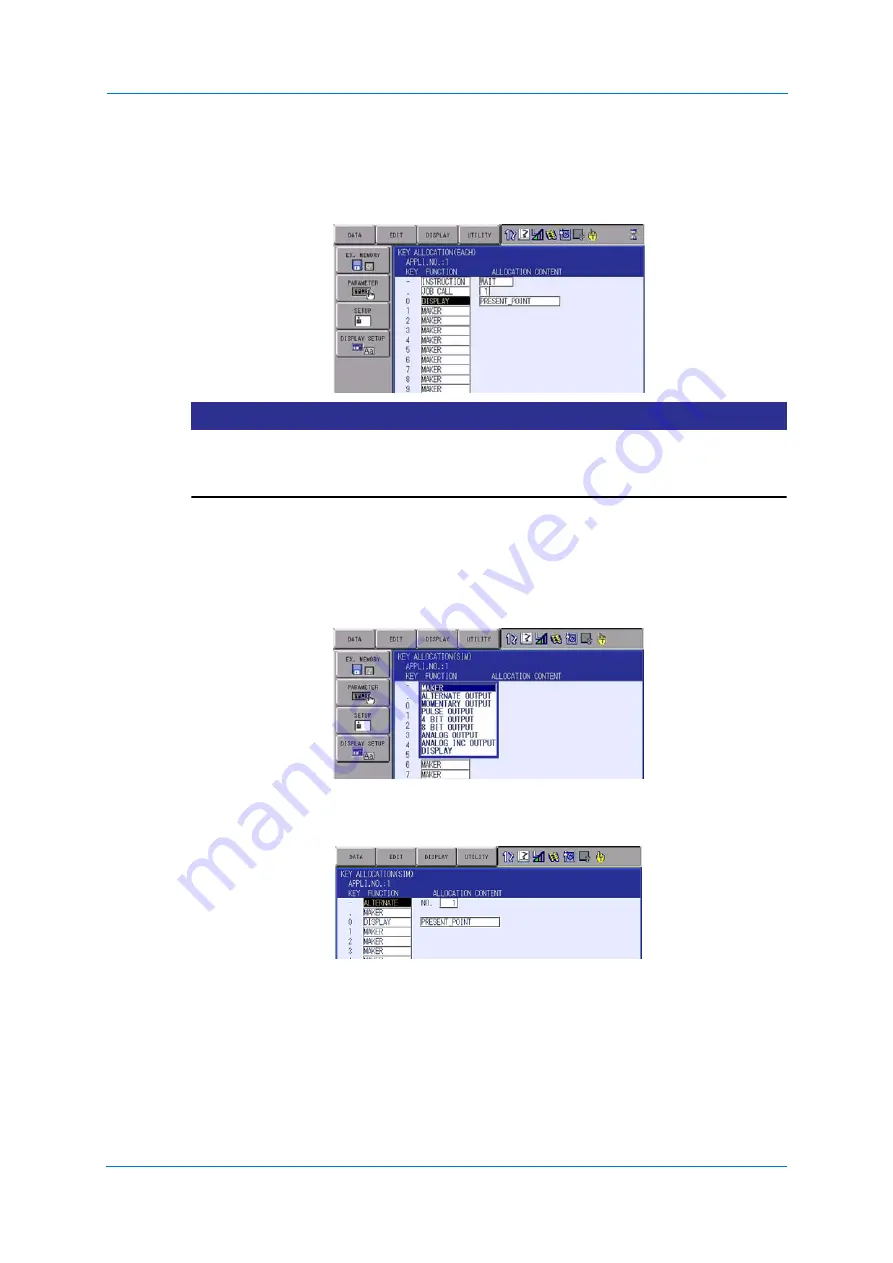
System Setup
9
-
180
6. Press the interlock key and the allocated key at the same time.
–
A message “Reserved display registered” appears, and the window is registered.
–
In this case, the CURRENT POSITION window is registered by pressing the interlock
key + [0] with the CURRENT POSITION window displayed on the screen.
NOTICE
When allocate the display allocation to a key, key allocation (SIM) will be set to the display
set.
Unable to allocate the display allocation and the another function to the same key.
9.15.3.5
Alternate output allocation
Set this function in the KEY ALLOCATION (SIM) window.
1. Move the cursor to the “FUNCTION” of the key to be allocated and press [SELECT].
–
Selection list appears.
2. Select “ALTERNATE OUTPUT”.
–
The output No. is displayed in the “ALLOCATION CONTENT”.
1) To change the output No., move the cursor to the No. and press [SELECT]. Then
numeric value can be entered.
2) Input the number to be changed, and press [ENTER].
Содержание YRC1000
Страница 1: ...ROBOTICS Instructions Robot controller User manual ...
Страница 30: ...Supply 3 30 Hood for CEE connector Covers ...
Страница 51: ...Connection 5 51 8 Close the YRC1000 door ...
Страница 142: ...System Setup 9 142 6 Select YES All data of the interference signal number is deleted ...
Страница 174: ...System Setup 9 174 7 Press ENTER The speed is modified ...
Страница 219: ...System Setup 9 219 4 Select GRAPH The graph appears 4 5 6 7 8 9 10 1 2 3 ...
Страница 230: ...System Setup 9 230 4 Select the unit Or select the unit from DISPLAY in the menu For example COOLING FAN is selected ...
Страница 453: ...Description of Units and Circuit Boards 15 453 ...






























