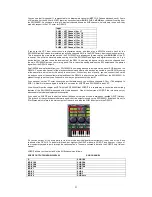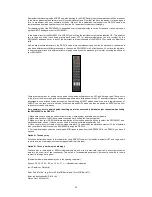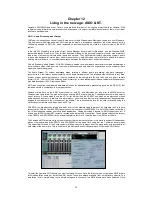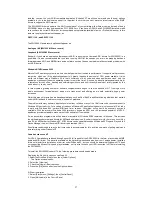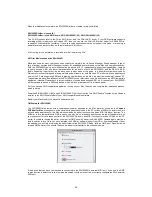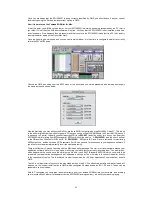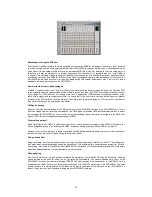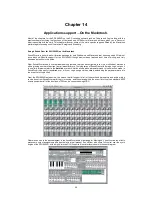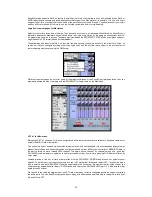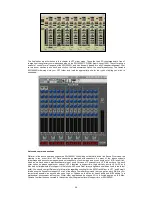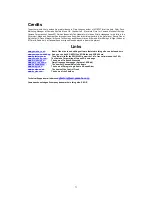66
The final option we will mention in this chapter is VST mixer maps. These like their PC counterparts are free of
charge from the xgfactory.com website and also on the SW1000XG CD-ROM (from August 1999). They offer a huge
amount of control over all aspects of the SW1000XG, and can be easily loaded into any Cubase arrangement. Just
set up a new track as a mix track, and click on the load mixermaps option. You should ideally copy the Yamaha
SW1000XG mixermaps into your VST folder, and load the appropriate one for the types of editing you wish to
undertake.
Notes and common questions
Whilst all of the above solutions support the SW1000XG, it should be noted that in all bar the Sound Diver case, the
ordering in the event list of XG Data cannot be guaranteed with snapshots. As many of the above systems
(mixermaps and environment pages) send out snapshots of entire maps as a sysex dump onto 1 MIDI event tick,
which as we have seen in previous chapters is not good. Versions of Cubase prior to V4.0 did not have the track
mixer option, so please update your copy of VST if required, to support this. Logic similarly prior to V4 for PC and
Mac had not implemented full support for Autolink with Sound Diver (many bugs have now been fixed in the latest
build). You should contact Steinberg for information regarding scripting for the ‘MIDI Track Mixer’ in VST, and Emagic
for adapting the SoundDiver support. For all of the above Yamaha recommend that you get as much RAM in your
computer as possible, as anyone who uses Logic or Cubase on the Mac for heavy audio and MIDI editing in a
professional environment will confirm. Whilst other applications do support XG to a limited degree on the Mac,
Yamaha feel that the ones covered in this section offer the greatest level of support for our SW1000XG.