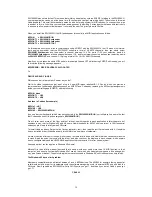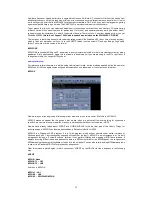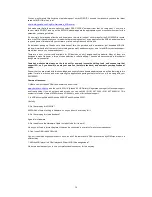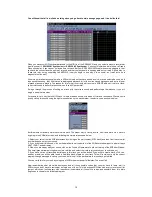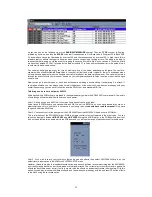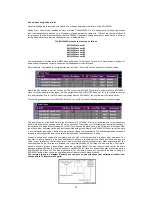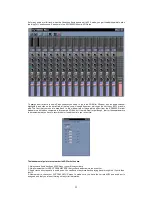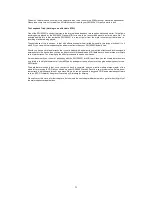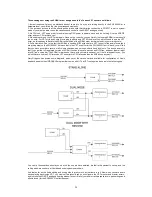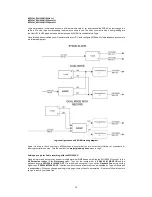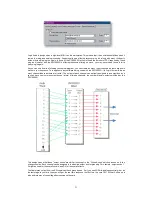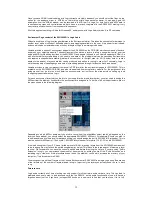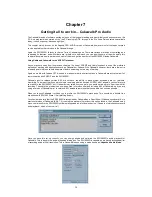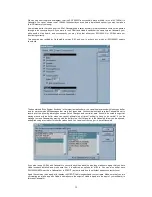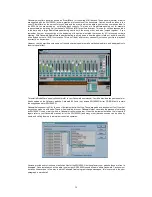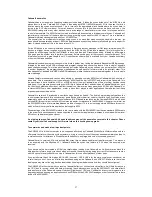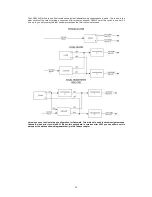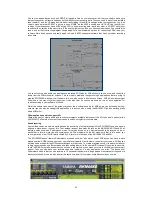27
Voice selection.
A bit trickier this one, as most sequencers only support selection of the first 128 voices of devices conforming to the
GM spec. The SW1000XG has over 1300 voices, so how do you get at them.
Well, method 1 is simple, register XGEDIT. Set up all your voices in XGEDIT before you start, on all tracks, and then
export the setup as a type 1 or type 0 MIDI file, which you can then paste into VST using the import MIDI file option.
This is by far the best way as it creates a correct (in terms of sysex order and data order) 1 bar setup file. Which you
can then record all your tracks after starting at bar 2. This is the way that we at Yamaha UK work.
The second method is to record the program changes using the VST record option, whilst calling a program change
from XGEdit itself. This will record the data in real-time though you will then have to perhaps position it in the correct
location within your file. This also applies to edits that you have made in your sound. This is a tiresome and long-
winded way of selecting a voice, and is only recommended to those of you who like to make life difficult.
The third method is to learn all that long-winded sysex, and controller stuff. And also work out the MSB & LSB bank
select messages for every single SW1000XG voice (which may run into several thousand when you take into
account the PLG cards as well).
Shall we just say that, if you are running VST & XGEdit, then register XGEdit! It truly will be the best £25 you ever
spend. Many people ask us about the Cubase studio module option. This has a limitation (as of time of writing) to
only be able to access 16 banks of sounds, which for the SW1000XG is just not enough.
Other options inside VST for Windows.
Steinberg Cubase has for many years now supported a feature which can at first seem a bit difficult to master, but
which gives many people the ability to write editing packages within the Cubase environment. These are known as
mixer maps.
Mixer maps are user definable editing tools which can be set to look like the knobs and sliders of a conventional
mixing desk or synthesiser.
The SW1000XG has a very complete set of mixer maps, which we shall discuss here in brief, as the maps
themselves come with a comprehensive user manual.
Mixer maps bypass the need for applications such as XGEdit in a way, as they reside within Cubase itself, and don’t
need Hubis loopback driver to run. They talk directly to the hardware, and write their data using a special mix track to
the Cubase event list. Whilst they are flexible, problems can occur when taking things like snapshots of the data, as
mixermaps can sometimes jumble up the order of the data. Also, due to the limited number of objects and inability to
display graphics as such (like envelope windows), they are not as easy to use as a dedicated editing package such
as XGWorks or XGEdit. However they are a start, and when used wisely can be a useful tool in your mixing or editing
arsenal.
You can see here the Yamaha SW1000XG Audio mixer provided free on our CD-ROM and website. It gives as much
control as the editor inside XGWorks, and also can be modified (as can all mixer maps) by you, the user to add or
remove features that you may or may not require.
Again with mixer maps, remember that you must not be filtering sysex data, and make sure that you are pointing
each mixermap object to the correct MIDI port (double click on an object to open it up and you will see the port that it
is assigned to)