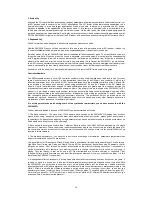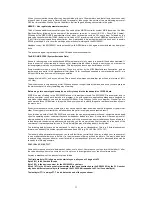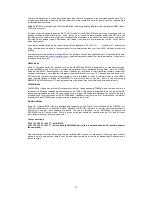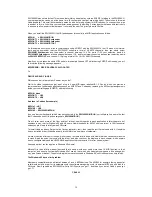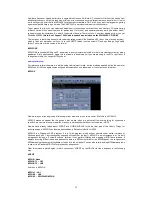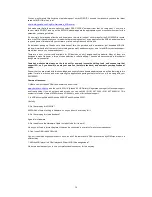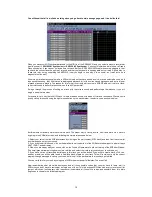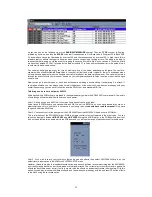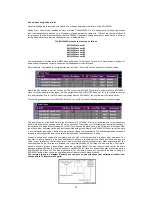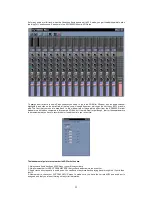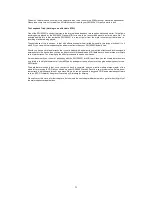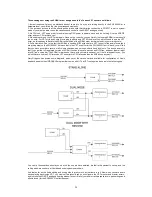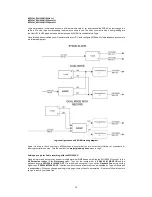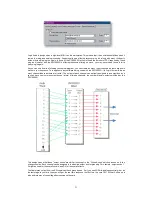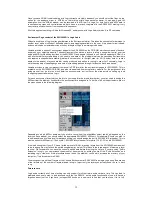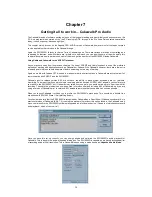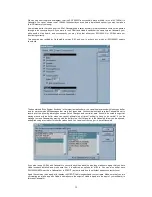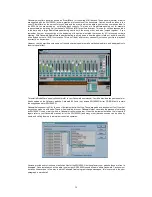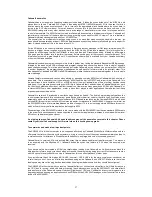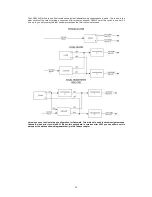24
Chapter 5
Getting it all to work in…Cubase VST
Cubase VST can safely be called one of the most popular music programs of all time. From its humble beginnings on
the Atari ST right through to the VST (Virtual Studio Technology) versions on the Macintosh & PC it really did grab
the imagination of the music industry. So much so that its user GUI style is now common on almost all other
sequencer applications.
The SW1000XG is lucky in that so far as VST goes. There are lots of methods of controlling and supporting its many
features, and whilst there are limitations to how much some of them can do, hopefully this chapter will explain how to
work around most of them and get the best out of the SW1000XG inside VST.
Using Hubis and VST to run XGEDIT in tandem
Most people using VST with the SW1000XG so far have tended to run in this way. As we said earlier, the
SW1000XG’s MIDI drivers (as of August 99) were not multiclient, so we have to run Hubis loopback or MIDI-Yoke
drivers to allow applications like XGEDIT to talk directly to Cubase. How do we set this up.
XGEdit as we discussed earlier is fully conversant with the SW1000XG, as it supports every single function on the
card, plus it supports most of the available PLG daughterboards. XGEdit has a very simple to use GUI and easy to
use setup options. This chapter is not a guide to using XGEdit itself (Gary has written a superb user manual and help
file) just an overview on how to set it up with VST.
First things first, lets make sure all the right options in VST are turned on or off!
In the Cubase VST File/Preferences menu make sure that AUDIO & MIDI are set to both play in background (ticked),
if you don’t do this, then switching to the XGEDIT main windows will stop all playback in VST
In the VST Options/MIDI Filter menu make sure that sysex is
NOT
ticked, as this will stop most of what the
SW1000XG wants to hear from getting through
If you plan to use XGEdit with VST then, in the VST options MIDI Setup menu, make sure that SW1000XG MIDI in,
LB1 and LB2 (Hubis Loopback drivers) are all active (ticked). This will allow you to edit, hear the edits, and also play
the SW1000XG inside VST.
Now save all of this in your DEF.ALL file for VST, as it will then Autoload with the settings you have just made.
Now for the setup with XGEDIT
Run up XGEdit and set the MIDI ports in XGEdit as follows
INPUT – None (this is because VST is handling the MIDI in from the SW1000XG)
MIDI OUT 1 – LB1
MIDI OUT 2 – LB2
XGEdit has the ability to ‘float’ on top of any window, which is quite nice, as it allows you to mix inside VST using the
XGEdit mixer rather than the VST mixer should you so wish (shown in the next image).