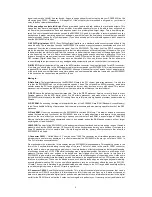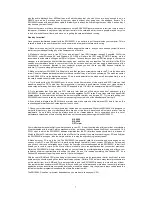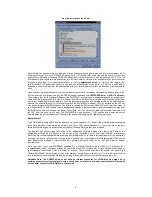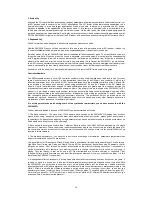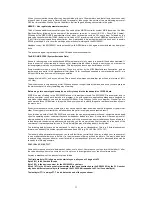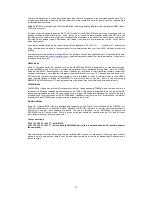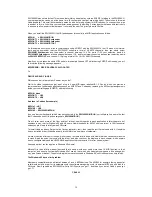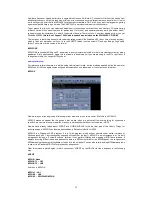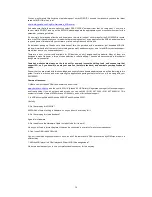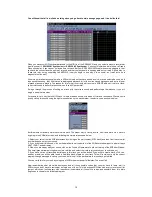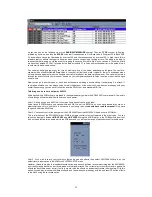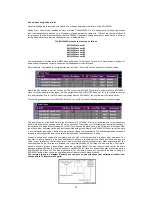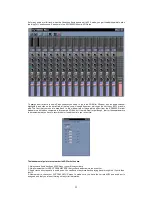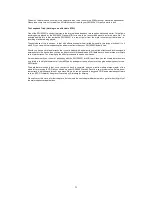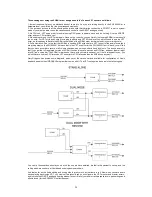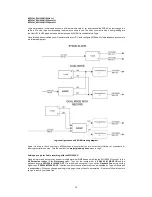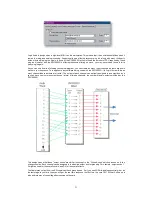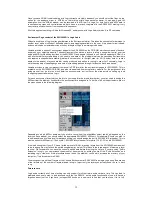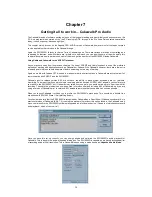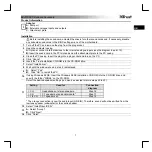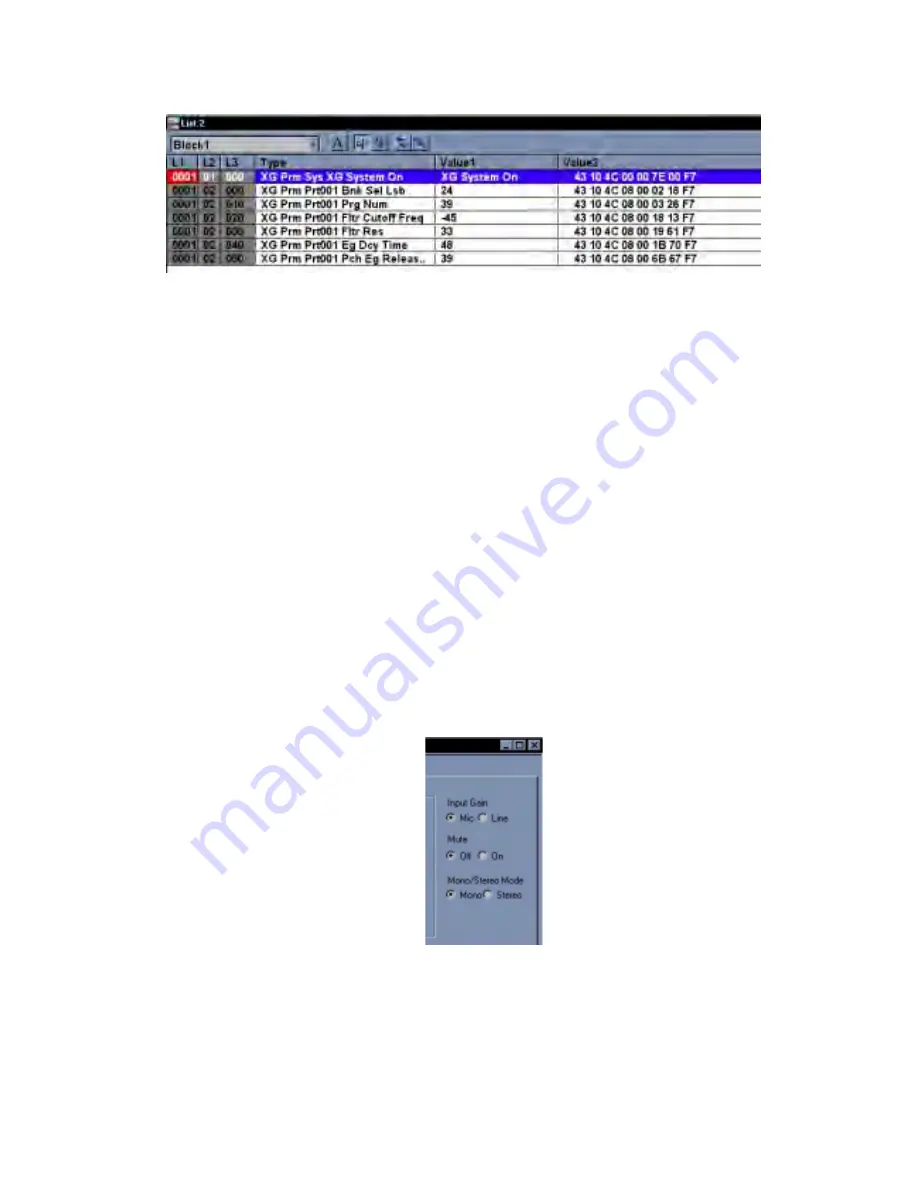
19
As you can see on the left-hand side is the
BAR/BEAT/MEASURE
number. Then the
TYPE
of event in English,
followed by its value, and then the
SYSEX
code that it corresponds to. Our Bass voice is Program 39, in Bank LSB
24, and we have moved the filter down by a value of 45, and the resonance up by a value of 33. In plain terms, this is
a feature that you should really get to know, as when you are composing or mixing a track. The ability to be able to
see exactly what is going on via the event list is going to save you hours of work. As you can see in the Value 2 field
we have the Yamaha 43 10 4C followed by the data bytes and F7 to finish as discussed earlier in the guide. Now it
should start to make some sense.
You can also edit within the event list, just by clicking on one of the fields, and changing the data. You could for
example click on the
Fltr Cut-off Freq
. value in the event list itself, and make it higher or lower. The changes made
will only become apparent when the song has actually played past the data value however. You can also just step
through the event list with your mouse or arrows on your computer keyboard to listen to notes or hear the changes
one at a time.
Now you can go to another voice, or track, and do the same, selecting a sound, editing it and placing it in a track. If
you make a mistake, you can always undo it or edit the data out of the event list. And when you are happy with your
overall track or song you can save it either as a native XWS file or as a standard MIDI file.
This brings us on to our next point, AUDIO!
Audio tracks within XGWorks are explained in the supplementary guide in the SW1000XG user manual. A few points
of note though will help make life with Audio so much easier.
Point 1: Saving a song as a MIDI file if it contains Audio tracks is not a good idea!
Audio tracks in XGWorks are only saved within an XWS file, not in a MIDI file, so if you have slaved for hours on a
great vocal take, only to find that it is not saved in your song, then you
should have read the manual
! Only save
songs with Audio as XWS files.
Point 2: You cannot control the input gain of the SW1000XG from the SW1000XG Audio mixer in XGWorks.
This is a limitation of the SW1000XG driver. MME input gain control is just not featured in the driver code. You can
switch the input gain between
MIC LEVEL
and
LINE LEVEL
using the AUDIO editor in the XGEditor Window. Just
click on the detail tab for an audio part in the XGEditor, and you will see the range of options present for Audio parts
Point 3: If you wish to record your vocals or other audio part with effects, then select ‘SW1000 #2 Wave in’ as the
default record input option in the XGWorks SYSTEM SETUP menu.
However, this option is also the loopback record option, and as such will also re-record anything that the SW1000XG
is currently playing back also, be it synth parts, or other audio tracks. The correct way to record your audio parts with
effects (as any studio owner will tell you) is to monitor with the effects on and actually record the signal dry. With this
option, you can play around with different effects, and then when you are happy with the end result ‘Print the effects
to the track’ using the re-record option.