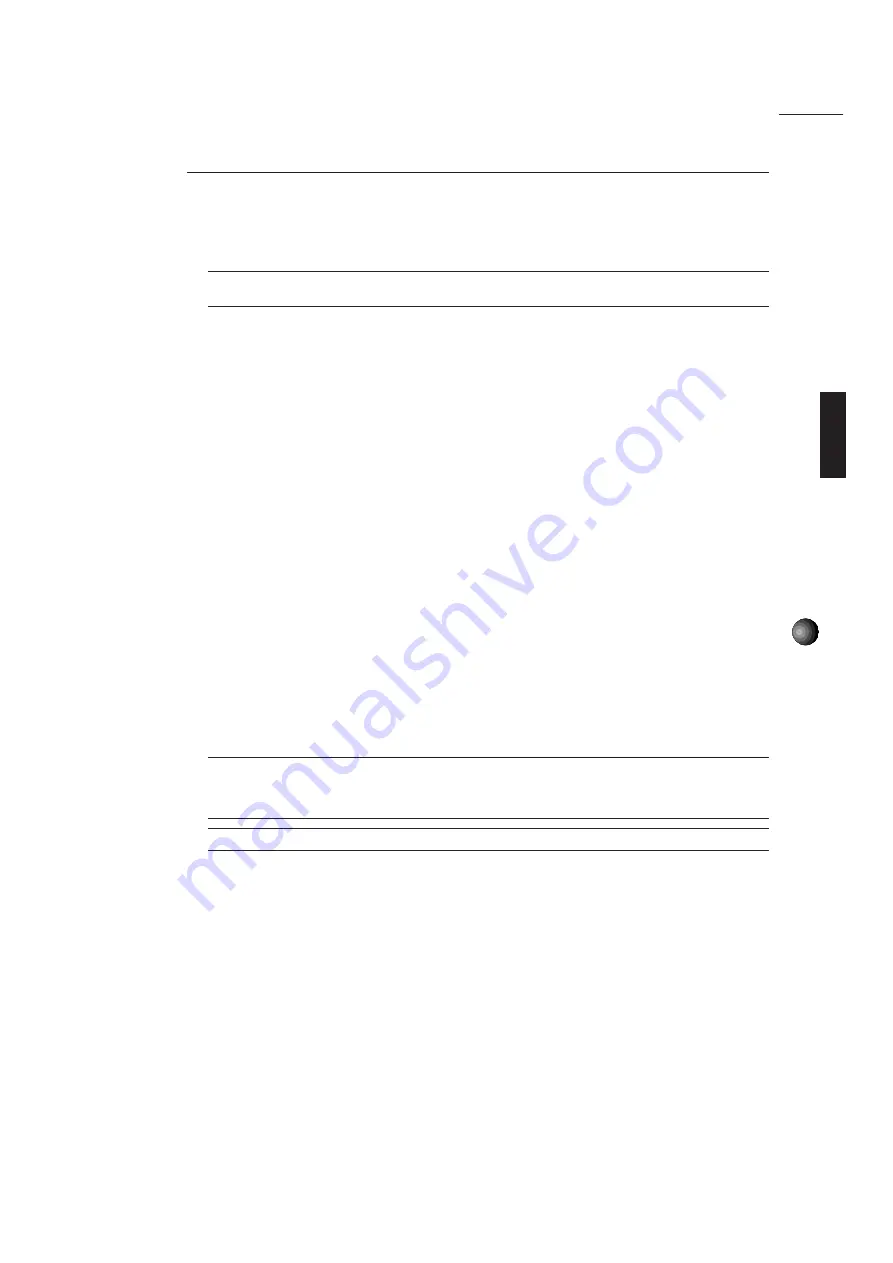
71
Appendix
CD-ROM Setup
Driver Setup
You can use the floppy disks included with your CD-ROM player to set up the driver. (You will
need to set up MSCDEX.EXE and an ISA CD-ROM Device Driver.) Refer to your CD-ROM
owner’s manual for the proper procedure for setting up the driver.
¢
If you have been using SoundBlaster and have a Panasonic/Creative CD-ROM player, you must delete
/SBP:220 from the CD-ROM Device Driver Setup Line in the CONFIG.SYS file.
CDSETUP.SYS Setup
The CD-ROM setup device driver (CDSETUP.SYS) enables you to use a CD-ROM with the
Sound Edge SW20.
You are required to set the configuration to run the CD-ROM with the Sound Edge SW20 after
you have properly connected the CD-ROM.
1.
Start M16INIT. (For details, see Sound Edge
Configuration Setup, page 66.).
2.
Select [Configure], then press <Enter>.
3.
Use the <
→
> key to move the cursor of the CD-ROM Interface to [Enable], then press
<Enter>.
4.
Next, use the <
→
> key to move to [CD-ROM Models], which displays the names of CD-
ROM makers. Select the maker and press <Enter>. The appropriate CD-ROM setup window
appears.
5.
Use the <
→
> key to move among items to select the setup you desire. Press the <Enter>
key to execute the setup, then click [OK] to complete the setup.
In general you should leave the default settings of the CD-ROM setup window as they are.
However, if you have a conflict problem with another card such as a video card interfering
with the IRQ and DMA (DRQ) settings, you will need to modify the CD-ROM configuration
setup to correct the problem.
£
About the default settings:
The default setting for Mitsumi IRQ is 10, DMA is set to Disable; for Panasonic and Sony, IRQ and DMA are both set to
Disable.
¢
For the CD-ROM setup, do not use DMA; leave it disabled.
¢
When changing the PORT ADRESS (CD BASE) on the Panasonic, do not select 360.
The next line will be added to the CONFIG.SYS file as a result of the CD-ROM setup.
Example:
For Panasonic
DEVICE=C:\YAMAHA\MAD16\CDSETUP.SYS/T:P/P:340
RESTART
When you have completed the entire setup procedure, restart your system.
This is all there is to the CD-ROM setup. Your computer will apply your new settings automatically
so you can use the CD-ROM.



























