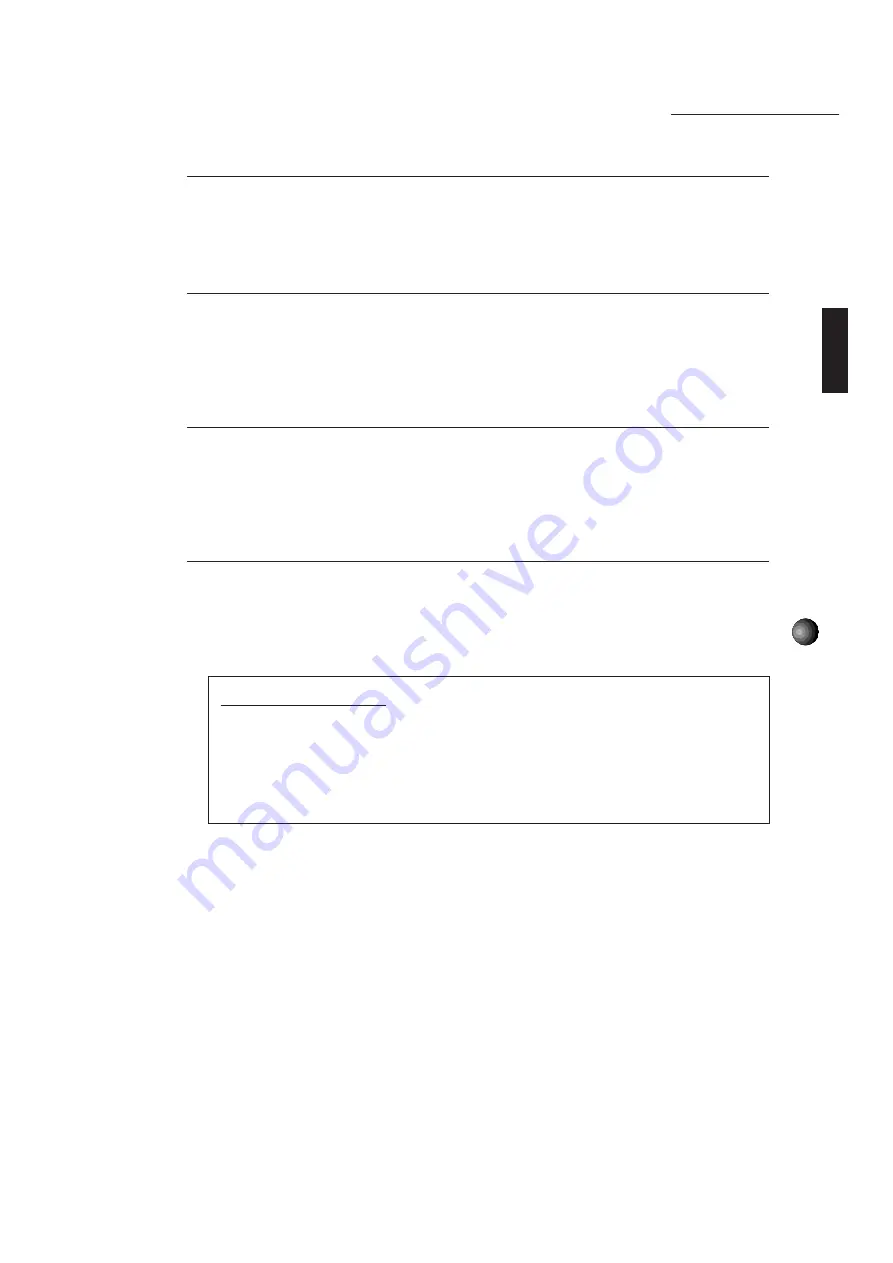
39
Sound Edge Application Software
Files Usable with SampleEdit
You can use three types of files with SampleEdit: .WAV, .OPL, and .OMP. Of these three,
.WAV and .OPL files can be read for waveform editing. After waveform editing, the files are
saved as .OPL files. The .OMP files are created by assigning .OPL files in the Mapping window
as a list. Creating these .OMP files enables you to use various wave data as instrument sounds.
Waveform Editing Window
The waveform editing window displays the waveform of a read wave file. In this window, you
can edit the waveform—for example, by magnifying and editing it as if you were using a word
processor with commands such as [Cut], [Copy], or [Paste]. You can audition or play the wave
data being edited in various ways—for example, you can produce sounds using the MIDI soft
keyboard, or by pressing the play button in the toolbar.
Parameters Dialog Box
During editing, you can use the Parameters dialog box to set various parameters of the wave
data. For example, you can change the instrument voice by setting the envelope parameters,
or you can add vibrato or tremolo effects by setting the effect parameters. Also, SampleEdit
provides parameters to control tuning and volume so that you can finely tailor the wave data as
an instrument sound.
Mapping Window
In the Mapping window, you can assign edited wave data to a program change number and
download the data (i.e., send the data) to the sound card RAM. This enables the wave data to
be used as instrument sounds by a sequencer such as the MIDI Orchestrator Plus.
About Sample Files
The sample files that will be installed automatically when installing the Sound Edge software
contain various types of .OPL files and .OMP files. By examining these sample files, you
can understand the various possibilities and methods for using SampleEdit. You can
reference these sample files and then make your own original file from scratch or, if there
is a sample file that is close to what you want, you can edit the file to make your own
original file. For details, see page 61.






























