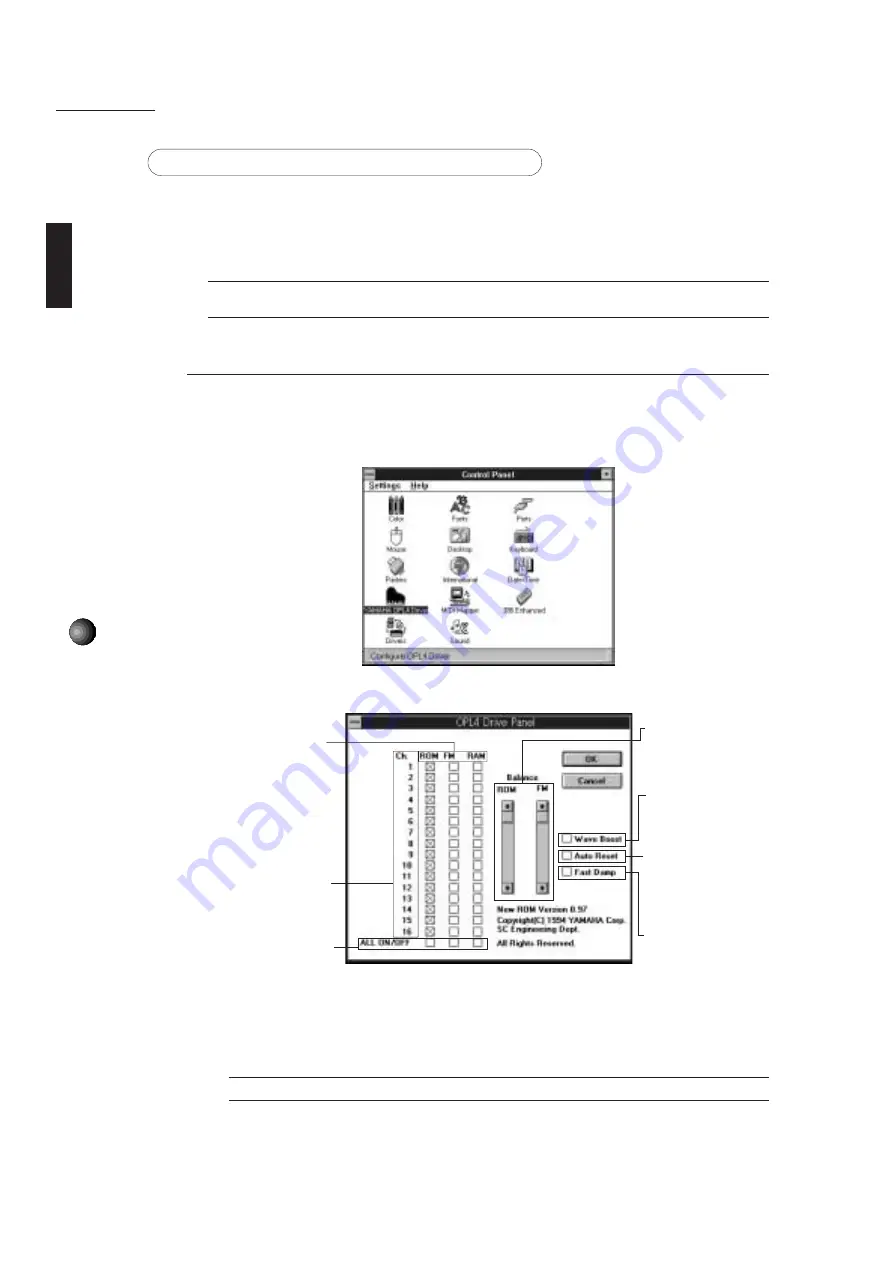
14
Sound Edge Setup
ABOUT THE DRIVER AND MIDI MAPPER
In order for Windows to work with MIDI, a driver and MIDI mapper are required. The Yamaha
Sound Edge software installation procedure automatically places the YAMAHA OPL4 Driver in
the Control Panel and the YAMAHA OPL4 MIDI map into the MIDI Mapper.
When you click to open the driver in the Windows Main group, you can see three different
drivers: OPTi External MIDI Driver, YAMAHA Audio Device Driver and YAMAHA OPL4 Driver.
¢
If you removed a previous sound card before installing the Sound Edge, delete any accompanying driver
programs.
Setting Up the YAMAHA OPL4 Driver
This driver lets you assign instrument voices from the ROM (AWM wave table), FM tone
generator or RAM (sampled sounds) to each of the 16 MIDI channels.
1.
Double click the [Control Panel] icon in the Main group. The following window appears.
2.
Double click the [YAMAHA OPL4 Driver] icon. The OPL4 Drive Panel dialog box appears.
bar up and down to change
the volume balance between
the PCM (ROM/RAM) and
FM sounds.
Wave Boost:
Click this box
to automatically boost the
melody part by 8dB and the
rhythm part by 10dB.
Auto Reset:
Click this box to
reset MIDI data
transmission/reception every
time software playback stops
or pauses.
Fast Damp:
Click this box to
cut off the last portion of
notes in order to prevent
notes from interfering with
proper note on of
subsequent notes. Note on/
off data transmission and
reception may sometimes be
disrupted when using a
computer with a slow CPU.
Type of Tone Generation
ROM:
GM compatible AWM
wave table.
FM:
128 musical instrument
voices using high quality 2-
operator FM tone
generation.
RAM:
WAV files which can
be played on a musical
scale. (See SampleEdit on
pages 47 and 57.)
Ch.:
Check the appropriate
box beside each MIDI
channel number to select
the type of tone generation
you want.
ALL ON/OFF:
Click one of
these once to select an
entire column of the desired
type of tone generation.
Balance:
Move the scroll
£
In the default setting all MIDI channels are assigned to “ROM” (the AWM wave table).
3.
After choosing your settings, click [OK]. Click [Cancel] to cancel the settings.






























