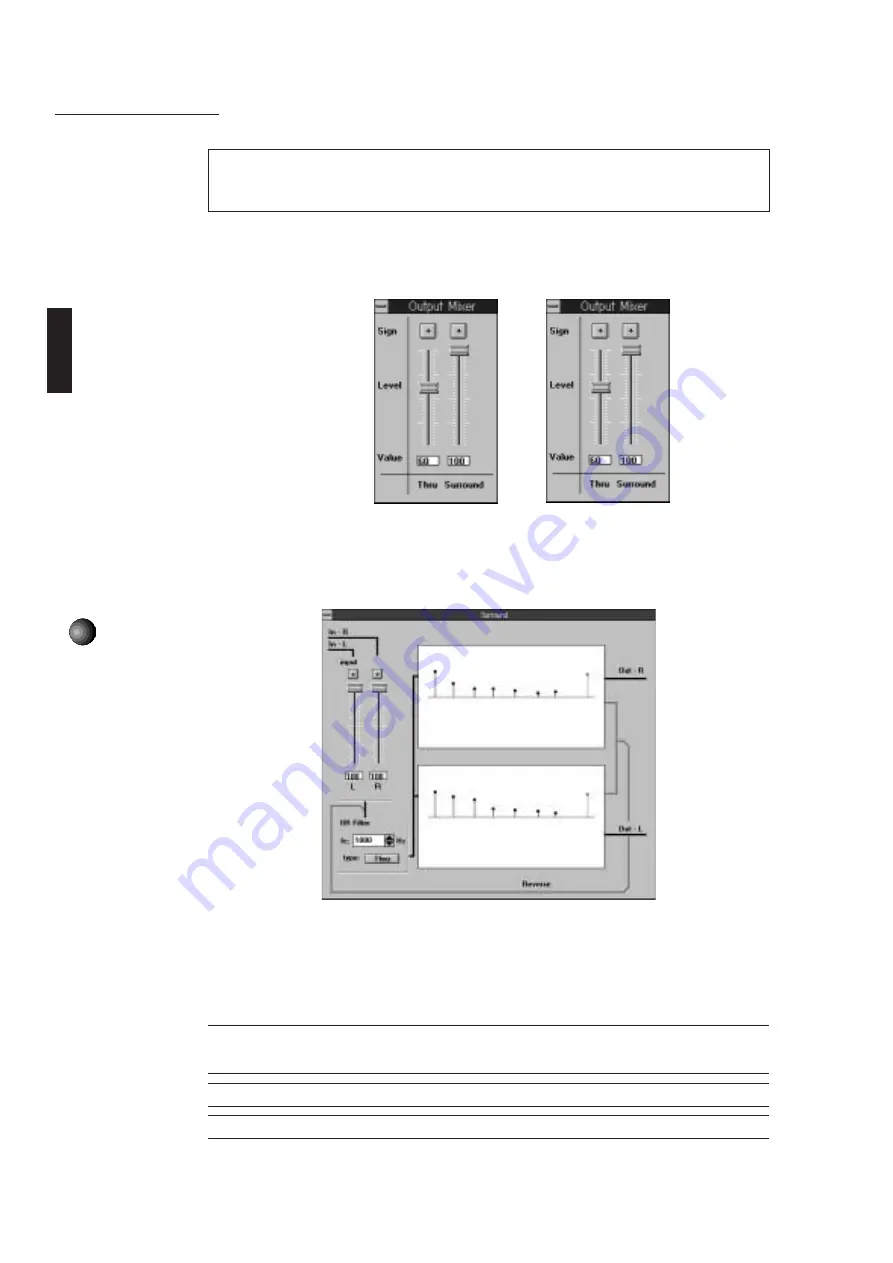
36
Sound Edge Application Software
Apply Echo
Now let’s apply an echo effect. You’ll need to increase the Surround output level on the right
Output Mixer to audition the amount of echo while modifying the setting.
9.
Click the [Output Mixer] box to open the Output Mixer setup dialog box, then click and drag
the [Surround] fader to increase the Surround output level to maximum position. There are
two Output Mixers. Set both to the same value.
Double click the [Control Menu] box in the upper left corner to close the Output Mixer.
10.
Click the [Surround] box. The Surround setup dialog box appears.
11.
On the left side of the setup dialog box, increase the input level by clicking and dragging
both [L/R] level faders to maximum positions.
12.
Drag the [red point] on the left side of the upper (R) Delay Design box to the position on
the right as shown in the above illustration.
£
The red colored graph indicates feedback delay time and volume. Time location (unit = ms [millisecond]) will
be displayed on the upper right side of the Delay Design box as you drag. Also, the red point in the lower (L) delay
design box will automatically move according to the delay time that you previously designated, above.
£
By listening to your voice while you make settings, you can better judge the amount of echo applied.
£
After moving a red point, a black point will appear in the red point’s original position.
(Red)
(Red)






























