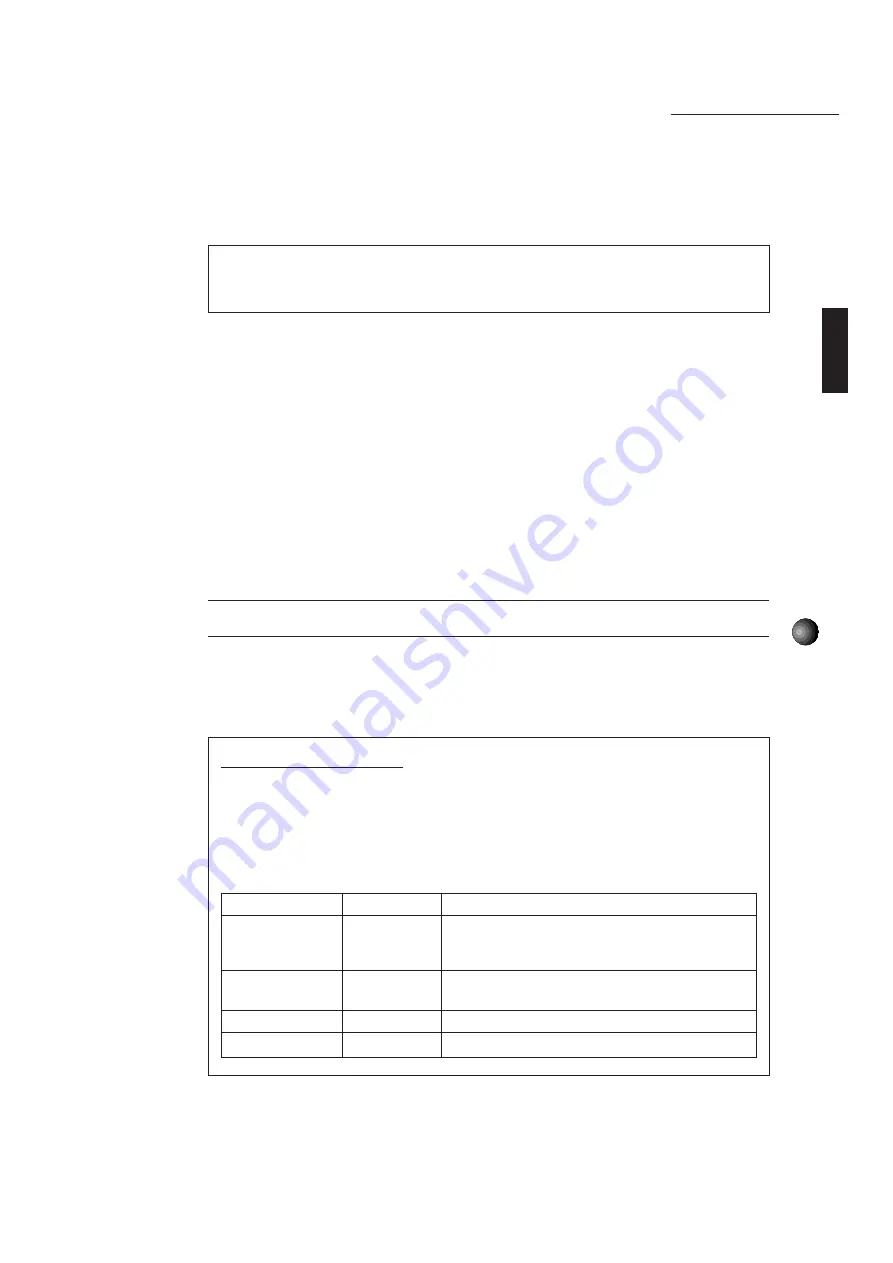
37
Sound Edge Application Software
13.
Drag the [black point] to the right as shown in the illustration on the previous page.
When you move the black point to a new location in the upper (R), the time location of the
black point in the lower (L) will adjust accordingly. There are seven black points in total.
Double click the [Control Menu] box in the upper left corner to close the Surround setup
dialog box.
Saving the Effect Program
After modifying setups you will need to save the effect program (.KPE). You may create a
.MBJ file so that you can use your new effect program with EffectGear.
14.
Select [Save] from the [File] menu.
The Input Caption dialog box appears (if your edited effect file is new).
15.
Type in the caption name, then click [OK].
(This caption will become the file title in the EffectGear’s effect type list.) After the Input
Caption box closes, the Save As dialog box appears.
16.
Type the drive name, directory and file name where you want to save your new effect file.
You can use any file name, but type .KPE at the end of the file name.
17.
If you wish to use this newly edited file with EffectGear, select [Make MBJ file] from the
[File] menu and the Save As dialog box appears.
18.
Make sure the \YAMAHA\DATA directory is selected, then save the file, using .MBJ as the
file extension.
£
Save .MBJ files in the \YAMAHA\DATA directory. If a .MBJ file is in another directory, you cannot use it with
EffectGear.
EffectEdit has powerful sound sculpting capabilities. The graphic DSP editing features let you
easily make precise adjustments to the sound. Select another type of effect and try creating
your own original effect program.
EffectEdit Sample File
In addition to the preset .KPE files for EffectGear, the \YAMAHA\DATA directory includes
.KPE sample files as additional examples to help you understand the function of the
controllers, which will give you practical information before actually using EffectEdit. You
can easily make your own original files by editing a sample file that’s close to the effect
that you want to create.
Sample File List
File name
Effect type
Contents
KARAOKE.KPE
0
For karaoke effect, echo effect for microphone
input signal, VoiceCancel and Pitch Shift for CD
input signal.
HARM-MJ.KPE
1
For three-voice harmony effect. Delay effect
creates expanding ambiance.
DELAY.KPE
2
Creates typical delay effect.
REVERB.KPE
3
Creates typical reverb effect.






























