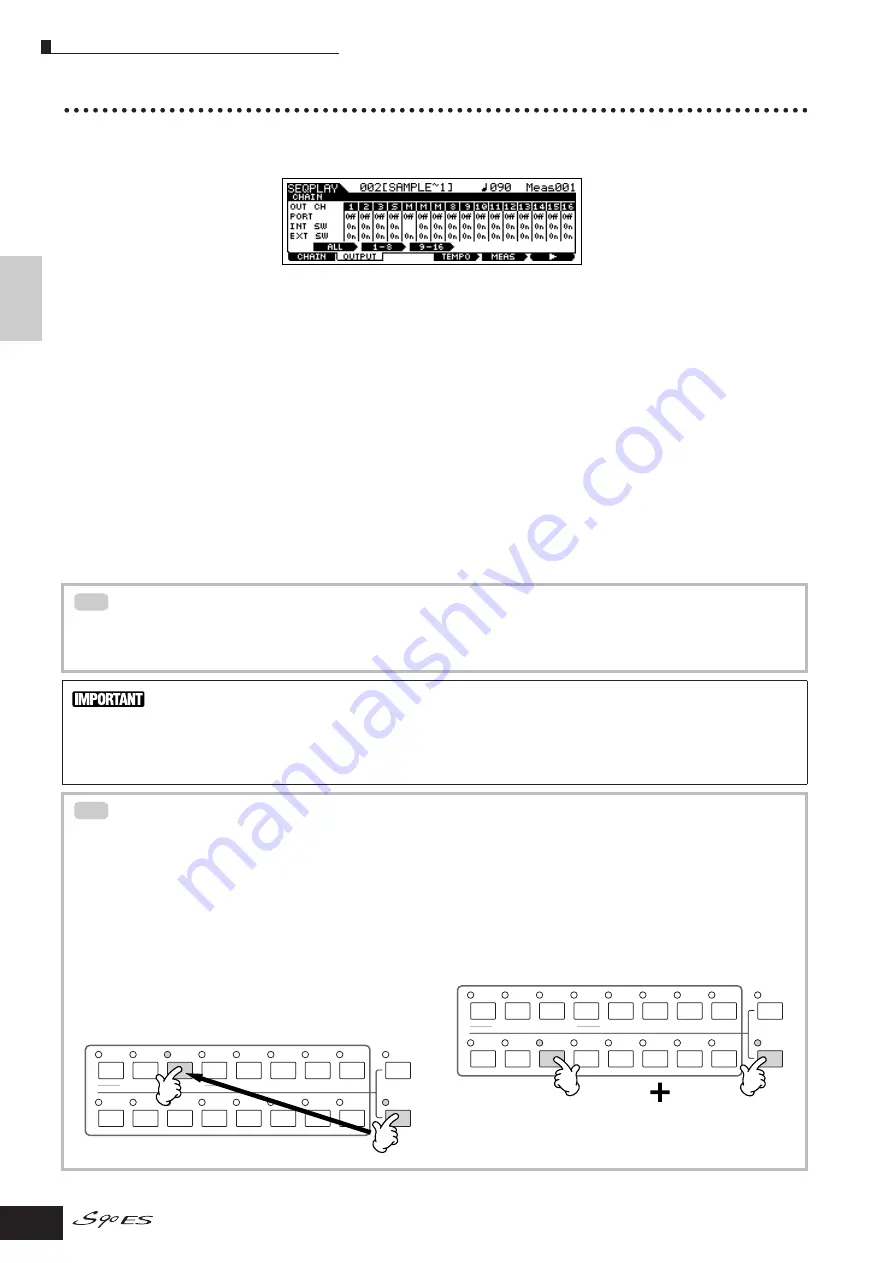
Quic
k Guide
Pla
ying bac
k MIDI file (Sequence Pla
y mode)
Playing back MIDI files (Sequence Play mode)
98
Owner’s Manual
Changing the transmit settings for each MIDI channel
When using a Multi with the Plug-in Boards or an external tone generator, you must set the appropriate transmit ports and
determine whether the playback data is transmitted to internal/external tone generator or not in the [F2] OUTPUT display.
You can set the OUTPUT settings for each Chain Step Number.
OUT CH (MIDI transmit channel)
Displays the MIDI transmit channel. The “M” mark indicates muted channels, while “S” indicates channels set to solo.
PORT (transmit Port)
Determines the transmit Port for each MIDI channel. When this is set to “off,” MIDI data is output without any Port data. Keep
in mind that this parameter can only be set for channels having assignments to Plug-in parts 1 - 3 (for installed single-part
boards) or Plug-in parts 17 -32 (for installed multi-part boards).
n
The internal tone generator parts of the S90 ES are automatically set to Port 1.
INT SW (Internal Switch)
Determines whether or not MIDI data is transmitted to the internal tone generator. When using the internal tone generator of
S90 ES or Plug-in Boards, set this parameter to “on.” When this is set to “off,” the tone generator or Plug-in Boards cannot be
played using the corresponding MIDI channels.
EXT SW (External Switch)
Determines whether or not MIDI data is transmitted to the external tone generator. When using an external tone generator,
set this parameter to “on.” When this is set to “off,” the external tone generator cannot be played using the corresponding
MIDI channels.
Changing all channel settings simultaneously
You can change the settings for all MIDI channels simultaneously by holding down the [SF1] ALL button while making the
change. In the same way, if you change the setting while holding down the [SF2] 1-8 or [SF3] 9-16 button, you can
change the respective group of MIDI channels (1-8 or 9-16) at once.
When changing settings in the OUTPUT display
Keep in mind that the OUTPUT settings of the Chain Step last selected in the Sequence Play mode will be maintained,
even when selecting the Multi mode. In other words, depending on the OUTPUT settings called up by the last Chain Step,
the sound may be unexpected or incorrect the next time you play the keyboard in the Multi mode. Always check the
OUTPUT settings and rest them accordingly when returning to the Multi mode from the Sequence Play mode.
MIDI transmit channel mute/solo
n
In the Sequence Play mode, you can mute or solo the playback sound of MIDI song data. Playback of the keyboard cannot be mute or soloed.
■
To mute a MIDI transmit channel
1.
Press the [MUTE] button so that its lamp lights.
To turn Mute off, press the [MUTE] button again (the
lamp goes off).
2.
Press any of the Number [1] - [16] buttons to select
the transmit channel to be muted.
The corresponding transmit channel is set to mute (its lamp
goes off) and produces no sound. When pressing the same
number button again, the channel mute is canceled (its lamp
lights).
■
To mute a MIDI transmit channel
Simultaneously hold down the [MUTE] button and press one of the
Number buttons [1] to [16] to solo the corresponding channel.
Once you’ve selected a channel for soloing, the [MUTE] button’s
lamp flashes, indicating the Solo function is active. While Solo is
active, you can change the soloed channel simply by
pressing the corresponding Number button [1] to [16].
TIP
TIP
ELEMENT/PERF. PART/ZONE
8
7
6
5
4
3
2
1
16
15
14
12
13
11
10
9
MUTE
TRACK
SELECT
SOLO
ELEMENT/PERF. PART/ZONE
8
7
6
5
4
3
2
1
16
15
14
12
13
11
10
9
MUTE
TRACK
SELECT
SOLO






























