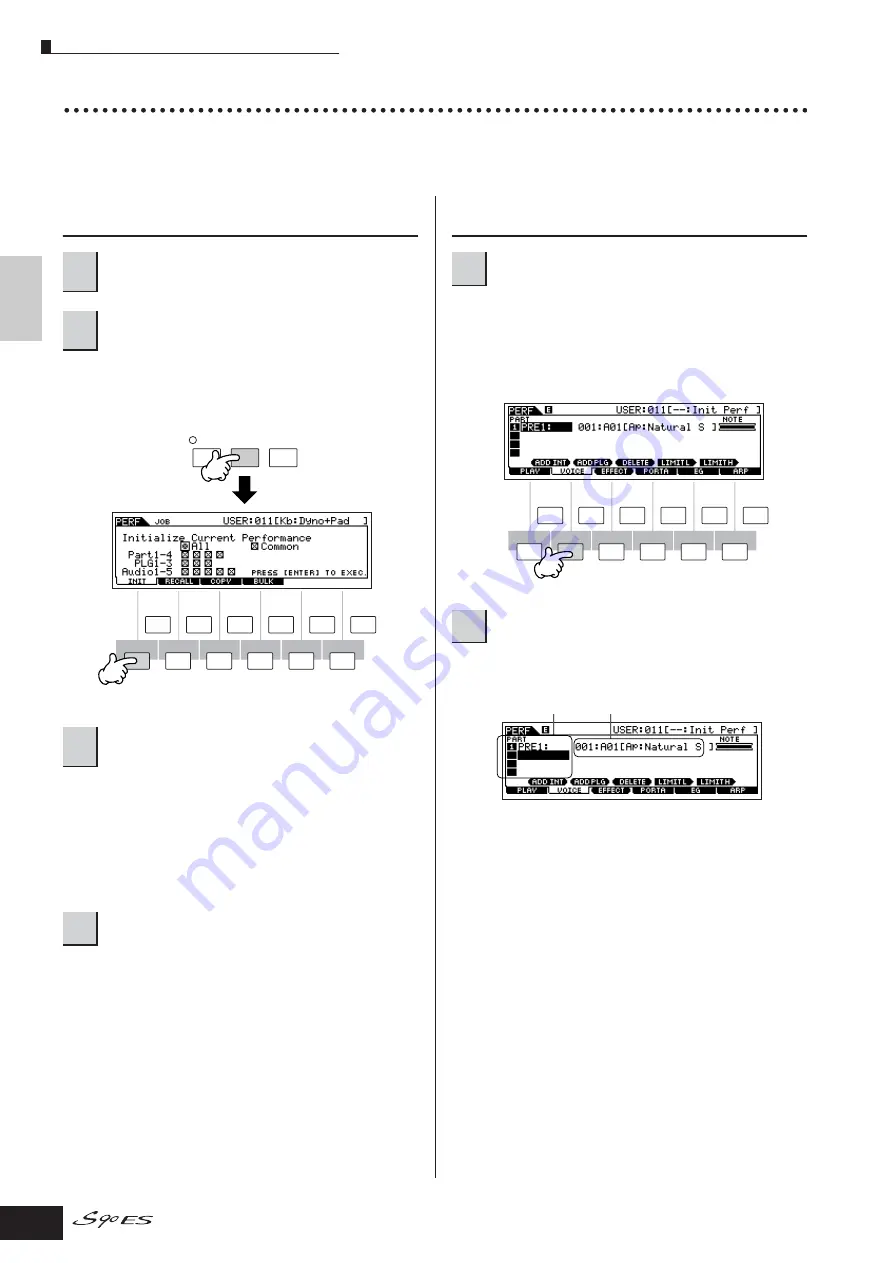
Performance Play mode
36
Owner’s Manual
Quic
k Guide
Pla
ying the S90 ES
Creating a Performance by combining the Voices
Performances can be made up of a maximum of four Parts, each of which can be assigned a different Voice. In this section,
we’ll create a Performance by combining two Voices.
Preparing to create the Performance
(Initializing the Performance)
The Initialize display is shown. Check the “ALL” check box
to initialize all data of the Performance. For details about
the Initialize function, refer to page 156.
Press the [INC/YES] button to initialize the Performance.
n
Please note that when you execute the Store operation by pressing
the [STORE] button here, the Performance at the destination will be
replaced with the Initialized Performance created in step 3 above.
n
For details about the Store operation, refer to page 56.
The current Performance name will change to “Init Perf” in
the display.
n
When you initialize a Performance, the Voice at Preset Bank 1,
Voice number 1 is assigned to Part 1 as the default.
Playing the several Voices together
(Layer)
This calls up a list indicating which Voice is assigned to
each Part of the current Performance.
Since the current Performance has been initialized, the
only Voice in the Performance is “PRE1:
Natural S,” set to Part 1.
6-1
Move the cursor to the Voice Bank or Voice
Number of the Part 2.
6-2
Press the [SF1] ADD INT button. This enables
assignment of the selected internal Voice to Part
2.
n
When assigning a Voice from Single-part Plug-in Board (page 99)
to a Part, press the [SF2] ADD PLG button.
1
Select the desired Performance in the
Performance Play mode.
2
Press the [JOB] button, and then the [F1]
button.
3
Press the [ENTER] button. (The display
prompts you for confirmation.)
4
Press the [PERFORM] button.
SF1
F1
SF
2
F
2
F
3
F
4
F
5
F
6
SF
3
SF
4
SF
5
INFORMATION
EDIT
JOB
STORE
COMPARE
5
Press the [F2] VOICE buttom.
6
Assign the desired Voice to Part 2.
SF1
F1
SF
2
F
2
F
3
F
4
F
5
F
6
SF
3
SF
4
SF
5
INFORMATION
Voice Bank
Voice Number






























