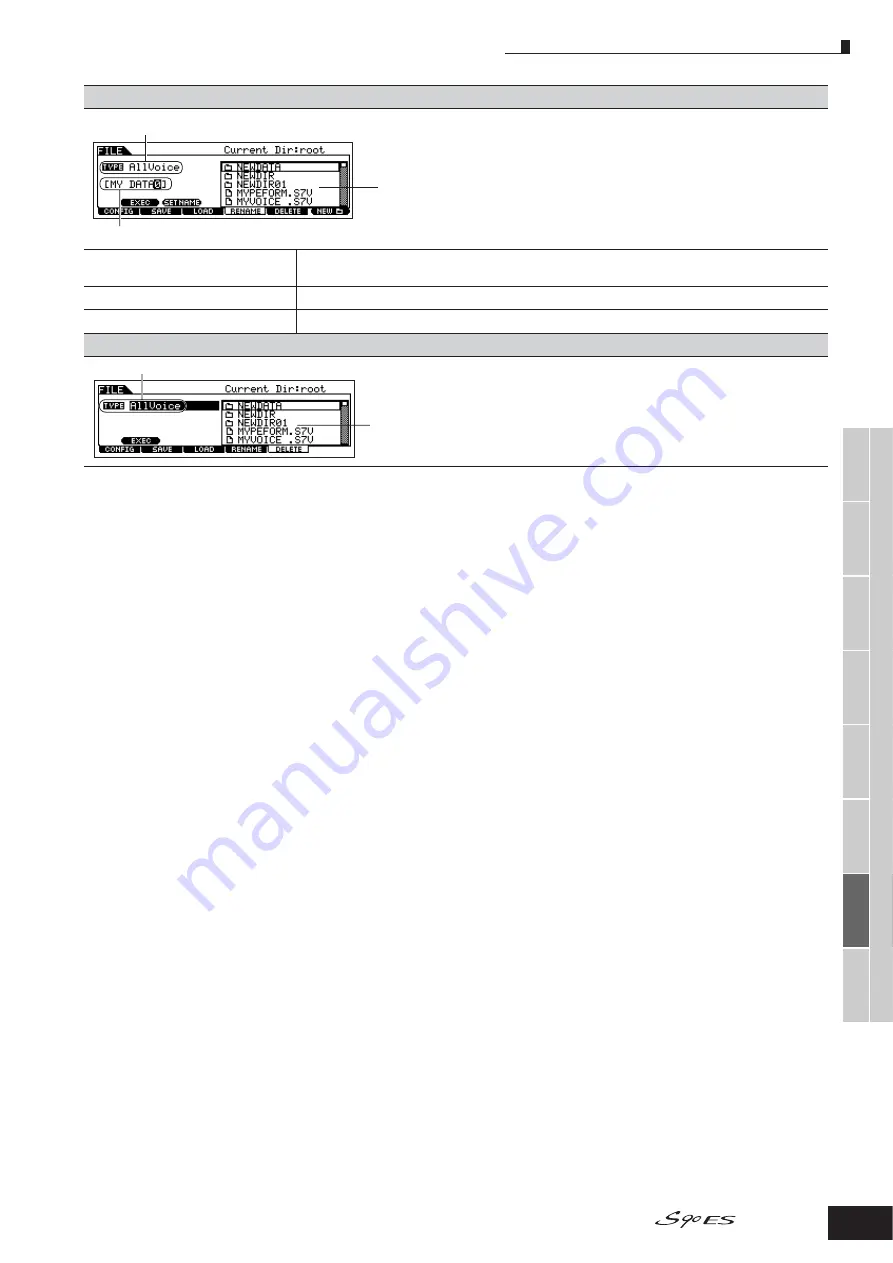
V
oice mode
Performance
mode
Multi mode
Utility mode
File mode
Master mode
Multi V
oice
mode
Sequence Play
mode
Refer
ence
File mode
169
Owner’s Manual
[F4] RENAME
From this display you can rename files or folders in the selected USB
storage device, using up to eight alphabetic and numeric characters.
Files are named according to the MS-DOS naming convention. If the
file name contains spaces and other characters unrecognized in MS-
DOS, these characters will automatically be replaced by “_”
(underscore) characters when saving.
[SF1] EXEC
Executes renaming of the file.
n
The [ENTER] button on the panel is used to call up the contents of the selected folder.
[SF2] SETNAME
Copies the file/folder name selected in the File/Folder selection box into the File name column.
[F6] NEW
Creates a new folder within the current folder.
[F5] DELETE
From this display you can delete files/folders from the selected USB
storage device. Select the desired file or folder as shown below, then
press the [SF1] EXEC button.
n
When you wish to delete a folder, delete all the files and folders contained
in the folder beforehand.
Please keep in mind that only folders that contain no files or other nested
folders can be deleted.
Select the desired file type.
File/Folder selection box
Select the file/folder to be
renamed.
File name
Rename the selected file/folder here.
Select the desired file type.
File/Folder selection box
Select the file or folder to
be deleted.






























