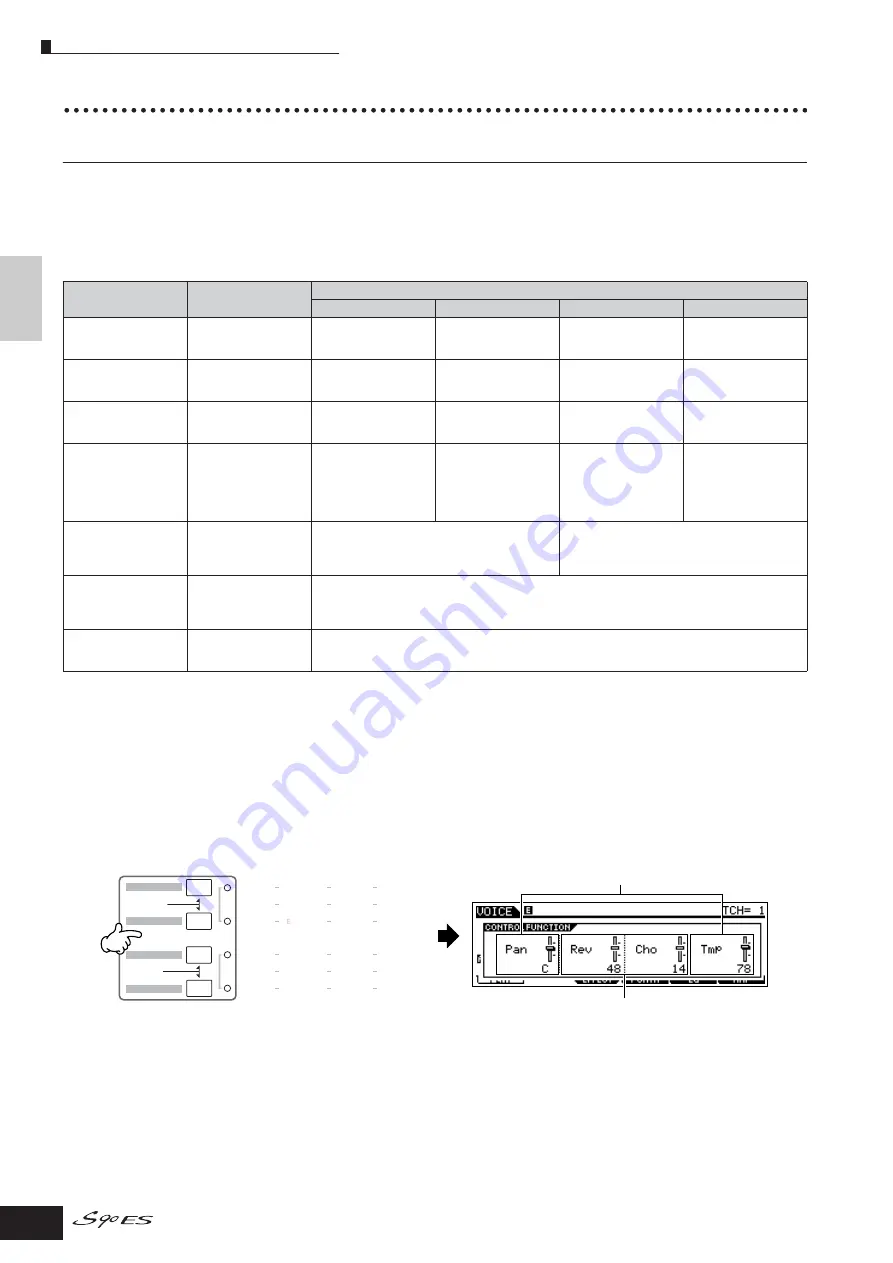
Quic
k Guide
Pla
ying the S90 ES
Using the Controllers on the S90 ES
42
Owner’s Manual
Control sliders
Changing the sounds
The Control sliders are a powerful live performance feature, in that they let you change the brightness and tonal
characteristics of the current Voice, Performance, or Multi in real time as you play. Moving a slider forward increases the
effect while pulling the slider back decreases it. The sliders can be used for different function “sets.” You can select the
particular function set assigned to the sliders by pressing the appropriate Control function button (as shown below).
Function sets assigned to the Control slider
* For Drum Voices, this affects the decay time for all played notes, whether held or released.
** Available only when setting the Zone Switch to “on” in the Master mode (page 92)
When pressing any of the Control function buttons, the lamp(s) of the buttons will light according to the above table and the
status of the Control sliders (currently assigned functions and set values) is shown on the LCD display. The appearance of
the slider in the display indicates the actual control status of the slider. When a slider graphic in the display is shown with a
shadow, the corresponding control slider on the panel affects the sound as indicated. A slider graphic without a shadow
indicates that the current Control slider position differs from the actual parameter value. In this case, moving the slider does
not affect the sound until the slider position reaches the parameter’s current value (after which the slider graphic has a
shadow).
Operation
Lamp-on indication
Functions controlled by each Control slider
Control slider 1
Control slider 2
Control slider 3
Control slider 4
When pressing the
[PAN/SEND] button
[PAN/SEND] button
Pan (stereo position)
Reverb Send Level
Chorus Send Level
Tempo of the Seqence
Play mode/Arpeggio
playback
When pressing the
[TONE] button
[TONE] button
Filter Cutoff Frequency
(degree of brightness)
Resonance (the level of
the signal in the area of
the cutoff frequency)
Attack Time of the
sound
Release Time of the
sound (decay time after
the key is released)*
When pressing the [ARP
FX] button
[ARP FX] button
Amount of swing in the
Arpeggio playback
Gate time (length) of the
Arpeggio
playback
Velocity of the Arpeggio
playback
Arpeggio playback time
When pressing the [EQ]
button
[EQ] button
Low band of the Master
EQ in the Voice/
Performance mode, part
EQ in the Multi/
Sequence Play mode
Low-mid band of the
Master EQ in the Voice/
Performance mode, part
EQ in the Multi/
Sequence Play mode
Hi-mid band of the
Master EQ in the Voice/
Performance mode.
(Not available in the
Multi/Sequence Play
mode.)
High band of the Master
EQ in the Voice/
Performance mode, part
EQ in the Multi/
Sequence Play mode
When pressing the
[PAN/SEND] button and
the [TONE] button
simultaneously
[PAN/SEND] button
[TONE] button
Function assigned from the [UTILITY]
→
[F4]
CTLASN
→
[SF2] ASSIGN display (page 165) in
the Utility mode
Function assigned for each Voice from the [VOICE]
→
[EDIT]
→
[COMMON]
→
[F4]
When pressing the
[TONE] button and the
[ARP FX] button
simultaneously**
All the buttons are off
Function assigned for each Master from the [MASTER]
→
[EDIT]
→
Zone selection
→
[F5] CS display
When pressing the [ARP
FX] button and the [EQ]
button simultaneously
[ARP FX] button
[EQ] button
Function assigned to the Master Effect parameters from the [UTILITY]
→
[F4] CTL ASN
→
[SF5] MEF
display.
PAN/SEND
PAN
ASSIGN A
ASSIGN B
ASSIGN
1
ASSIGN
2
REVERB
CHORUS
TEMPO
RELEASE
ASSIGN
MEF
TONE
ARP FX
EQ
CUTOFF
RESONANCE
ATTACK
SWING
MEF
1
LOW
MEF
2
MEF
3
MEF
4
GATETIME
VELOCITY
UNITMULTIPLY
LOW MID
HIGH MID
HIGH
Adjusting these sliders affects the sound immediately.
Adjusting these sliders will not affect the sound until the
current value is reached.






























