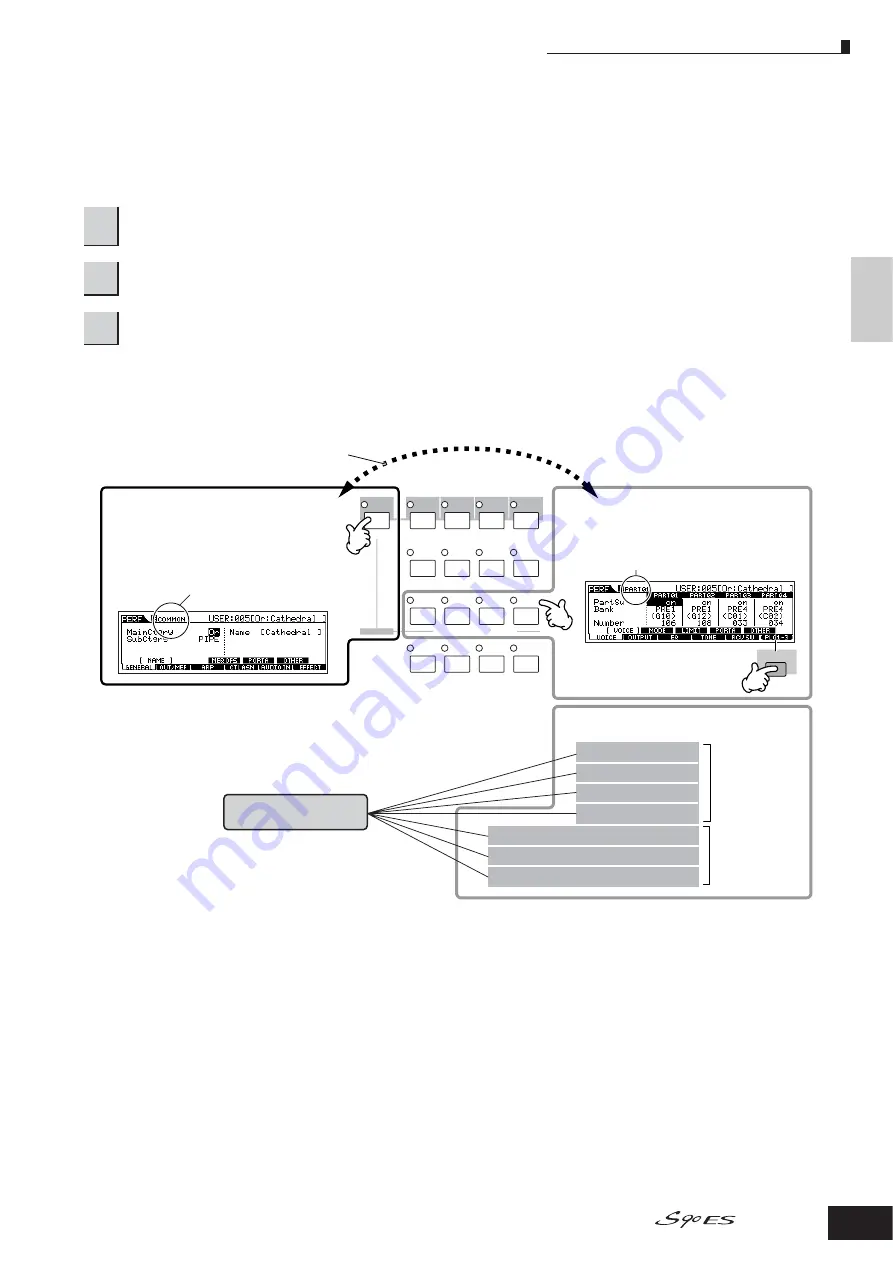
Quic
k Guide
Editing a Pr
ogram
Editing a Performance
53
Owner’s Manual
Editing a Performance
The Performance Edit mode ([PERFORM]
→
[EDIT]) lets you create your own original Performances—containing up to four
different Parts (Voices)—by editing the various parameters. The Voices can be selected from the internal tone generator or
the installed Plug-in Boards. After assigning different Voices to separate ranges of the keyboard, edit the detailed
parameters in the Performance Edit mode.
Use the Part Edit to edit the parameters for each Part.
Use Common Edit to edit the parameters for all of the Parts.
1
Press the [PERFORM] button to enter the Performance mode, then select a Performance to be edited
(page 34).
2
Press the [EDIT] button to enter the Performance Edit mode.
3
Call up the Common Edit display or Part Edit display.
COMMON
ELEMENT/PERF. PART/ZONE
FAVORITES
DRUM
KITS
A. PIANO
KEYBOARD
ORGAN
PRE 1
PRE 2
PRE 3
PRE 4
GUITAR/
PLUCKED
SYN LEAD
A
B
C
D
4
3
2
1
12
11
10
9
SYN PAD/
CHOIR
SYN COMP CHROMATIC
PERCUSSION
F
6
While in the Voice Edit mode, you can switch between
the Common Edit display amd the Part Edit display
as shown below.
Indicates a Common Edit
display.
Calling up the Common Edit display
Press the [COMMON] button to call up the
Common Edit display.
In the Edit mode, the [DRUM KITS] button
functions as the [COMMON] button.
Calling up the Part Edit display
Press the desired Part number from the
PERF. PART [1] - [4] buttons to call up the
Part Edit display.
To switch between the Part 1 - 4
display and the Plug-in Part 1 - 3
display, press the [F6] button.
Indicates the display for editing Part 1.
Part1 Edit
Plug-in part 1 (PLG1) Edit
You can select the four Performance Parts
from this group of seven.
Part2 Edit
Part3 Edit
Part4 Edit
Plug-in part 2 (PLG2) Edit
Plug-in part 3 (PLG3) Edit
Common Edit
Parts to which
Internal voices
are assigned
Parts to which
Plug-in Board
voices are
assigned
















































