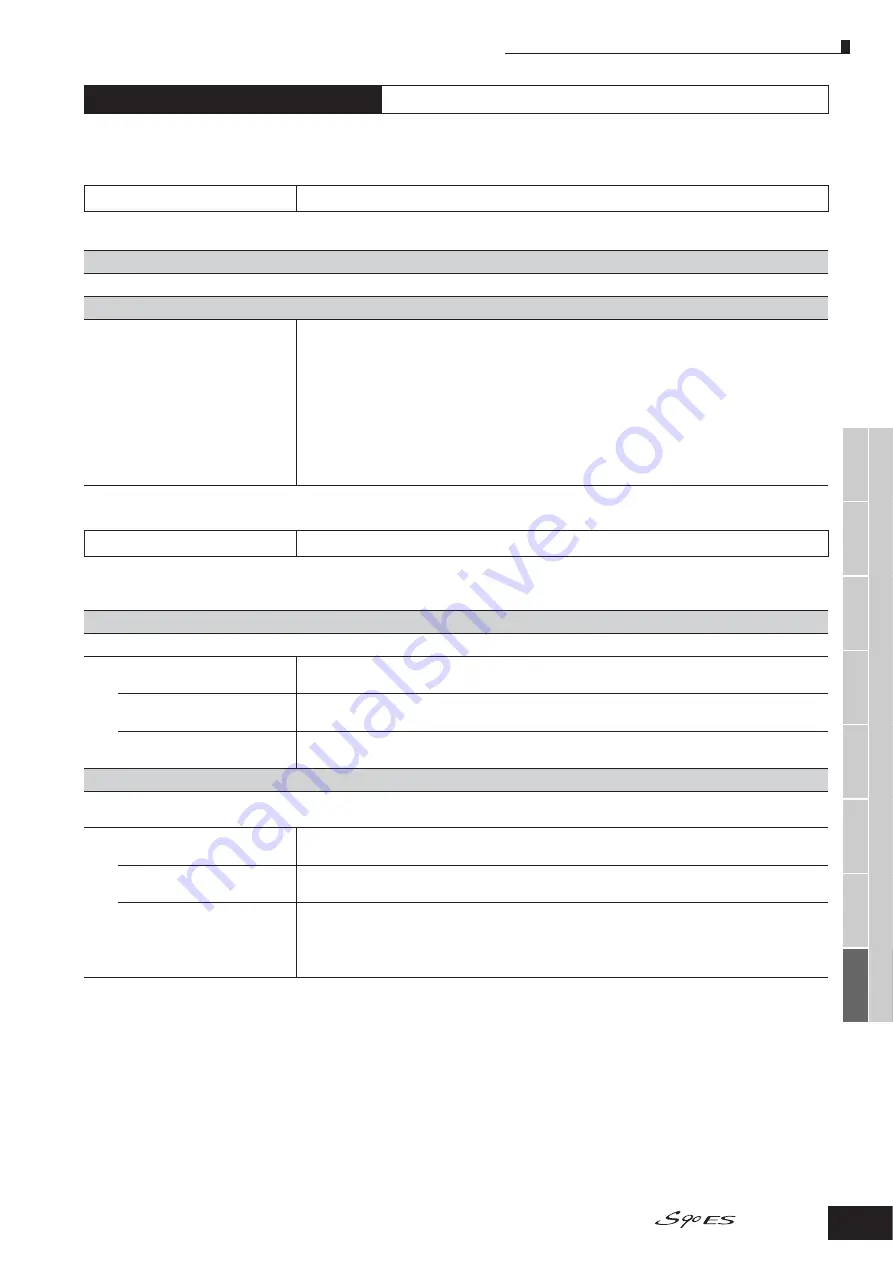
V
oice mode
Performance
mode
Multi mode
Utility mode
File mode
Master mode
Multi V
oice
mode
Sequence Play
mode
Refer
ence
Master Edit mode
Common Edit
173
Owner’s Manual
The Master Edit is divided into Common Edit, for setting parameters common to all four Zones, and Zone Edit, for setting parameters of
individual Zones.
When Zone Switch is set to on in the [F2] MEMORY display in the Master Play mode, only the Common Edit is available.
These parameters are for making global (or common) edits to all four Zones of the selected Master.
These parameters are for editing the individual Zones that make up a Master. Zone Edit is available only when the Zone Switch is turned on
in the [F2] MEMORY display in the Master Play mode.
Master Edit mode
[MASTER]
→
Master selection
→
[EDIT]
Common Edit
[MASTER]
→
Master selection
→
[EDIT]
→
[COMMON]
[F1] NAME
From this display you can create a name for the Master. For instructions on naming, refer to page 27 in the Basic Operation section.
[F2] OTHER
Slider
From this display you can set which row of slider functions will be lit and selected.
Settings:
pan ...........................Selecting the Master lights the [PAN/SEND] lamp, for control over the Pan/Send row.
tone ..........................Selecting the Master lights the [TONE] lamp, for control over the Tone row.
assign .......................Selecting the Master lights the [PAN/SEND] and [TONE] lamps, for control over the Assign row.
MEQofs or partEQ ....Selecting the Master lights the [EQ] lamp, for control over the EQ row. When the Mode is set to Voice,
MEQofs is available. When the Mode is set to Performance or Multi, partEQ is available.
MEF ..........................Selecting the Master lights the [ARP FX] and [EQ] lamps, for control over the Master Effects row.
arpFx ........................Selecting the Master lights the [ARP FX] lamp, for control over the Arpeggio FX row.
vol .............................Selecting the Master lights the [VOLUME] lamp, for control over the Volume row.
zone..........................Selecting the Master lights no lamp and automatically calls up the slider functions specifically set for each
respective Zone (page 91). This is available only when the Zone Switch is set to on in the [F2] MEMORY
display in the Master Play mode.
Zone Edit
[MASTER]
→
Master selection
→
[EDIT]
→
Zone selection
[F1] TRANS (Transmit)
From this display you can set how each Zone transmits MIDI messages when you play the keyboard.
TransCh (Transmit Channel)
Determines the MIDI Transmit Channel for each Zone.
Settings:
1 ~ 16
TGSwitch
(Tone Generator Switch)
Determines whether or not MIDI data for each Zone is transmitted to the internal tone generator.
Settings:
on, off
MIDISwitch
Determines whether or not MIDI data for each Zone is transmitted to an external MIDI device.
Settings:
on, off
[F2] NOTE
From this display you can set the pitch- and keyboard-related parameters for each Zone — allowing you to set up Zone splits and determine the pitch range
for each Zone.
Octave
Determines the amount in octaves by which the range of the Zone is shifted up or down.
Settings:
-3 ~ 0 (Default) ~ +3
Transpose
Determines the amount in semitones by which the range of the Zone is shifted up or down.
Settings:
-11 ~ 0 (Default) ~ +11
NoteLimitH, L (High, Low)
Determines the lowest and highest notes of the range for each Zone. The selected Zone will sound only when
you play notes within this range.
Settings:
C -2 ~ G8
n
You can also set the range directly from the keyboard, by holding down the [INFORMATION] button and pressing the
desired low and high keys.






























