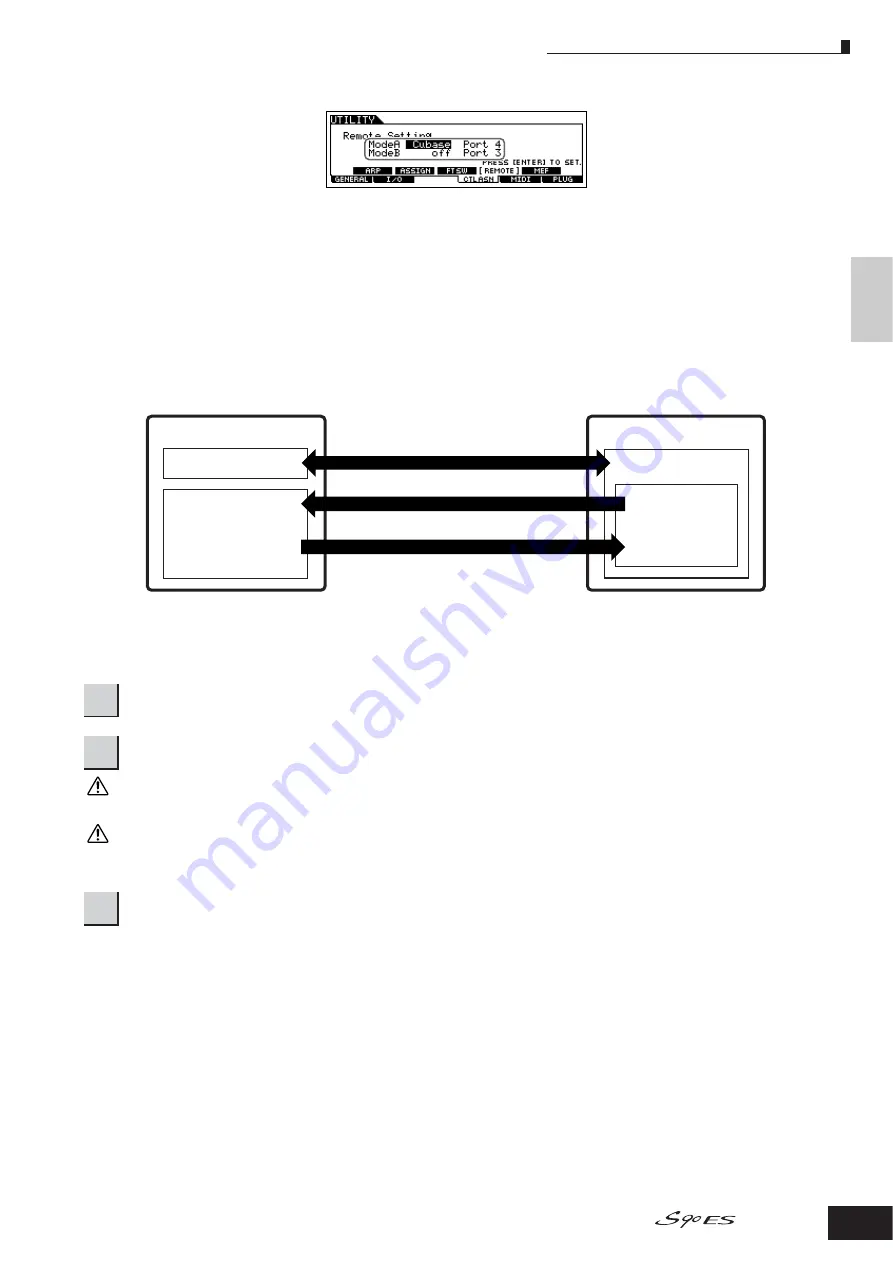
Using the S90 ES with computer software
79
Owner’s Manual
Quic
k Guide
Connecting the Computer and Midi de
vices
●
When controlling Cubase SX via MIDI port 4
Mode A
Set the Port for remote control of the sequencer or DAW. Select your sequencer and the desired Port number. When
controlling Yamaha software, select “general.”
Mode B
Set the Port for remote control of the Multi Part Editor. When controlling the Multi Part Editor, select “general.” In this case, the
parameter is set to “off” because the Multi Part Editor is not used.
n
The “general” setting is for remote control of the Yamaha software. This lets you control the Multi Part Editor in Mode A, and control Yamaha sequencer
software in Mode B.
n
For details on how to operate the Editor, refer to the PDF manual included with the software.
* In the Multi mode or Sequence Play mode, the transmit Port may be set to 2 or 3 (page 100). In this case, if you try to use Port number 2
or 3 for the remote control function, the function may not work properly because of Port conflicts.
If you turn the power off without storing, the currently edited settings will be lost.
Never attempt to turn off the power while an “Executing...” or “Please keep power on” message is shown. Turning the power off in this state may cause
the system to freeze and prevent normal startup the next time the power is turned on, as well as resulting in the loss of all user data.
Set the Port setting for remote-control on the software, referring to the illustration in step 4.
5
Press the [ENTER] button to execute the settings.
6
Press the [STORE] button to store the settings as the system setting of Utility mode.
7
Start the software to be remote-controlled, and make the MIDI settings and remote control settings.
Remote-control block
Tone generator block
Multi
When using the Port 1 for
internal Parts and Port2 for
PLG Parts
Port 4 (Mode A)
Port 1 and 2 (Playback data from sequencer)
Port 1 (Playback data from keyboard of S90 ES)*
Computer
Project file
(Song file)
Cubass SX
S90 ES
CAUTION
CAUTION















































