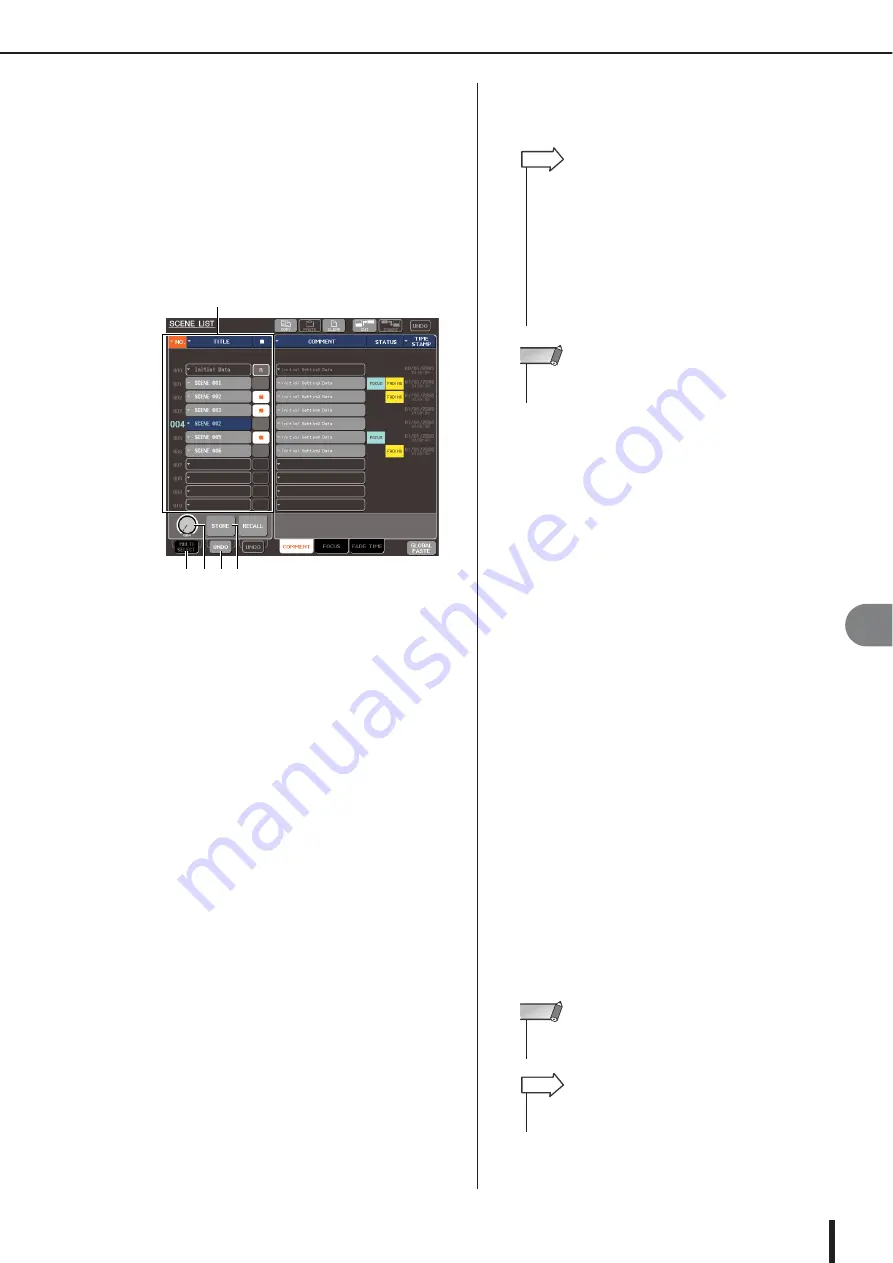
Using scene memories
M7CL Owner’s Manual
Scene memor
y
12
137
●
Using the SCENE LIST window
1
Use the pad controls of the top panel or the
buttons in the touch screen to set the mix
parameters as desired.
2
Press the SCENE field in the function
access area.
The SCENE LIST window will appear, where you can
perform various scene-related operations. The window
includes the following items.
1
Scene list
This list shows the scenes that are stored in scene
memory. The row highlighted in blue indicates that
this scene number is selected for operations. A read-
only scene is indicated by the R symbol, and a write-
protected scene is indicated by the protect symbol.
B
STORE button
This stores the current mix settings into the location
currently selected in the scene list.
C
STORE UNDO button
This button cancels (Undo) or re-executes (Redo) the
most recently performed scene Store operation. This
button is valid only immediately after you’ve per-
formed an overwrite-store.
D
Scene select knob
This knob lets you rapidly select the desired scene
number. You can use any of the multifunction encoders
to operate this knob. In addition, you can select multi-
ple scenes by pressing the multifunction encoder while
you turn it.
E
MULTI SELECT button
You can select multiple scenes by switching this but-
ton on and turning the multifunction encoder. (This is
the same result as pressing the scene select knob while
turning it.)
3
Turn one of the multifunction encoders to
select the store-destination scene number.
4
Press the STORE button.
The SCENE STORE popup window will appear,
allowing you to assign a title or comment to the scene.
5
Assign a title or comment to the scene as
desired.
For details on entering text, refer to “Entering names”
(
6
Press the STORE button located at the bot-
tom of the SCENE STORE popup window.
The SCENE STORE popup window will close, and a
dialog box will ask you to confirm the Store operation.
7
To execute the Store operation, press the
OK button.
The current mix settings will be stored to the scene
number you selected in step 3. If you decide to cancel
the Store operation, press the CANCEL button instead
of the OK button.
8
If you want to cancel a scene overwrite-
store operation, press the STORE UNDO
button.
Immediately after overwrite-storing a scene, you can
use the STORE UNDO button to undo (cancel) the
most recently executed scene store operation. When
you press the STORE UNDO button, a dialog box will
ask you to confirm the Undo operation. Press the OK
button if you want to execute the Undo. After execut-
ing the Undo, you can press the STORE UNDO button
once again to Redo (re-execute) the store operation.
1
4
2
5
3
• You can select multiple scene numbers as the store-destina-
tion. To do so, turn the MULTI SELECT button on and turn a
multifunction encoder, or press the multifunction encoder
while you turn it.
• If you selected multiple scenes as the store-destination, the
same contents will be stored in all scene numbers. This is
convenient when you want to create several variations of the
same mix settings.
• You can also use the SCENE MEMORY [
▲
]/[
▼
] keys to
select scene numbers.
HINT
• Note that you can’t use the STORE UNDO button if you’ve
stored to multiple scenes simultaneously.
NOTE
• The STORE UNDO button is available only immediately after
overwrite-storing.
NOTE
• You can also assign the same function as the STORE UNDO
button to a user-defined key. (
HINT
Содержание M7CL StageMix V1.5
Страница 1: ...M7CL 32 M7CL 48 M7CL 48ES Owner s Manual EN ...
Страница 28: ...M7CL Owner s Manual 28 ...
Страница 42: ...M7CL Owner s Manual 42 ...
Страница 78: ...M7CL Owner s Manual 78 ...
Страница 114: ...M7CL Owner s Manual 114 ...
Страница 122: ...M7CL Owner s Manual 122 ...
Страница 166: ...M7CL Owner s Manual 166 ...
Страница 170: ...M7CL Owner s Manual 170 ...
Страница 196: ...M7CL Owner s Manual 196 ...
Страница 206: ...M7CL Owner s Manual 206 ...
Страница 244: ...M7CL Owner s Manual 244 ...
Страница 306: ...M7CL Owner s Manual 306 ...
















































