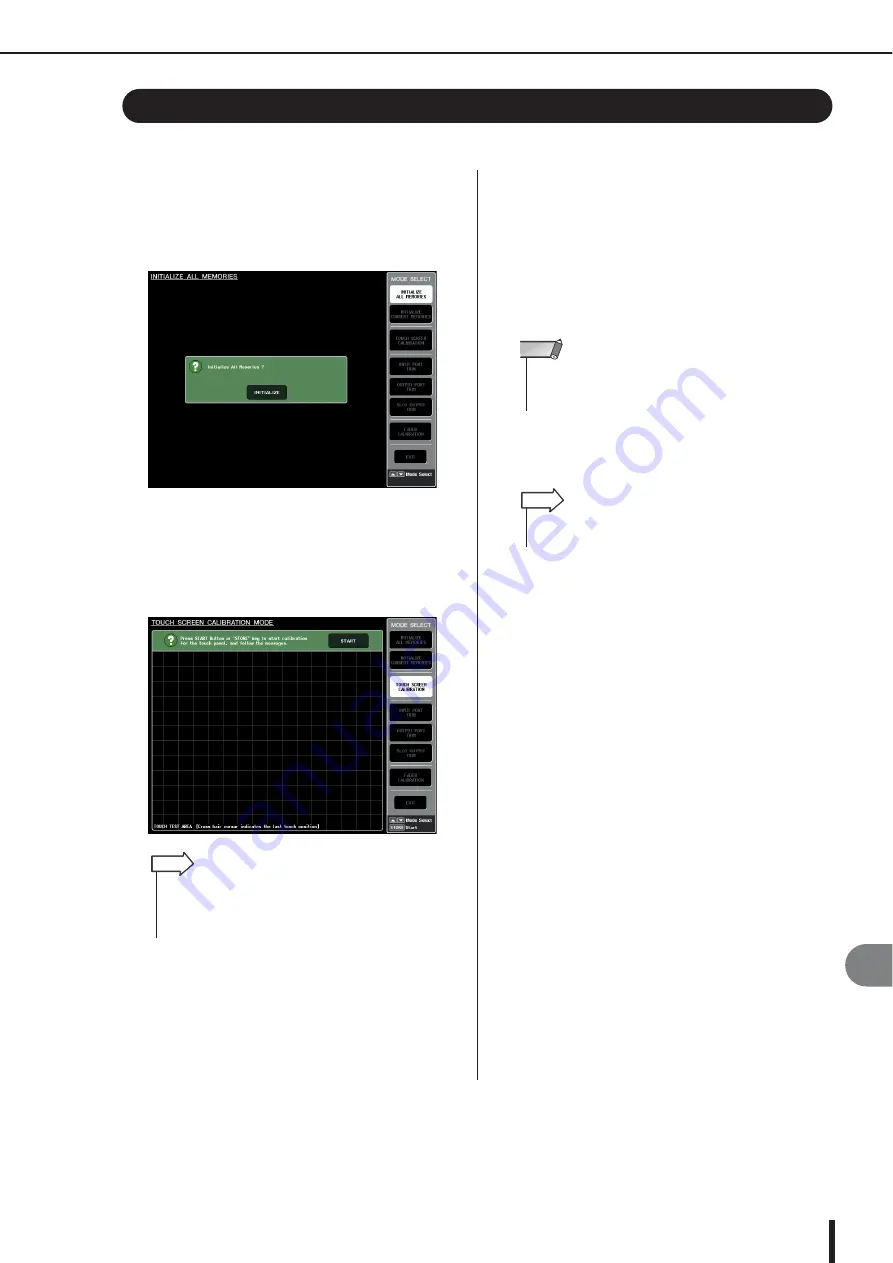
Adjusting the detection point of the touch screen (Calibration function)
M7CL Owner’s Manual
239
Other functions
20
Here’s how to correctly align the positions of the LCD display and the touch screen.
1
While holding down the SCENE MEMORY
[STORE] key of the panel, turn on the
power.
After the opening screen, the following startup menu
screen will appear.
2
Press the TOUCH SCREEN CALIBRATION
button.
The TOUCH SCREEN CALIBRATION MODE
screen will appear, allowing you to adjust the touch
screen.
3
Press the START button.
A confirmation dialog box will appear.
4
Press the OK button in the dialog box.
A cross-shaped cursor will appear in the screen.
5
This cursor will appear a total of three
times. Press each location at which it
appears.
6
Press the EXIT button.
The M7CL will start up in normal operating mode.
Adjusting the detection point of the touch screen (Calibration function)
• When you cannot start calibration by touching, press the
SCENE MEMORY[
▲
][
▼
] key to select TOUCH SCREEN
CALIBRATION button and then press the [STORE] key to
start.
HINT
• In order to set the detection points accurately, press the
cross-shaped cursor from the position and posture in which
you normally operate the unit.
NOTE
• Alternatively, you can continue by selecting a different menu
instead of pressing the EXIT button.
HINT
Содержание M7CL StageMix V1.5
Страница 1: ...M7CL 32 M7CL 48 M7CL 48ES Owner s Manual EN ...
Страница 28: ...M7CL Owner s Manual 28 ...
Страница 42: ...M7CL Owner s Manual 42 ...
Страница 78: ...M7CL Owner s Manual 78 ...
Страница 114: ...M7CL Owner s Manual 114 ...
Страница 122: ...M7CL Owner s Manual 122 ...
Страница 166: ...M7CL Owner s Manual 166 ...
Страница 170: ...M7CL Owner s Manual 170 ...
Страница 196: ...M7CL Owner s Manual 196 ...
Страница 206: ...M7CL Owner s Manual 206 ...
Страница 244: ...M7CL Owner s Manual 244 ...
Страница 306: ...M7CL Owner s Manual 306 ...






























