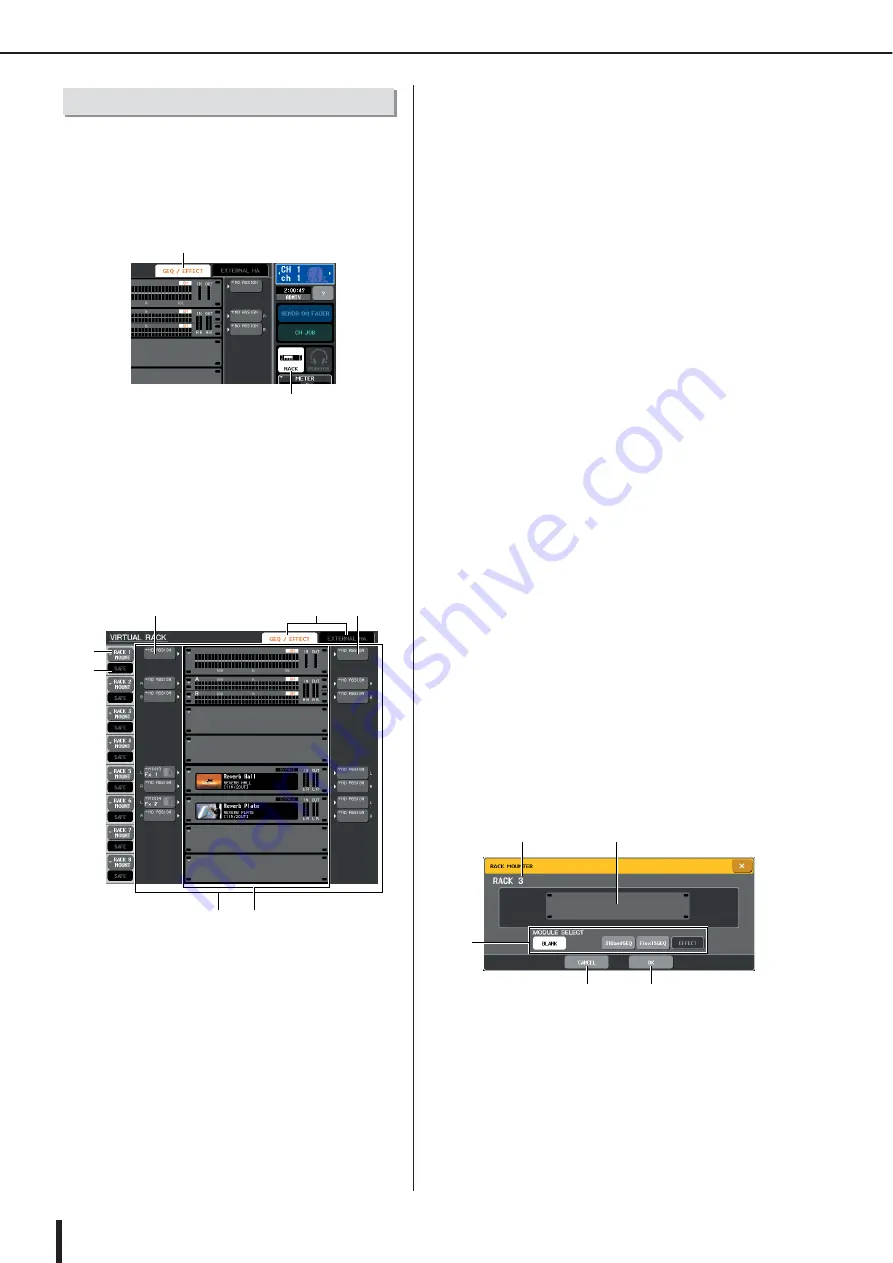
M7CL Owner’s Manual
About the virtual rack
172
This section explains how to mount a GEQ or effect in the
virtual rack, and patch the input/output of the rack.
1
In the function access area, press the
RACK button to access the VIRTUAL RACK
window.
1
RACK button
B
GEQ/EFFECT tab
2
In the upper part of the VIRTUAL RACK win-
dow, press the GEQ/EFFECT tab to access
the GEQ/EFFECT field.
In the VIRTUAL RACK window you can use the tabs
to switch between two different fields. In this case,
select the GEQ/EFFECT field.
1
GEQ/EFFECT field
In this field you can mount GEQ or effects in racks 1–
8, and edit the input/output patching for each rack.
B
Field select tabs
Use these tabs to switch the field shown in the VIR-
TUAL RACK window. For details on the EXTERNAL
HA field / EXT-ES HA field. Refer to “Using an exter-
nal head amp” (
C
RACK MOUNT button
This displays the RACK MOUNT popup window,
where you can select an item to mount in the rack.
Each of these buttons corresponds to the rack shown at
the right.
D
SAFE button
This button switches Recall Safe on/off for the rack.
Each of these buttons corresponds to the rack shown at
the right.
E
INPUT button
This button displays the OUTPUT CH SELECT
popup window, where you can select the input source
for the rack.
F
Virtual rack
This area shows eight virtual racks in which GEQ or
effects can be mounted. Racks 1–4 are only for GEQ,
and either GEQ or effects can be mounted in racks 5–
8. (However depending on the effect type, some can be
mounted only in rack 5 or 7.)
The popup window that appears when you press a vir-
tual rack will differ depending on whether a GEQ or
effect is already mounted.
• If you press a rack in which a GEQ or effect is
already mounted
........... The GEQ/EFFECT popup window
will appear, allowing you to edit the
parameters of the GEQ or effect.
• If you press a rack that is empty
........... The RACK MOUNTER popup win-
dow will appear, allowing you to
select the GEQ or effect that will be
mounted in the rack.
G
OUTPUT button
This button displays the INPUT CH SELECT popup
window, where you can select the output destination of
the rack.
3
To mount a GEQ or effect in the rack, press
the RACK MOUNT button for that rack.
The RACK MOUNTER popup window will appear.
1
Rack number
This indicates the number of the selected rack.
B
Virtual rack
This area indicates the GEQ or effect selected via the
MODULE SELECT buttons.
Virtual rack operations
1
2
1
3
4
2
6
5
7
1
2
3
4
5
Содержание M7CL StageMix V1.5
Страница 1: ...M7CL 32 M7CL 48 M7CL 48ES Owner s Manual EN ...
Страница 28: ...M7CL Owner s Manual 28 ...
Страница 42: ...M7CL Owner s Manual 42 ...
Страница 78: ...M7CL Owner s Manual 78 ...
Страница 114: ...M7CL Owner s Manual 114 ...
Страница 122: ...M7CL Owner s Manual 122 ...
Страница 166: ...M7CL Owner s Manual 166 ...
Страница 170: ...M7CL Owner s Manual 170 ...
Страница 196: ...M7CL Owner s Manual 196 ...
Страница 206: ...M7CL Owner s Manual 206 ...
Страница 244: ...M7CL Owner s Manual 244 ...
Страница 306: ...M7CL Owner s Manual 306 ...
















































