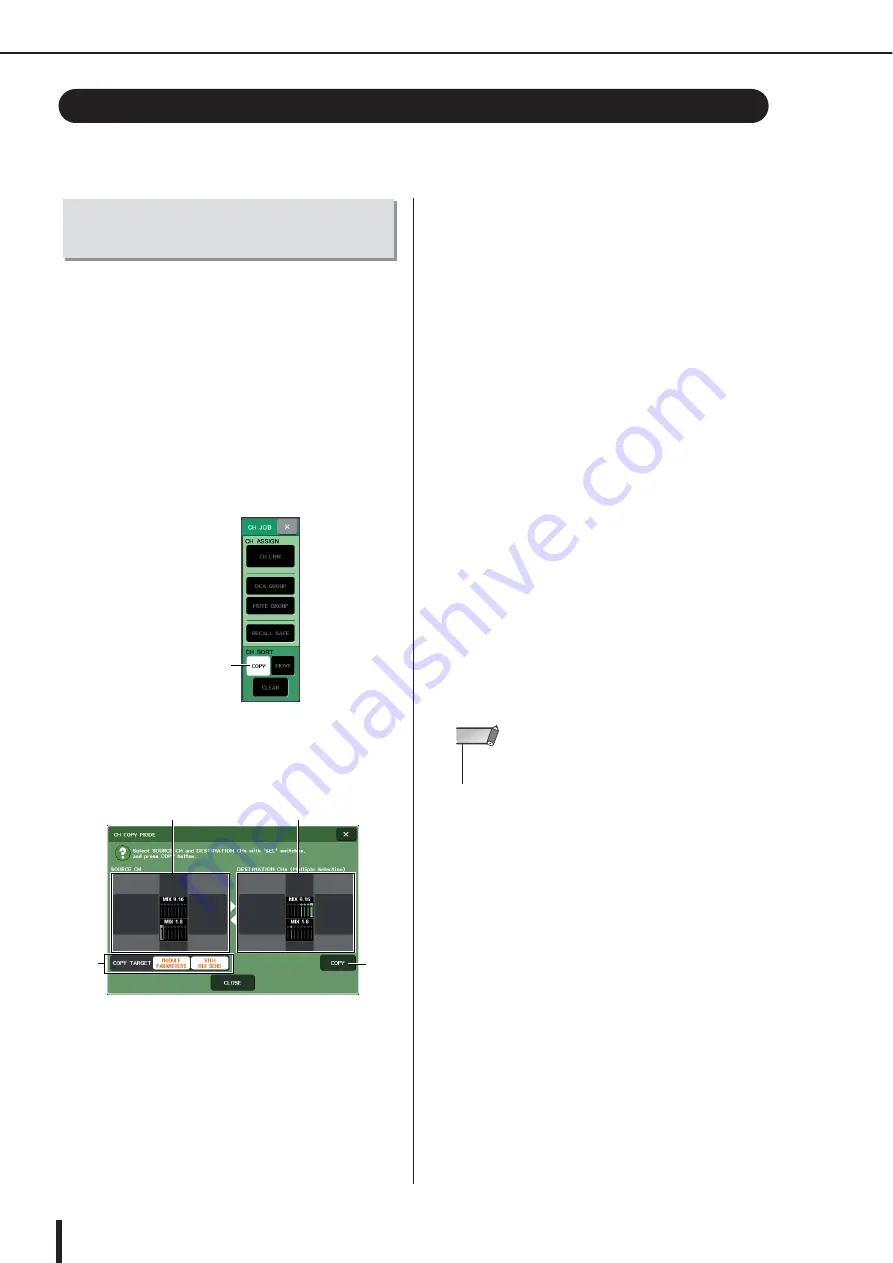
M7CL Owner’s Manual
Copying, moving, or initializing a channel
132
You can copy or move mix parameters between channels, or restore the parameters of a specific
channel to their default settings.
You can copy the mix parameter settings of a channel to
another channel. When you execute the copy operation,
the settings will overwrite the parameters of the copy-des-
tination.
You can copy between the following combinations of
channels.
• Between input channels
• Between the STEREO L/R channel and MONO chan-
nel
• Between MIX channels
• Between MATRIX channels
1
In the function access area, press the CH
JOB button to access the CH JOB menu.
2
Press the COPY button to access the CH
COPY MODE popup window.
This popup window lets you copy channel settings.
The window contains the following items.
1
SOURCE CH field
Indicates the channel that is selected as the copy-
source. You can press this field to cancel the channel
that is shown.
B
DESTINATION CHs field
Indicates the channel that is selected as the copy-desti-
nation. You can press this field to cancel the channel
that is shown.
C
COPY TARGET field
If you’ve selected a MIX channel, MATRIX channel,
or STEREO/MONO channel as the copy-source, use
the buttons of this field to select the parameters that
will be copied. You may turn both buttons on if
desired.
If both buttons are on, the following parameters will
be copied.
• MODULE PARAMETERS button
........... All parameters of the copy-source
channel
• SENDS button
........... On/off status and send level settings
of the send signals sent to the copy-
source channel
D
COPY
Executes the copy.
3
To select the copy-source channel, press
the corresponding [SEL] key to make it
light.
The corresponding channel is highlighted in the
SOURCE CH field of the window.
When you choose the copy-source channel, the DES-
TINATION CHs field is automatically emboldened,
allowing you to select the copy-destination.
If you want to re-select the copy-source channel, press
the SOURCE CH field.
4
To select the copy-destination channel(s),
press the corresponding [SEL] key to make
it light (multiple selections are allowed).
The corresponding channel(s) is/are highlighted in the
DESTINATION CHs field of the window. The chan-
nels that can be selected will depend on the channel
you selected in step 3.
If you want to defeat all of the selected copy-destina-
tion channels, press the DESTINATION CHs field.
5
If you selected a MIX/MATRIX channel as
the copy-source, use the buttons of the
COPY TARGET field to select the parame-
ters you want to copy.
Copying, moving, or initializing a channel
Copying the parameters of a
channel
COPY button
1
4
3
2
• Copy settings can be made only in the order of “copy-source”
→
“copy-destination.”
NOTE
Содержание M7CL StageMix V1.5
Страница 1: ...M7CL 32 M7CL 48 M7CL 48ES Owner s Manual EN ...
Страница 28: ...M7CL Owner s Manual 28 ...
Страница 42: ...M7CL Owner s Manual 42 ...
Страница 78: ...M7CL Owner s Manual 78 ...
Страница 114: ...M7CL Owner s Manual 114 ...
Страница 122: ...M7CL Owner s Manual 122 ...
Страница 166: ...M7CL Owner s Manual 166 ...
Страница 170: ...M7CL Owner s Manual 170 ...
Страница 196: ...M7CL Owner s Manual 196 ...
Страница 206: ...M7CL Owner s Manual 206 ...
Страница 244: ...M7CL Owner s Manual 244 ...
Страница 306: ...M7CL Owner s Manual 306 ...






























